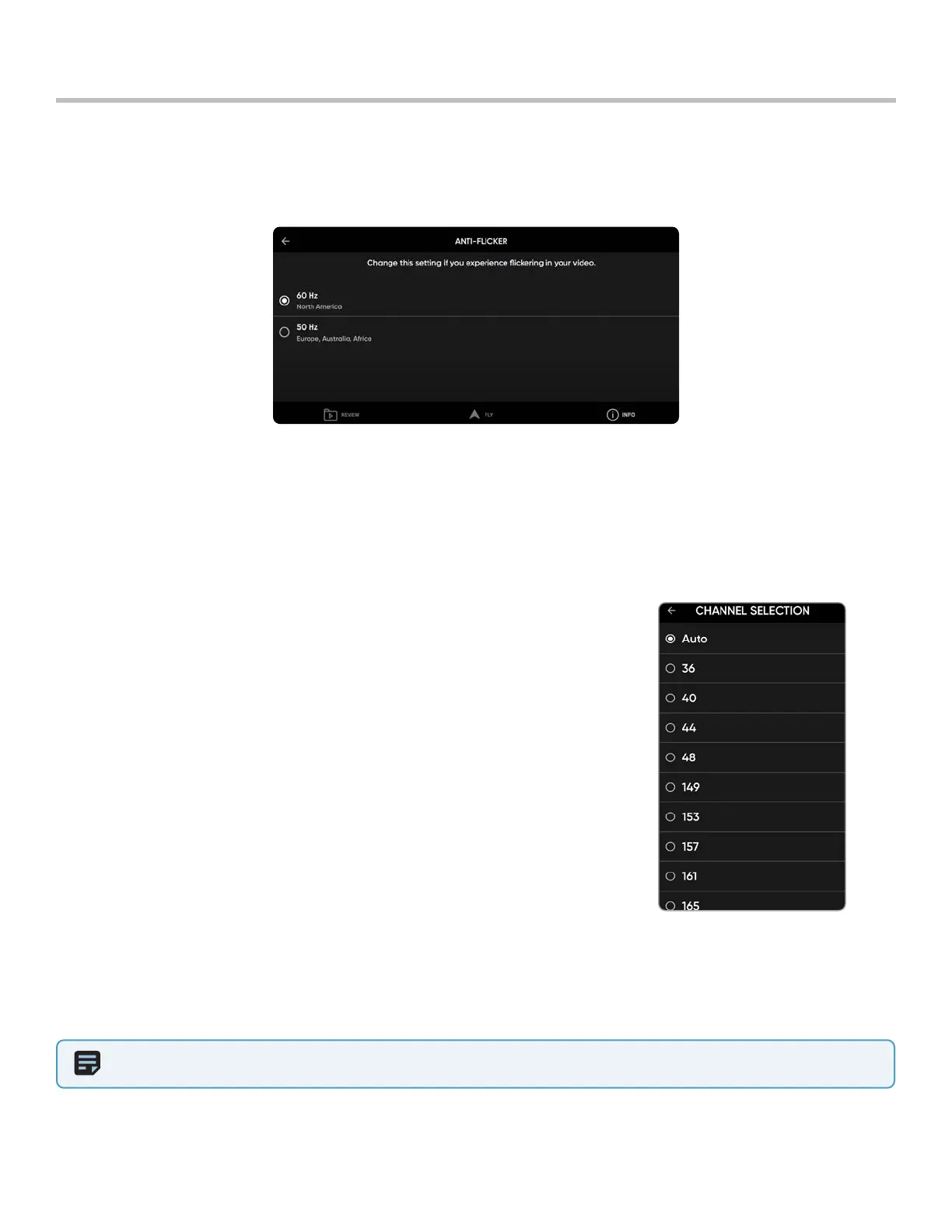16
Skydio X2 Color/Thermal - Operator Manual © 2022 Skydio, Inc. All rights reserved.
Anti-flicker
Adjust anti-flicker settings if you experience flickering in your video. This setting is for users located outside of North
America, in countries where the frequency of the alternating current in household electrical outlets is 50 Hz.
Channel Selection
Skydio X2 dynamic channel selection will automatically monitor signal interference and move to a clearer channel to
improve wireless transmission signal quality during flight or you can manually select your radio frequency channel to
avoid congestion from other signals. These are standard 5 GHz network channels that correspond to the following
frequencies:
• Auto (dynamic channel selection - default)
• 36: 5180 MHz
• 40: 5200 MHz
• 44: 5220 MHz
• 48: 5240 MHz
• 149: 5745 MHz
• 153: 5765 MHz
• 157: 5785 MHz
• 161: 5805 MHz
• 165: 5825 MHz
Step 1 - Select the INFO menu
Step 2 - Select your drone under Devices
Step 3 - Select Channel Selection
OR in flight
Step 1 - Select the Settings icon
Step 2 - Select the Drone tab
Step 3 - Select Radio Channel
NOTE: Skydio recommends leaving the Channel Selection set to Auto for best results.
Pre-flight