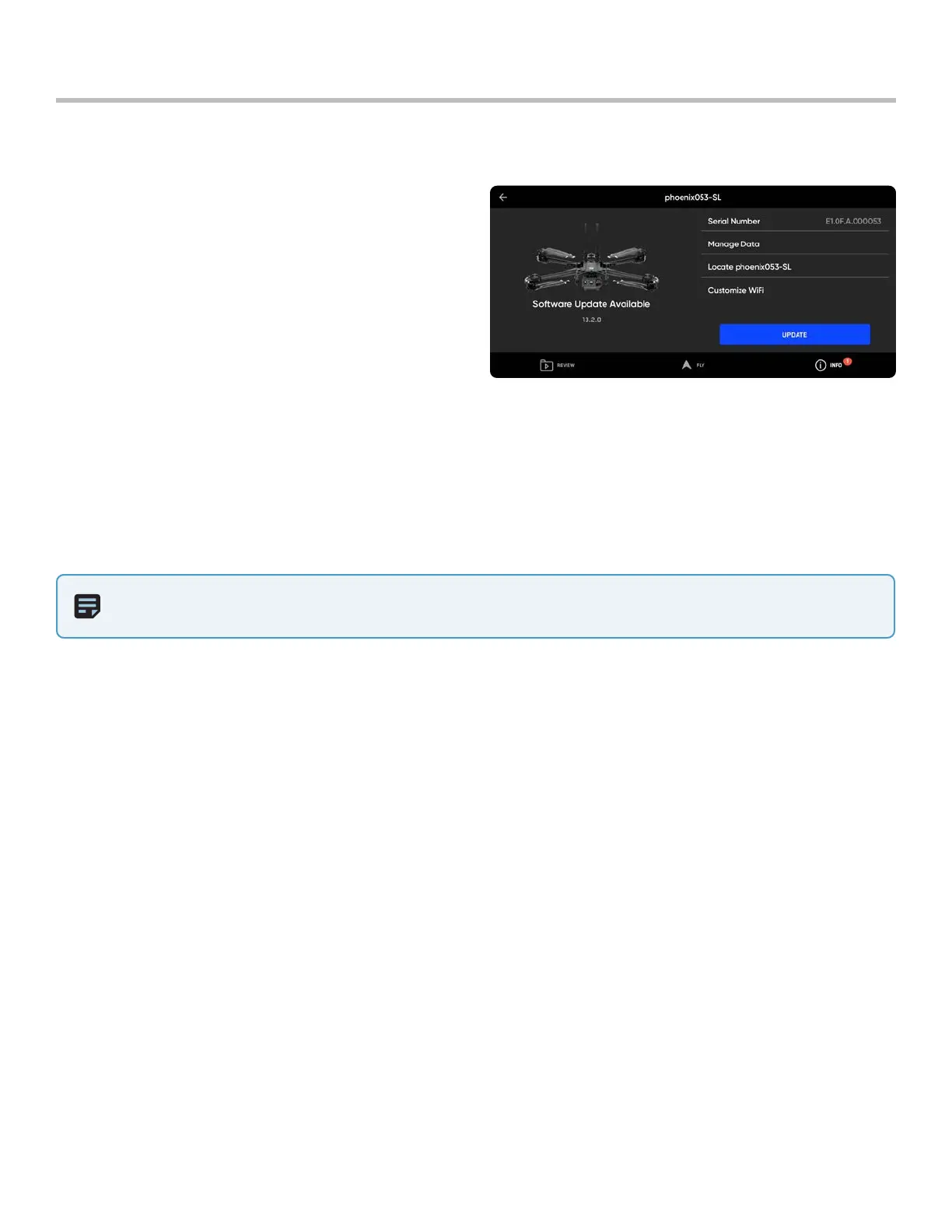54
Skydio X2 Color/Thermal - Operator Manual © 2022 Skydio, Inc. All rights reserved.
For optimal performance, Skydio recommends keeping your Skydio system up-to-date with the latest software.
Update Skydio X2
Maintenance
To update your Skydio X2:
Step 1 - Power on your Skydio X2
Step 2 - Power on your Skydio Enterprise Controller
Step 3 - Select the INFO menu
Step 4 - Select your Skydio X2 under Paired Drone
Step 5 - Select Update
• select Check for Updates if you do not see an update alert
NOTE: Skydio will not force an update for your system. If flying your Skydio X2 as part of a larger fleet or organization,
follow your organization’s guidelines regarding when to update.
Follow the on-screen prompts to update your drone. The update will first download to the Enterprise app from the
Internet. It will then transfer over and start installing on the drone.
The lights on your Skydio X2 will flash as the vehicle is updating, and the controller will keep you informed of the
progress at every step.
