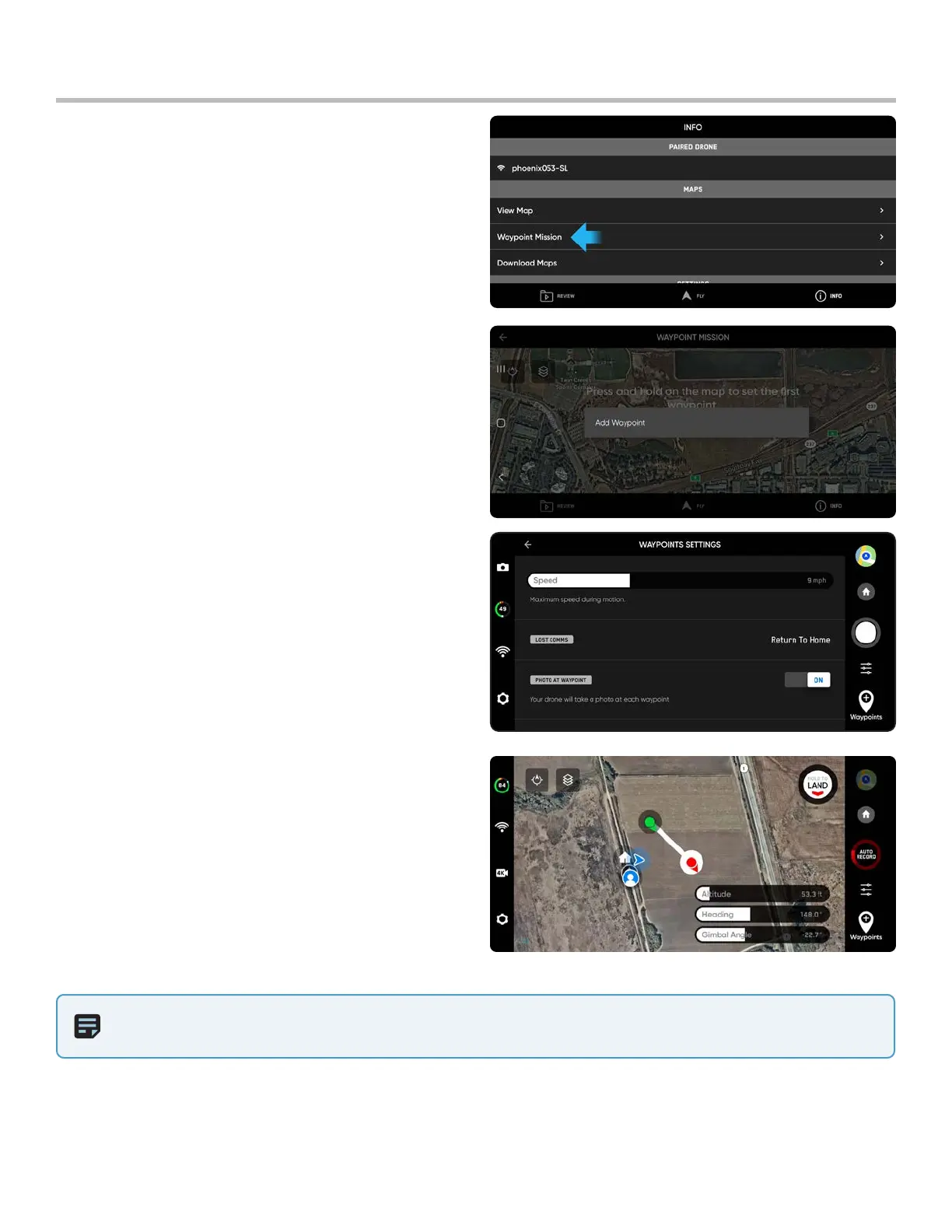18
Skydio X2 Color/Thermal - Operator Manual © 2022 Skydio, Inc. All rights reserved.
Pre-flight
Step 1 - Select the INFO menu
Step 2 - Select Waypoint Mission
Step 3 - Pinch and drag on the map to set the starting
location of your waypoint mission
Step 4 - Press and hold on the map
Step 5 - Select Add Waypoint to set a waypoint
Step 6 - Press and hold on the map again to set your
second waypoint
• the drone pose setting will match previous
waypoint
Step 7 - Set the altitude, heading, and gimbal angle
for the selected waypoint
Step 8 - Continue adding waypoints until your mission
path is complete
• a mission can support up to 256 waypoints
Plan Waypoint Mission
Edit an existing waypoint
• tap on a waypoint and adjust the settings
• drag to adjust the waypoint placement
Delete a waypoint
• press and hold the waypoint and select Delete
Delete the entire mission and clear all waypoints
• select the trash can icon and OK
NOTE: Waypoint are created using GPS coordinates. A strong GPS signal is required to execute a waypoint mission
