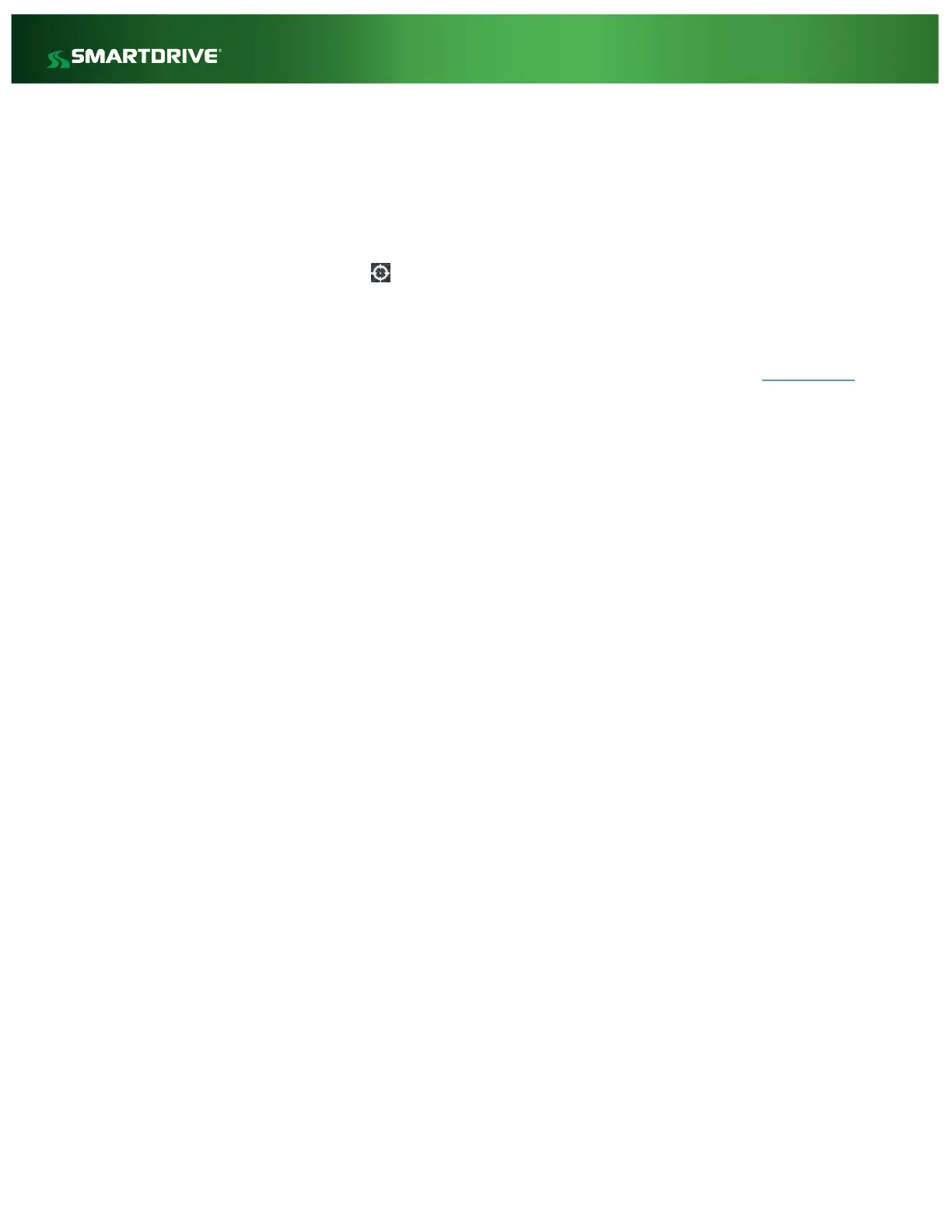SR4 Fault Code Troubleshooting
1. Controller Fault – Indicates there is a critical failure with the Controller Box.
a. Attempt a Hard Reset of the unit. With Ignition On; insert a paper clip in the ‘Reset’ hole on the
top side of the controller (with the flap removed). You will feel the paper clip press the reset
button and the lights on the controller/sensor bar will begin flashing. Once the controller and
Sensor Bar LEDs (Target LED displays solid green) have completed flashing the Hard Reset is
Complete. Re-run Diagnostics.
b. If this does not resolve the error code, the Controller Box requires replacement. Once the
controller box has been replaced, reach out to Technical Support to have a QA/Association
performed on the replacement unit. If the controller is covered under warranty, Tech Support
will be able to issue an RMA Replacement at this time.
2. Sensor Bar Fault – Indicates there is a critical failure with the Sensor Bar (includes GPS chip failure).
a. Inspect the Sensor Bar Cable, looking for any obvious physical damage. Reseat the Sensor Bar
Cable’s connection to the Controller box. Ensure the connection is free of any dirt/grime which
may impede a good connection. Re-run Diagnostic Mode.
b. If this does not resolve the fault code, the Sensor Bar requires replacement. Acquire a known
working or new Sensor Bar; before installing perform a dry run by plugging the Sensor Bar into
the controller and running Diagnostic Mode. When this passes go ahead and complete the
Sensor Bar installation in the vehicle. Run Diagnostic Mode.
c. If Diagnostic Mode does not pass during the dry run contact Tech Support.
3. External GPS Puck Fault – Indicates there is a critical failure with the External GPS Puck.
a. Inspect the GPS Puck and cable for any obvious physical damage. Reseat the External GPS Puck
connection to the Controller box. Ensure the connection is free of any dirt/grime which may
impede a good connection. Re-run Diagnostic Mode.
b. If this does not resolve the fault code, the External GPS Puck requires replacement. Acquire a
known working or new GPS Puck; before installing perform a dry test by plugging the GPS Puck
into the Controller and running Diagnostic Mode. When this passes go ahead and complete the
GPS Puck installation in the vehicle. Run Diagnostic Mode.
c. If Diagnostic Mode does not pas during the dry run contact Tech Support.
4. Forward Facing Camera Fault – Indicates there is an issue receiving video from the Forward-facing
Camera. Inspect the Forward-facing Camera cable and ensure there are no pinches, cuts, or sharp
bends.
a. Confirm the cable for the Forward Facing Camera is correctly and completely plugged into the
D-CAM 1 port on the Controller box.
b. Obtain a new camera cable to be used to test the Forward-facing Camera. Disconnect the old
camera cable and connect the new camera cable to the Controller Box and Forward-facing
Camera. Run Diagnostic Mode. If the fault is cleared, install the new camera cable.