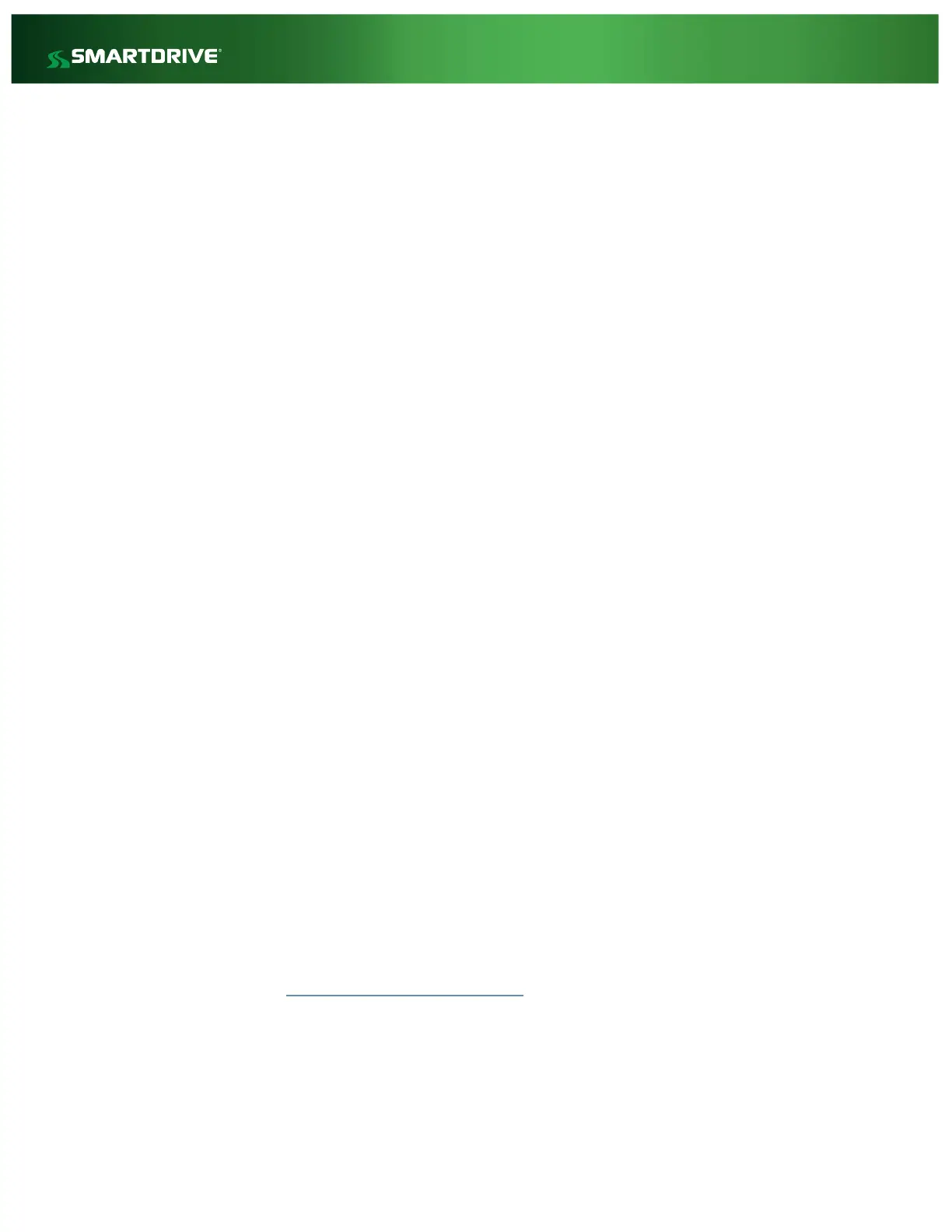c. If the Fault Code persists, replace the Forward-facing Camera using the old camera cable and
trigger a new Diagnostic test. If the fault code is cleared, install the new camera in the mount.
d. If the Fault Code persists, connect the new Forward-facing Camera to the new camera cable
and connect to the controller. Run Diagnostic Mode. If the fault is cleared, install the new
Forward-facing Camera and new camera cable in the vehicle.
e. If the Fault Code persists, replace the Controller Box (with a known working controller) and
connect the original Forward-facing Camera with original camera cable. Run Diagnostic Mode.
Run through troubleshooting steps again starting at 4B with the new controller. If the issue
persists after following these steps again, reach out to Technical Support for further assistance.
5. Cab-Facing Camera Fault – Indicates there is an issue receiving video from the Cab-facing Camera.
Inspect the Cab-facing Camera cable and ensure there are no pinches, cuts, or sharp bends.
a. Confirm the cable for the Cab-facing Camera is correctly and completely plugged into the D-
CAM 2 port on the Controller box.
b. Obtain a new camera cable to be used to test the Cab-facing Camera. Disconnect the old
camera cable and connect the new camera cable to the Controller Box and Cab-Facing Camera.
Run Diagnostic Mode. If the fault is cleared, install the new camera cable.
c. If the Fault Code persists, replace the Cab-Facing Camera using the old camera cable and
trigger a new Diagnostic test. If the fault code is cleared, install the new camera in the mount.
d. If the Fault Code persists, connect the new Cab-facing Camera to the new camera cable and
connect to the controller. Run Diagnostic Mode. If the fault is cleared, install the new Cab-
facing Camera and new camera cable in the vehicle.
e. If the Fault Code persists, replace the Controller Box (with a known working controller) and
connect the original Cab-facing Camera with original camera cable. Run Diagnostic Mode. Run
through troubleshooting steps again starting at 5B using the new controller. If the issue persists
after following these steps again, reach out to Technical Support for further assistance.
6. Analog Camera Fault – Indicates there is an issue receiving video from 1 or more of the Analog
Cameras.
a. Ensure the vehicle is in a state where you would expect to the Analog Cameras to be powered
and provide a video feed. Ex- Do cameras only provide feed while ignition is on? Does the
vehicle have backing cameras connected to the SmartRecorder?
b. Refer to your VSA (Vehicle Specification Assesment) for more information.
7. WiFi Signal Found, but unable to communicate with SmartDrive DFG’s (In Progress) – WiFi is not
currently supported on the SR4. If you receive this fault code; please reach out to Tech Support at
866.933.9930 or customer.service@smartdrive.net with the Company Name, Site Name, Vehicle
Number and SmartRecorder Serial #.
8. Cellular Signal Fault – This Fault Code indicates the controller cannot currently establish a network
connection. Often times this is due to the vehicle being in an area that does not received good
Cellular coverage.