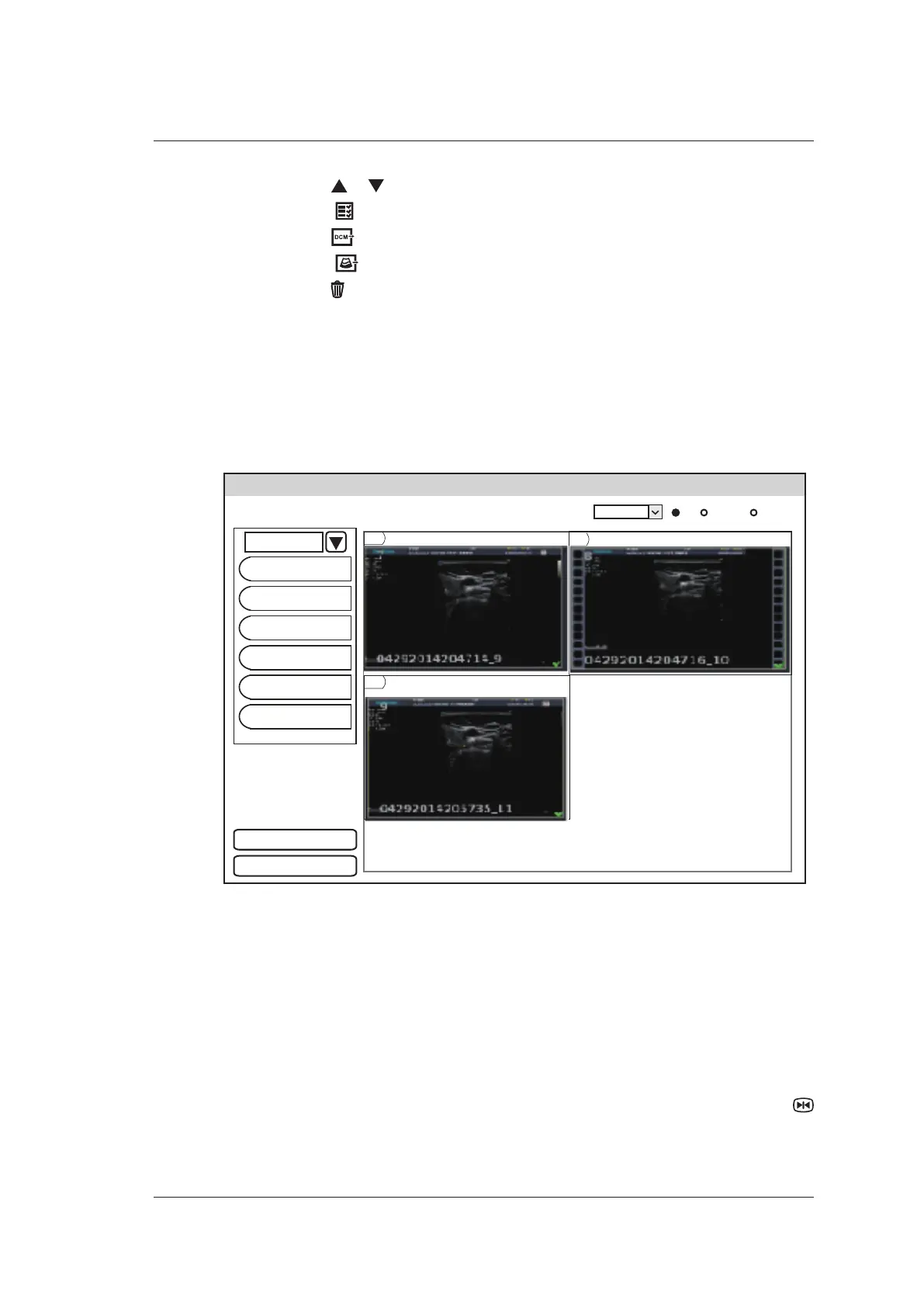8 Managing Images/Data
Basic User Manual 109
−
Click the or icon to go to the previous or next clipboard page.
−
Click the icon to select all images.
−
Click the icon to export images to the DICOM server.
−
Click the icon to export images to a USB drive.
−
Press the icon to delete the selected image/cine.
You can also perform a measurement, magnification and replay while review the
cine.
■ To View an Image on the Review Exam Screen
1. Press the Review key on the control panel to enter the Review Exam screen.
The following screen is displayed with images and cine thumbnails.
Review Exam
Patiemt ID: 19700109_092839 Patient Name: Files Number: 19
Exam
All Images
2 × 2
Exit
Patient List
Reports
Select All
Delete
Print
DICOM Send
DICOM Print
Export
1
2
3
Figure 8-1 Review Exam Screen
If the patient has had more than one exam, you can select the desired exam from the
Exam drop-down list.
2. Move the cursor to the thumbnails by using the trackball and press the confirm key to
choose an image. You can delete or print an image, or send an image to the DICOM
storage server.
3. After selecting an image, press the confirm key twice to view the image. Press the
key to exit.
