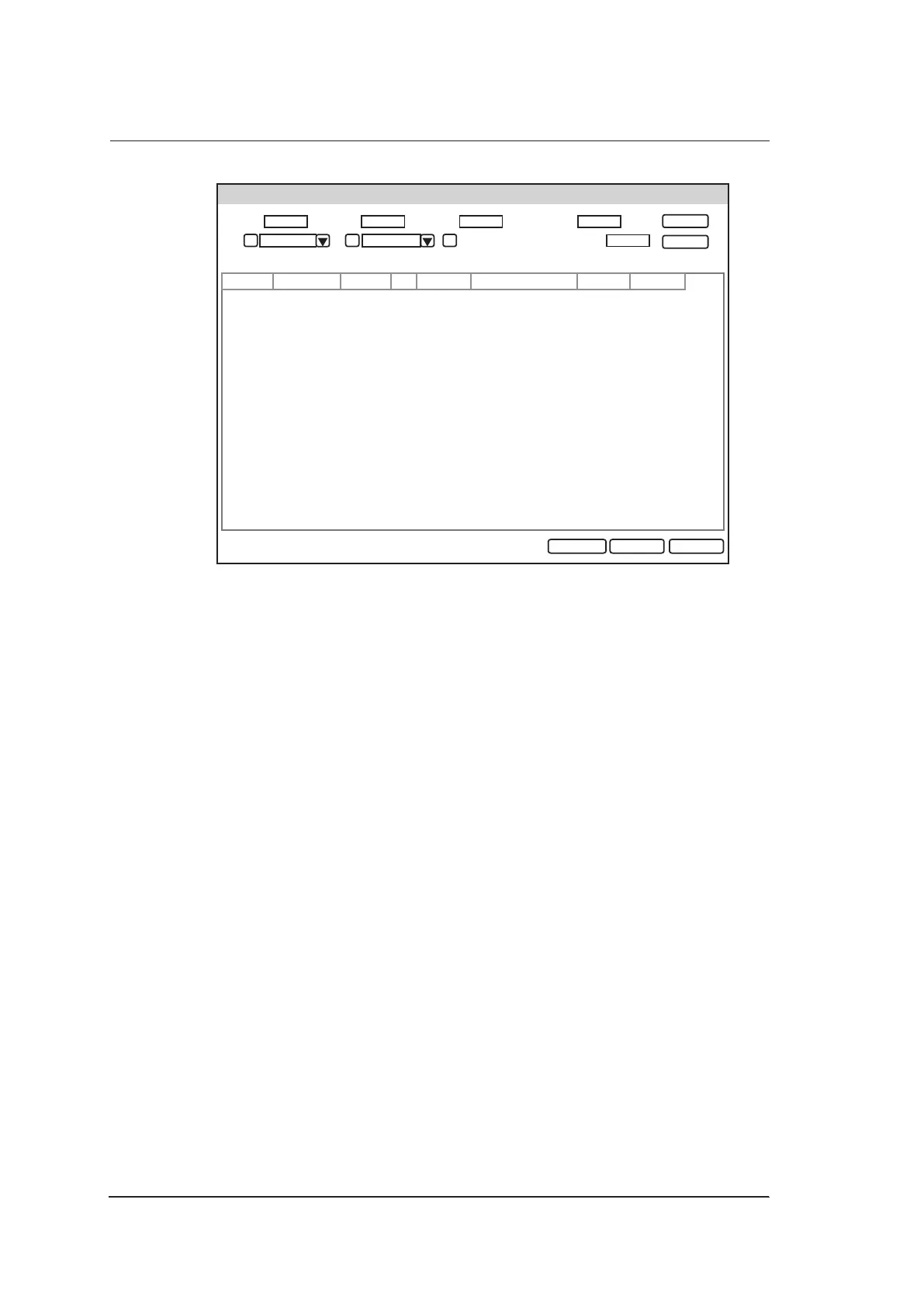9 Working with DICOM
116 Basic User Manual
WorkList
WorkList Information
Patient ID Last Name Accession#
Requested Procedure ID
Date
--
11/09/2017
Patient ID Patient Name Birth Date Sex Description
Requested Procedure ID Accession#
Date Time
Search
Reset
Start ExamSelect Cancel
11/09/2017
First Name
Only US
Figure 9-1 WorkList Screen
Perform the following steps.
1. Search for the patient information.
Enter the search requirements, such as Patient Name, Patient ID, Accession#, Exam
Date/Time or Requested Procedure ID, and then click Search to search for the
desired information.
Clicking Reset can clear all the search information.
Clicking Date/Time can display the patient data by order of oldest or newest input
date/time.
2. Start an exam.
Select the desired patient.
−
Click Select to enter New Patient screen. Input patient information and select
Application.
−
Click Start Exam to start an exam.
9.5 Query/Retrieve List
The DICOM Query/Retrieve List is used to retrieve patient information from other
ultrasound systems, and copy the retrieved patient information to the system for
examination.
Press the Patient key on the control panel to enter New Patient list. Click Patient List to
enter Patient List screen and click DICOM Q/R to enter the Query/Retrieve List screen.
