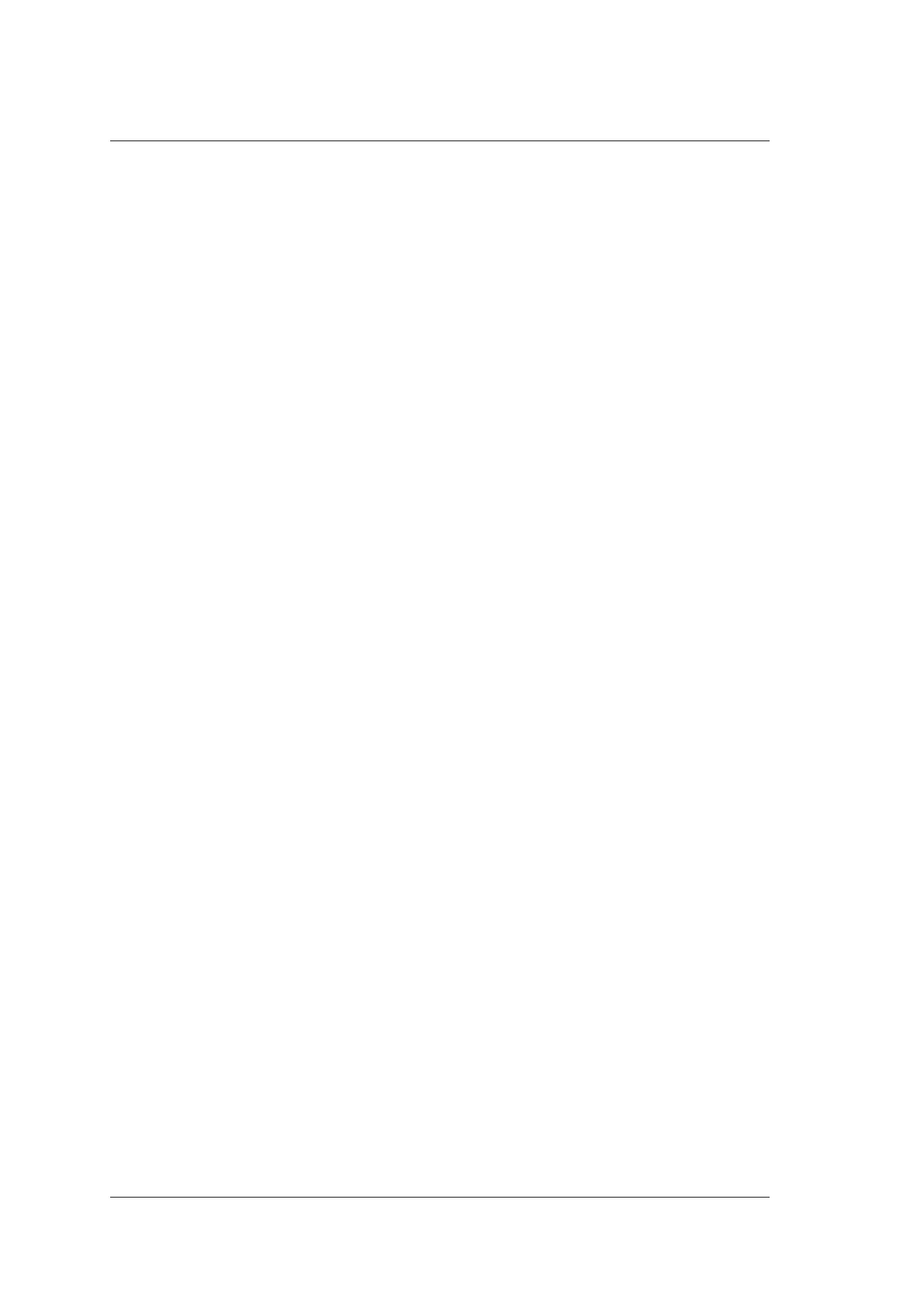9 Working with DICOM
114 Basic User Manual
9.1 Verifying Connectivity
Perform the following steps.
1. Connect the system to the local DICOM network server by using a network cable.
2. Edit the relative settings for the local network and DICOM server. For details, refer to
Section 4.7.2 Network Settings and Section 4.8 DICOM Settings.
3. After the verification is successful, you can use the DICOM services.
NOTE:
Ensure the system is connected to the server before using the DICOM service.
Otherwise, the service cannot be used.
9.2 DICOM Storage
DICOM Storage is used to send patient data to the DICOM storage server for storage.
9.2.1 To Store the Current Image
1. Click the checkbox beside Send image to DICOM storage on the SystemSettings
screen > General menu > Save tab.
2. Select the Image key or the predefined key in the real-time or frozen mode to send the
current image to the DICOM storage server.
9.2.2 To Store the Current Cine
1. Click the checkbox beside Send cine to DICOM storage on the SystemSettings
screen > General menu > Save tab.
2. Select the cine key or the predefined key in the frozen mode to send the current cine
to the DICOM storage server.
9.2.3 To Store Patient Data
1. Select the Patient key > Patient List > Patient View to enter the Patient View
screen.
2. Select the desired patient, and then click View to enter the Review Exam screen.
3. Select the desired exam.
4. Click DICOM Send to send the patient data to the DICOM storage server.
If you only want to send images or DICOM structured report, click View Image to
enter the Review Exam screen, select the desired images or cines, and then click
DICOM Send.
If you want to check the status of items sent to the DICOM storage server, choose the
Patient key > Patient List > DICOM Queue.
