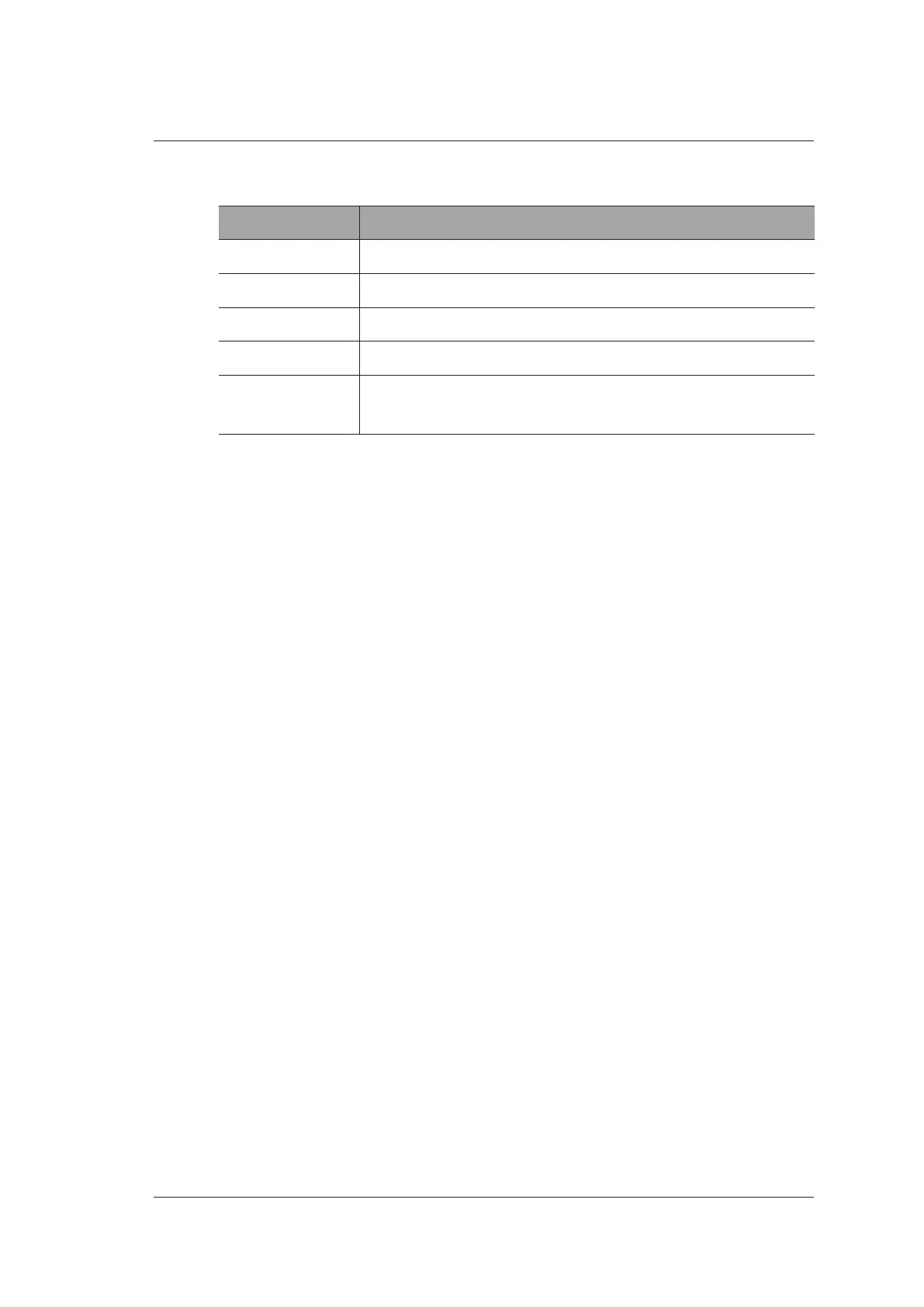4 Customizing Your System
Basic User Manual 55
■ Wireless Network
Item Description
Wireless Network Enable or disable the wireless network.
Name Displays the name of the wireless network.
State Displays the connection status of the wireless network.
Level Displays the signal strength of the wireless network.
Advance Click Advance to view the information of your current network,
and make settings of your local network.
Connect the wireless network as follows.
1. Click Refresh to display all wireless networks on the menu.
2. Select the desired wireless network and click Connect.
3. Input the password in the pop-up dialo box if needed and click OK.
4.8 DICOM Settings
4.8.1 DICOM Service Settings
You can add, edit or delete DICOM servers, and test connectivity on the DICOM Service
tab.
●
Click Add
, and
select a DICOM server type and input server information. When
server is added to the Service List, Service Type, Service Name, AE Tiltle, IP
Address will be displayed.
●
Select Service List, and click Edit to edit server information in the pop-up dialog
box.
●
Select Service List, and click Delete to delete the server.
●
Select Service List, and click Ping to test if the network is connect well. Click Verify
to test the connectivity between the system and the server.
