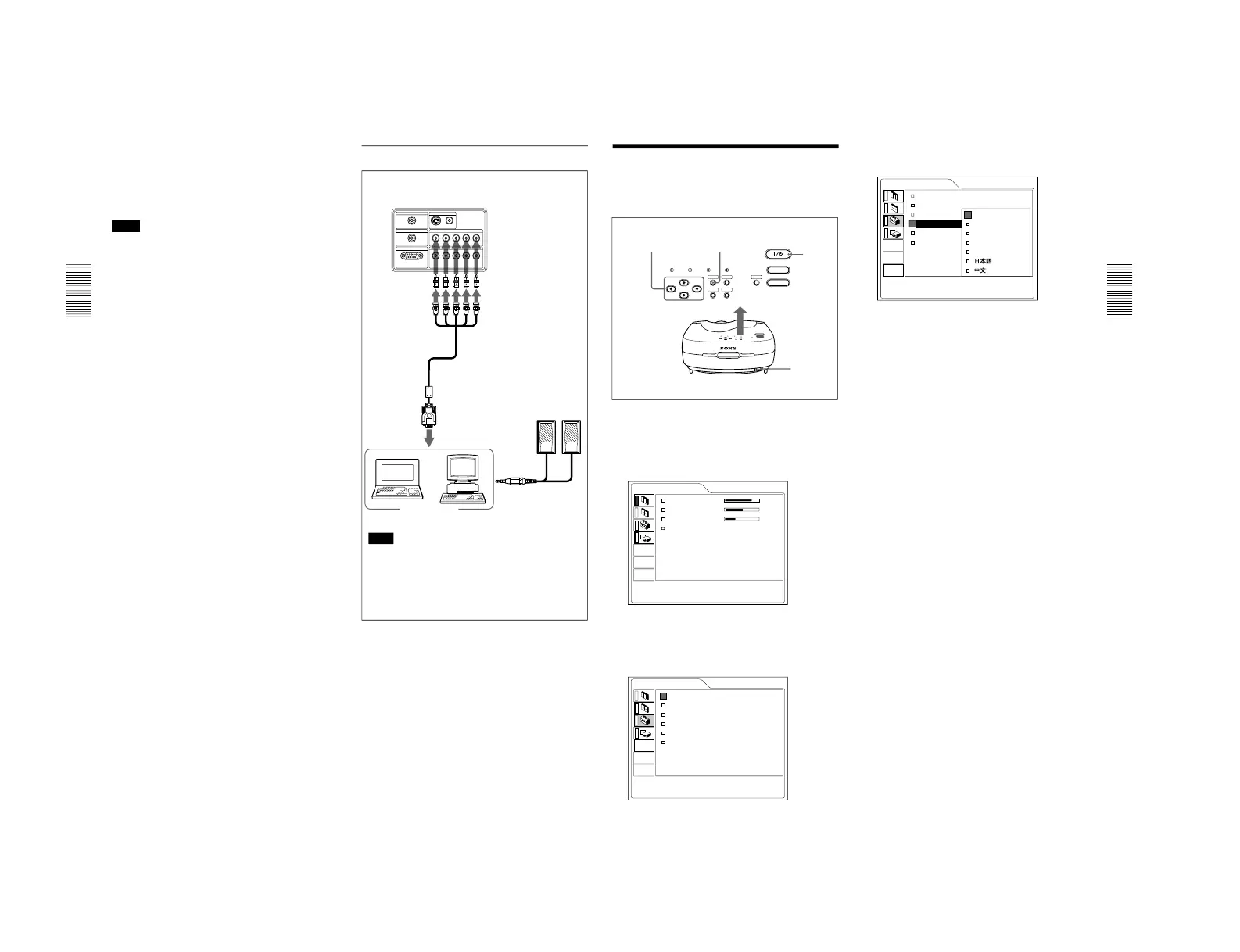1-9
VPL-VW10HT
16
(GB)
Connecting
Connecting with a Computer
This section describes how to connect the projector to
a computer.
Select the “COMPUTER” in the INPUT-A or
INPUT-B of the SET SETTING menu.
Notes
•This unit accepts the VGA, SVGA, XGA or SXGA
signals. However, we recommend you to set the
output signal of your computer to the XGA.
•If you set your computer, such as a notebook type
IBM PC/AT compatible, to output the signal to both
the display of your computer and the external
monitor, the picture of the external monitor may not
appear properly. In such cases, set the output mode
of your computer to output the signal only to the
external monitor.
For details, refer to the operating instructions supplied
with your computer.
•Connect all the connecting cables to the INPUT A
connector when you input a signal from the INPUT
A connector.
Connect all the connecting cables to the INPUT B
connector when you input a signal from the INPUT
B connector as well.
When connecting with a computer
Note
When you connect with a Macintosh computer, you
need an optional signal adapter.
CONTROL S IN VIDEO IN
TRIGGER
REMOTE
INPUT A
INPUT B
PLUG IN POWER
RS-232C
(FOR SERVICE USE)
S VIDEO
G/Y B/C
B/PB R/CR/PR SYNC/HD VD
VIDEO
G/Y B/CB/PB R/CR/PR SYNC/HD VD
Left side
to
monitor
out
Computer
Monitor
cable
SMF-400
(not
supplied)
Speakers
.............................................................................................
1) When connecting INPUT A or INPUT B connectors
on the projector, you need conversion plugs.
Conversion plugs
1)
17
(GB)
Selecting the Menu Language
Selecting the Menu Language
You can select the language for displaying in the
menu and other on screen display. The factory setting
is ENGLISH.
1
Plug the AC power cord into the wall outlet.
2
Press the I /
1
key to turn on the power.
3
Press the MENU key.
The menu display appears.
4
Select the icon of SET SETTING Menu, the third
one, by using the M or m key, then press the , or
ENTER key.
The SET SETTING Menu appears.
LAMP/
COVER
TEMP/
FAN
POWER
SAVING
ON/
STANDBY
MENU
LIGHT
VIDEO MEMORY
ENTER
PATTERN
RESET
INPUT
2
4, 5, 6
3
1
5
Select LANGUAGE with the M or m key, then
press the , or ENTER key.
6
Select the language desired with the M or m key,
then press the < or ENTER key.
The menu changes into the selected language .
To clear the menu display
Press the MENU key.
The menu display disappears automatically if no key
is pressed for one minute.
SET SETTING
STATUS: ON
INPUT-A: COMPONENT
INPUT-B: COMPONENT
LANGUAGE: ENGLISH
POWER SAVING:
OFF
SIRCS RECEIVER:
FRONT&REAR
INPUT-A
PICTURE CTRL
CONTRAST: 80
BRIGHT: 50
RGB ENHANCER:
30
COLOR TEMP:LOW
INPUT-A
SET SETTING
INPUT-A
STATUS: ON
INPUT-A: COMPONENT
INPUT-B:
LANGUAGE:
POWER SAVING:
SIRCS RECEIVER:
ENGLISH
FRANCAIS
DEUTSCH
ITALIANO
ESPANOL
