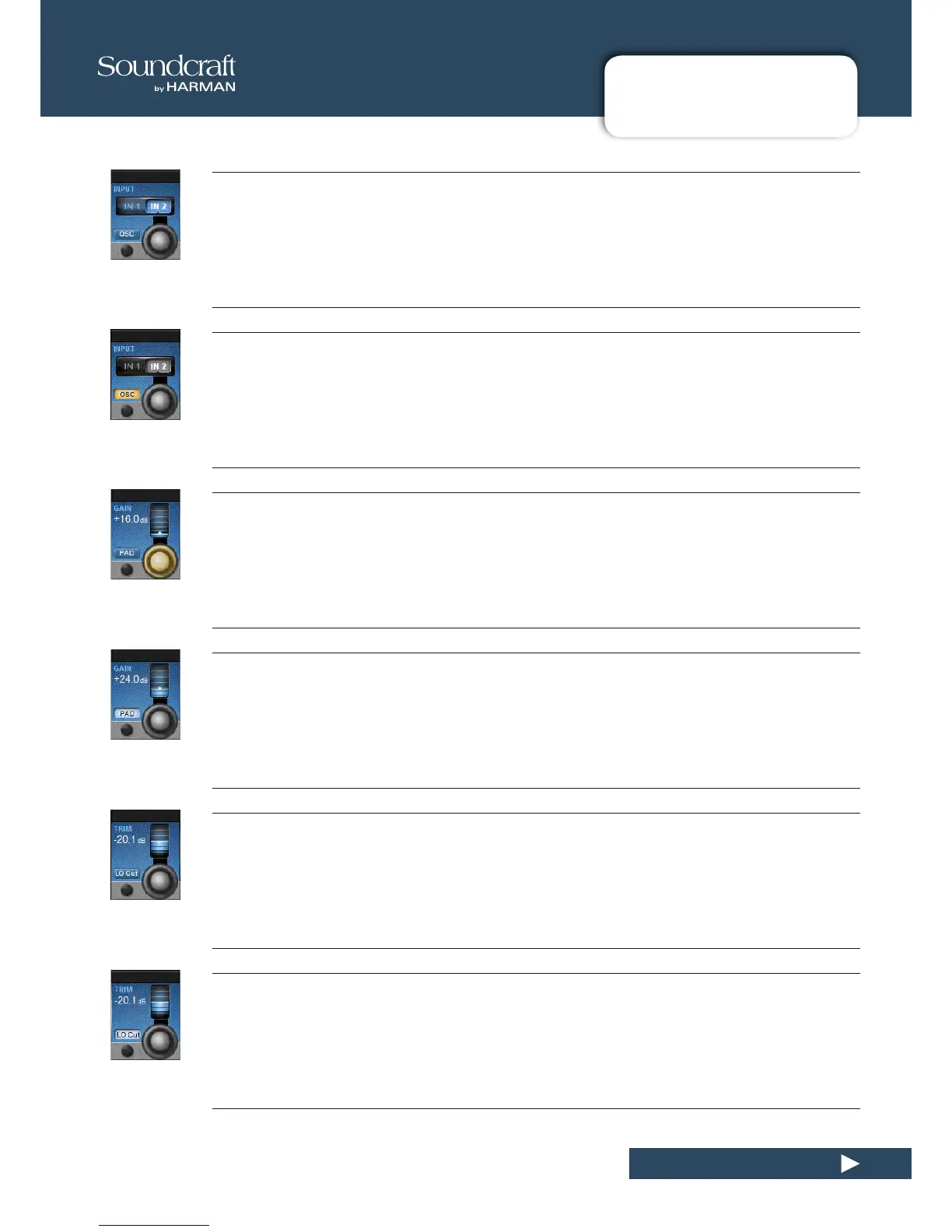6.5.1: INPUT BLOCK
INPUT CHANNEL > TOUCHSCREEN > INPUT BLOCK
Channel Input Select
Select either Input 1 or Input 2 as the channel input.
The two physical channel inputs are assigned in the IN1 PATCH and IN2 PATCH fields. You can also use the channel
strip ‘F’ button to switch between IN 1 and IN 2.
Oscillator Input Select
Assign the console's central oscillator to the input of this channel.
When OSC is active, the normal input selections are disabled and the corresponding input touch field is highlight-
ed in orange.
Input Gain
Adjust the analogue input gain.
This is an analogue gain stage, before analogue-to-digital conversion.
Input Pad
Reduce the input sensitivity by 20dB.
When the Pad is active, the PAD text in the input touch field is highlighted in blue.
Input Trim
Adjust the digital input gain.
This is the post analogue-to-digital conversion gain, in the digital domain.
Analogue Lo Cut lter
Insert the analogue (pre AD converter) 80Hz low cut lter (only analogue inputs).
When the analogue LO Cut filter is engaged, the LO Cut symbol in the input touch field is highlighted in blue. This
filter aects analogue mic inputs only.
