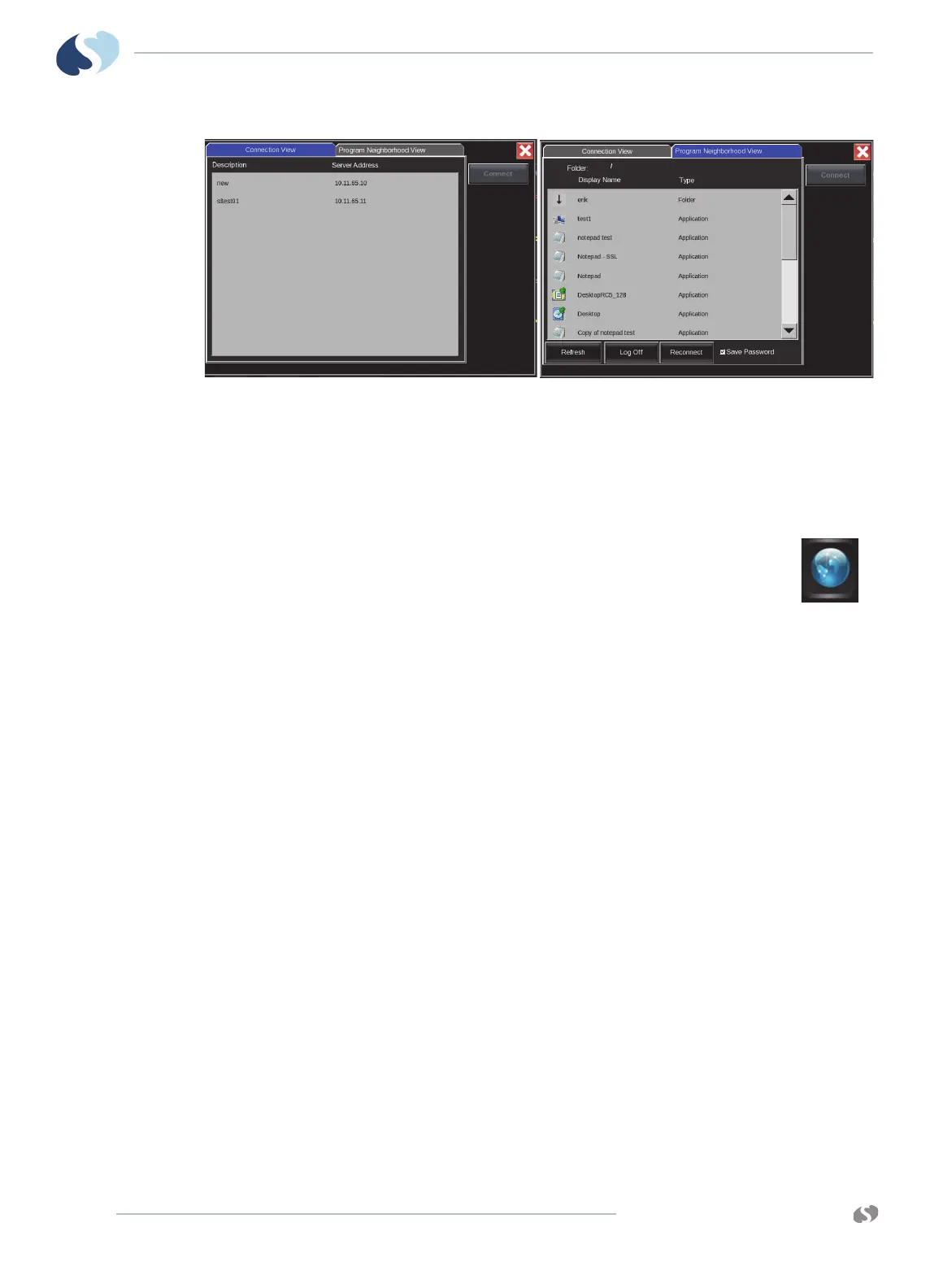www.spacelabshealthcare.com
11-2
XPREZZON
AND QUBE
O
PERATIONS MANUAL
D YNAMIC NETWORK ACCESS (DNA)
Figure 11-1 Connection View and Program Neighborhood View windows
The DNA Settings key is found in the Connection View tab, and helps the user enter
default values to configure the DNA application.
To open the DNA application window
1 From the main taskbar, touch the DNA icon.
The DNA application window, with the Connection View tab and
the Program Neighborhood View tab shows.
You can now either connect to a server (from the Connection
View tab) or connect to a published application (from the Program
Neighborhood View tab).
To connect to a Citrix Server
1 From the Connection View tab, double-touch or double-click a connection in
the list. Or, click or touch a connection and then click or touch Connect.
You are connected to the Citrix server. A DNA session window opens to show
a desktop from the server.
To connect to a published application
1 From the DNA application window, click the Program Neighborhood View
tab to bring it into view, if necessary.
The Program Neighborhood View tab is initially blank. A login window show.
You must log in to see a list of applications.
2 Using the onscreen keyboard, enter your user name, password, and domain.
3 Select the Save Password check box if you want to launch multiple published
applications without having to re-enter your login credentials.
4 Touch OK.
The Program Neighborhood View tab is now populated with a list of
published applications.
5 Double-touch or double-click an application in the list. Or, click or touch an
application and then click or touch Connect.
A DNA session window opens, and the selected application launches.
