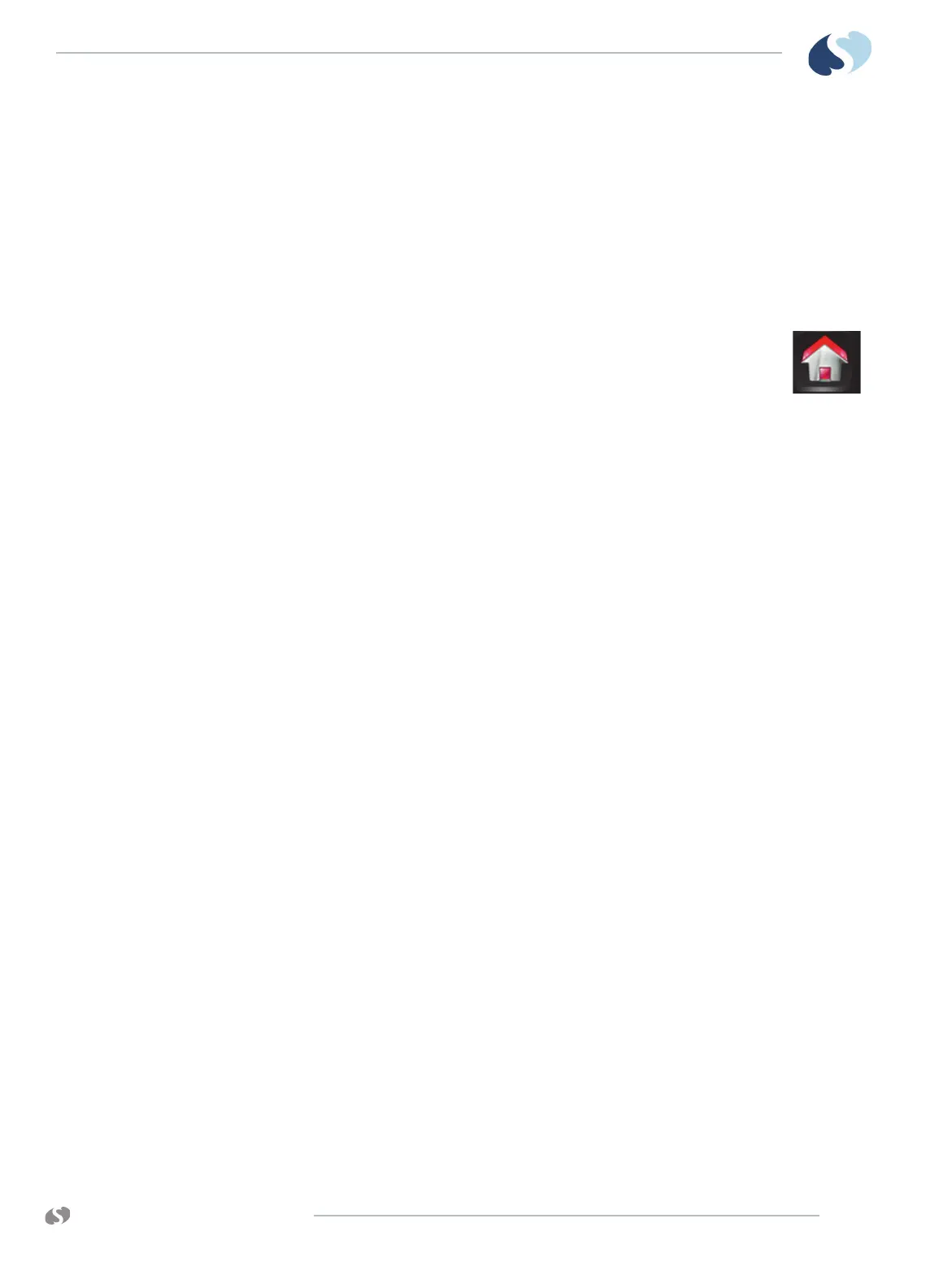www.spacelabshealthcare.com
5-13
XPREZZON AND QUBE
O
PERATIONS MANUAL
B ASIC OPERATIONS
Standby Mode
If you need to temporarily stop patient monitoring, you can use the Standby Mode
feature. The Standby button is on the bottom left of the home screen (refer to
Figure 5-1 on page 5-2). When the monitor is in Standby Mode, all alarms and
monitoring is stopped.
To enable Standby Mode
1 If necessary, touch Home to clear the screen.
2 Touch Standby.
A dialog box shows Go to STANDBY MODE?
Yes/No.
3 Touch Yes.
A gray screen shows the message STANDBY MODE with a blue target and
the message MONITORING SUSPENDED TOUCH TO EXIT STANDBY.
To exit Standby Mode
1 On the gray Standby screen, touch the message MONITORING SUSPENDED
TOUCH TO EXIT STANDBY, or the blue target above the message to exit
Standby Mode.
A dialog box shows the message Resume monitoring current patient? Yes/
No/Cancel. The name of the current patient or the patient ID will show
under the message if previously entered.
2 Either:
•Touch Yes to resume monitoring of the current patient.
•Touch No to monitor a different patient.
•Touch Cancel to stay in Standby Mode.
Note:
• When you exit Standby Mode, monitoring resumes and alarms are enabled.
Prior alarm and data settings remain the same as before the monitor was
put into Standby Mode.
• If your monitor has Standby Mode turned on, the Perioperative option will
not be available.
