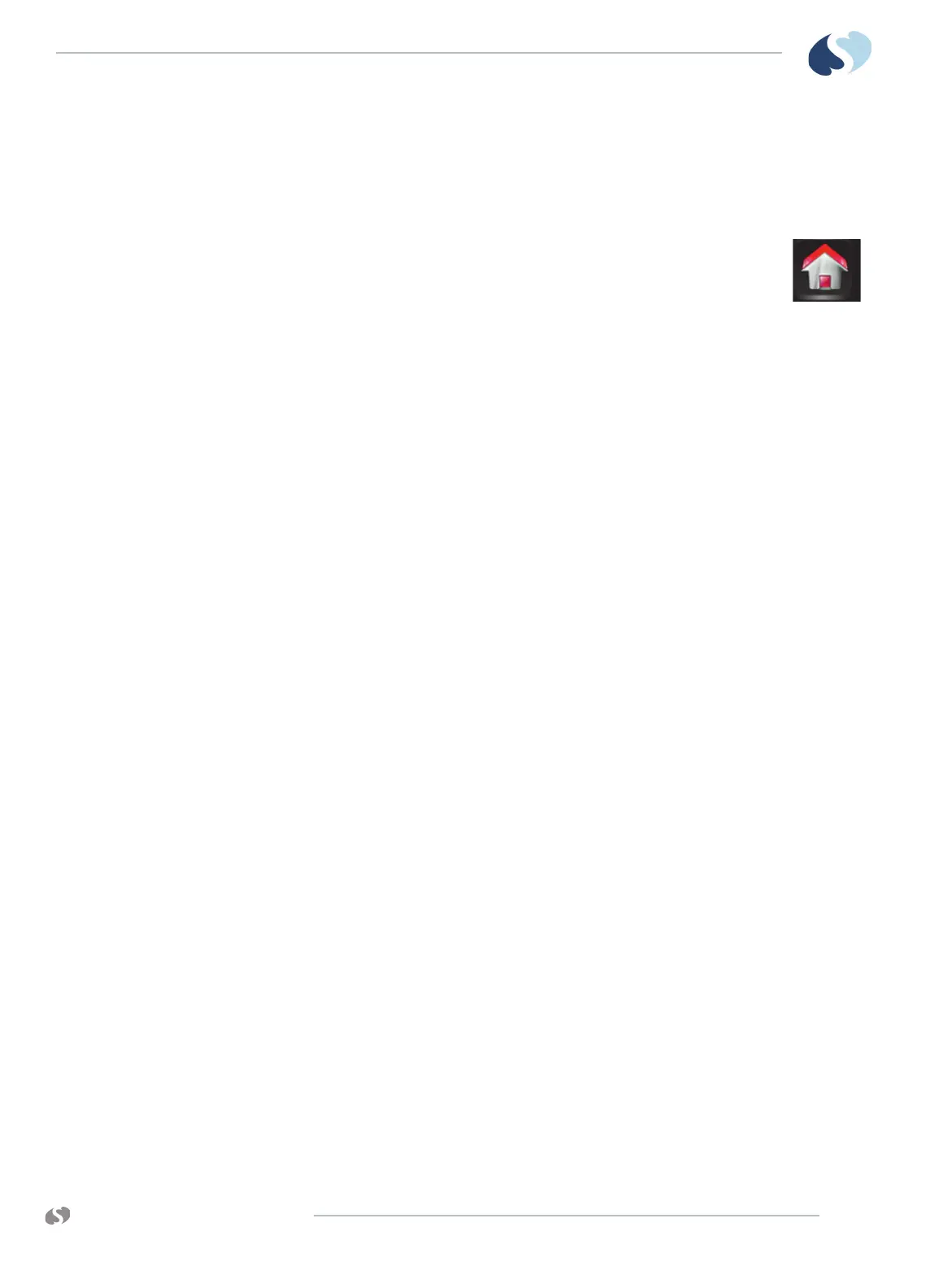www.spacelabshealthcare.com
5-5
XPREZZON AND QUBE
O
PERATIONS MANUAL
B ASIC OPERATIONS
• Designate which process—admit, discharge, or edit data—you want to start.
• Enter new patient data or edit existing patient data.
To admit a patient
1 If necessary, touch Home to clear the screen.
The screen is cleared of all menus, and other display windows.
2 Touch Admit Patient, located in the lower-left corner of the
display (refer to Figure 5-1 on page 5-2).
The Admit, Discharge and Edit window shows.
Note:
If the prior patient’s data has not been purged, the Admit Patient key shows the
prior patient’s information.
3 Touch Admit.
A message asks if you want to clear patient data.
4 Touch Yes to clear the existing data for that bed.
The Admit, Discharge, and Edit window shows with the Identification tab
visible, and with fields cleared. (If you touch No in response to the Clear
patient data? dialog box, the Admit, Discharge and Edit window shows data
for the most recent patient.)
5 On the Identification tab, enter:
• Patient’s last name
• First name
• Middle name
• ID1
• ID2
Press the Tab or Enter key to move the cursor to the next field.
6 Touch the Patient Data tab to enter:
• Patient’s birthday (dd-mm-yyyy)
• Sex: Male or Female
• Height and Weight
The patient’s age is automatically calculated from the patient’s birthday and
shown on the display. The patient’s body surface area (BSA) and body mass
index (BMI) are automatically calculated from height and weight and shown
on the display.
7 Touch Save to save the data.
8 Touch the red X in the top right corner of the Admit window to close the
window.
To admit a patient (using barcode scanner)
1 Scan Patient ID1 information from an ID wrist band or ID card.
2 The Barcode Format Admit Confirmation dialog box shows the scanned ID1 in
red text above the current ID1, with the message Clear patient data?
3 Either:
•Touch Yes to admit the patient and purge the previous data.
•Touch No to admit the patient but keep the previous data.
