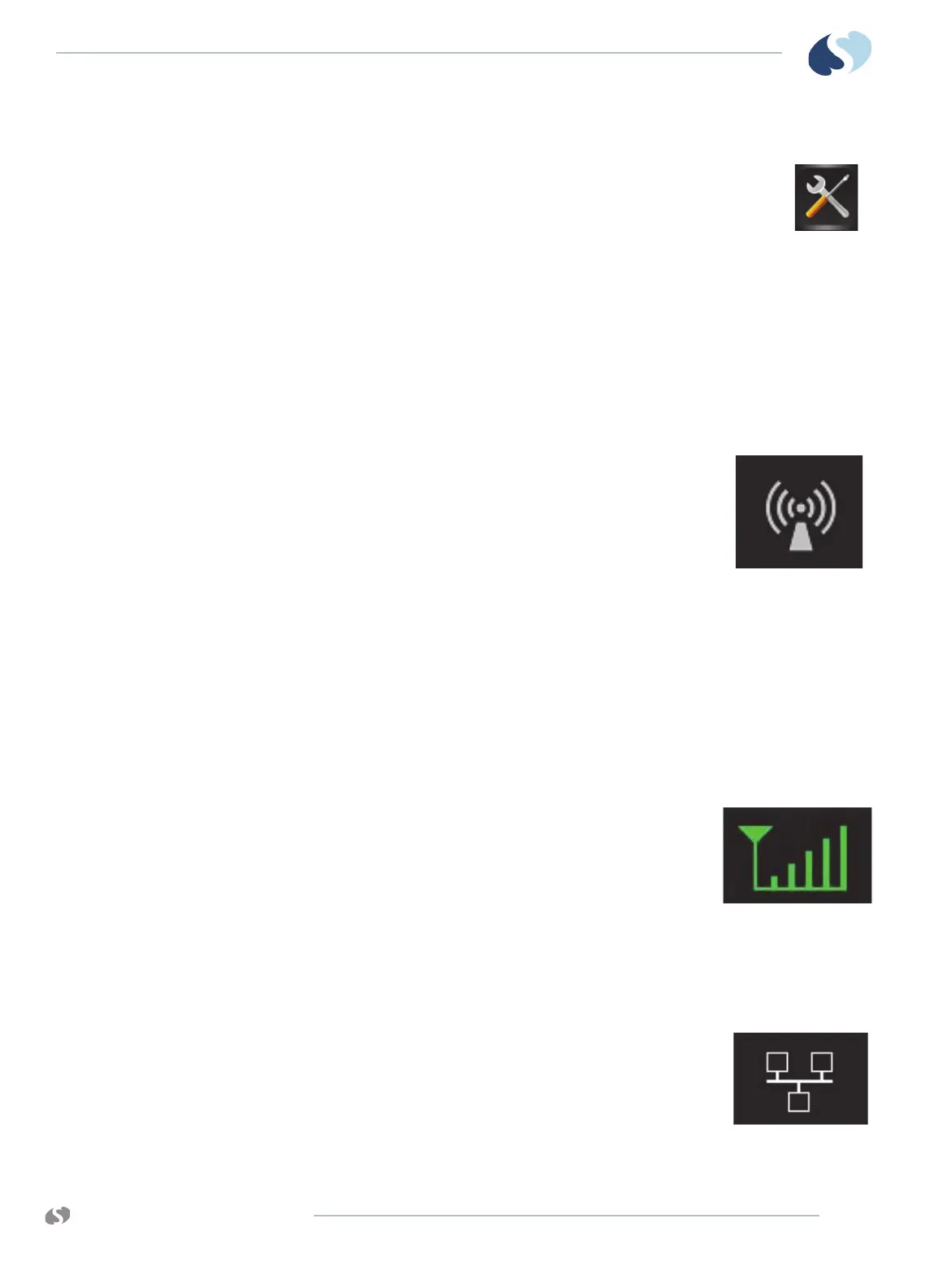www.spacelabshealthcare.com
3-7
XPREZZON AND QUBE
O
PERATIONS MANUAL
QUBE
™ MONITOR
To enable or disable the display alarm lights
1 Touch Monitor Setup.
2 Touch the Setup tab.
3 Under Alarm Light, touch On or Off.
Energy Saving Mode (Battery)
The qube, while operating on battery(s), has an energy saving mode. If enabled, the
monitor display dims after 30 seconds of no interaction. If a mouse is used with the
monitor, or an alarm event shows, the monitor does not dim. Refer to the
XPREZZON
™
and qube
™
System Administration Manual for more details.
Wireless Option Enabled
Monitors with 802.11 a/b/g wireless capability can be
identified by the symbol shown to the right. When
disconnected from the ethernet network, the wireless
signal strength indicator replaces this symbol.
Signal Strength Indicator
Monitors with 802.11 a/b/g wireless network communication show a wireless signal
strength indicator while communicating over the wireless network. Disconnect the
wired network connector to use the wireless feature.
Caution:
Environmental factors can contribute to waveform gaps over the wireless
network. If this issue continues, consult with a biomed technician or a
Spacelabs Healthcare field service representative.
The wireless signal strength shows between the Admit
Patient button and alarm buttons. The signal strength
shows a green antenna with vertical bars on a black
background. The number of bars show the strength level.
The strongest signal is five bars. One bar is low strength.
The signal changes to yellow if the signal is low strength
or the network connection is lost. Refer to the System Administration Manual for
setup instructions.
Network Connection Indicator
The network connectivity icon shows next to the wireless
signal strength indicator and the battery icon (if
applicable). The network connectivity icon shows
whenever the monitor is communicating over a wired
network. If no network connection is detected, the icon
shows with a red X across it.
