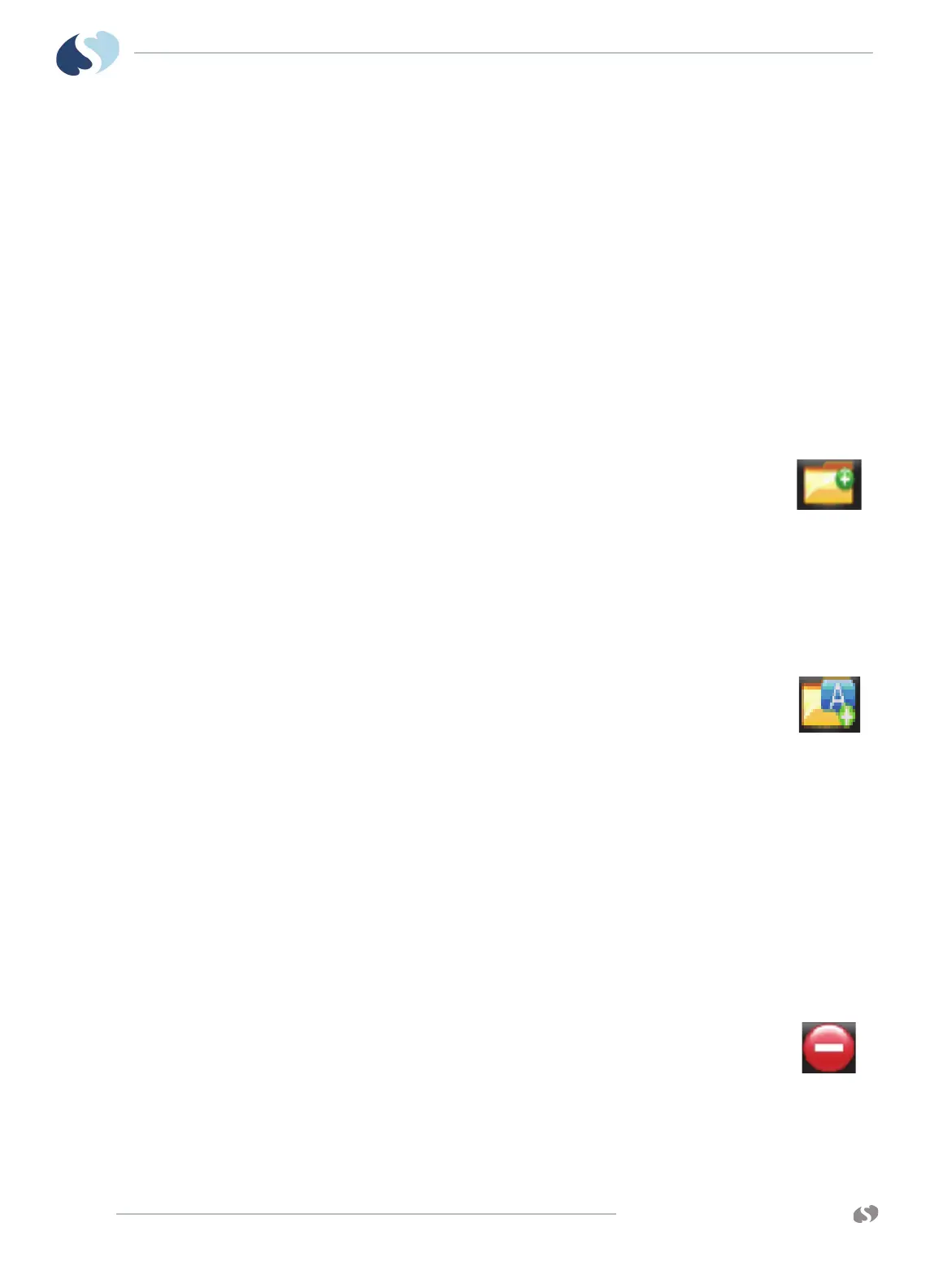www.spacelabshealthcare.com
9-8
XPREZZON
AND QUBE
O
PERATIONS MANUAL
TRENDS
Tabular Trends Setup
You use the Tabular tab of the Trends Setup window:
• Add, delete, and rename categories for the tabular display.
• Add measurements to, or delete them from, categories.
• Move measurements and categories up or down in the list.
Note:
Adjusting the setup in the Trends menu is temporary: it is just for the current
patient. When the patient is discharged, the changes in the Setup menu are not
retained.
To add a category
1 From the Trends Setup window, touch the Tabular tab.
2 Touch Add Category on the lower-right side of the window.
The Add New Category dialog box shows.
3 Use the onscreen keyboard to enter a label and description for
the new category.
4 Touch Enter.
To rename a category
1 From the Trends Setup window, touch the Tabular tab.
2 Touch the category you want to rename in the listing under the Tabular tab.
3 Touch Rename Category on the lower-right side of the window.
4 Use the onscreen keyboard to enter a new name for the category.
5 Touch Enter.
To move a measurement or a category within the tabular
list
1 From the Trends Setup window, touch the Tabular tab.
2 Touch the measurement or category that you want to move.
3 Touch the up or down arrow to move the selected item up or down in the list.
To delete a category or measurement
1 From the Trends Setup window, touch the Tabular tab.
2 Touch the category or measurement you want to delete in the listing under
the Tabular tab.
3 Touch Delete on the right side of the window.
