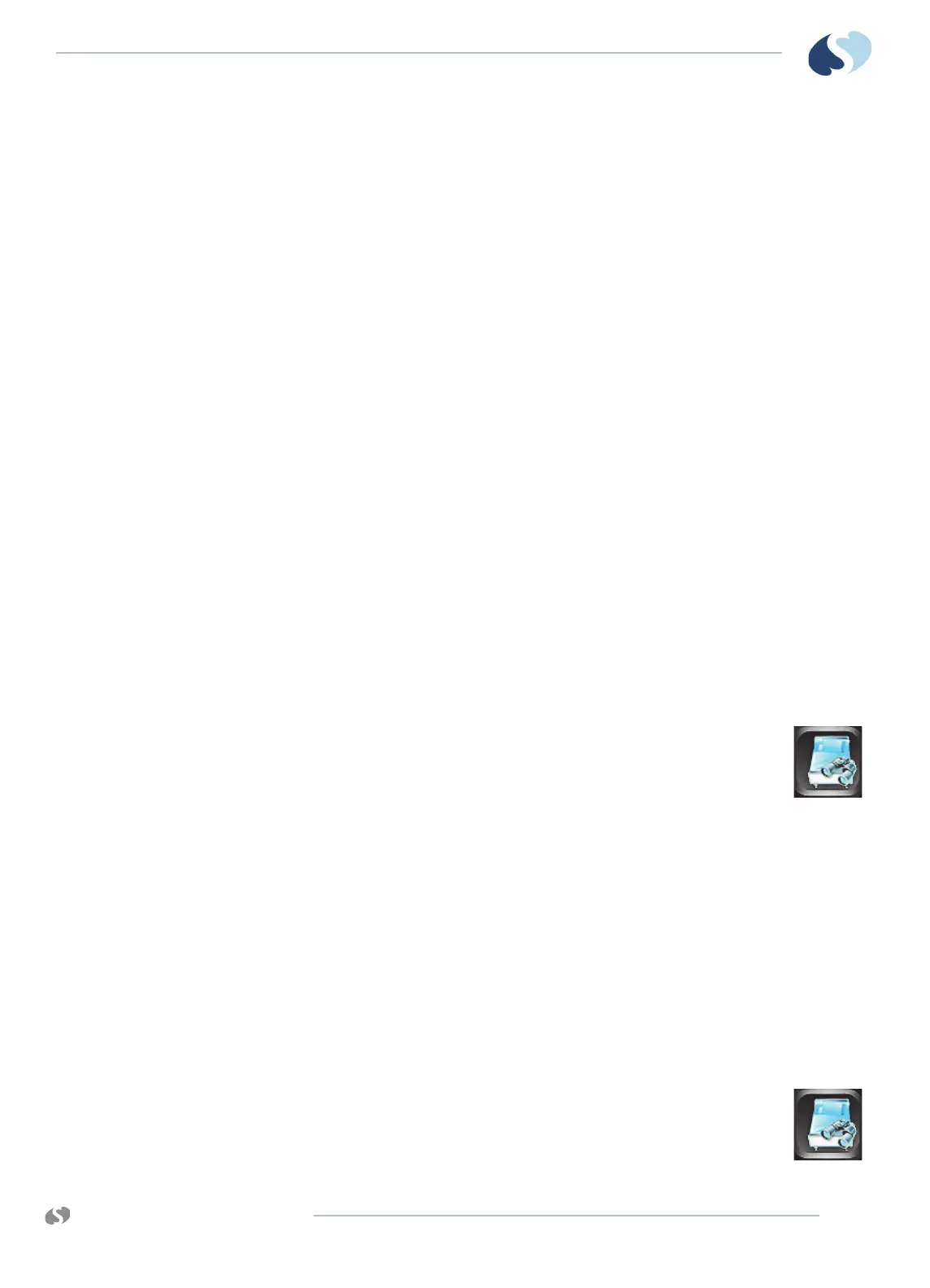www.spacelabshealthcare.com
6-3
XPREZZON AND QUBE
O
PERATIONS MANUAL
R EMOTE ACCESS
3 Under Select Subnet, touch the subnet that you want to view remotely.
The Select Bed options shows.
4 Under Select Bed, touch the bed that you want to view remotely. If you are
using Alarm Watch, you can touch Select All to select all beds.
5 When you use Remote Trends or Remote Calcs, data for the selected subnet
and bed shows.
6 When you use Remote View, you must select the parameters you want to
view.
7 Under Select Parameters, touch the parameters that you want to view
remotely.
8 Touch the red X in the top right corner of the Remote window to close the
window.
The Remote window will time-out and close after 5 minutes.
Remote View
You can view a single parameter or with the optional Full Bed Review (FBR) feature,
you can view multiple parameters for any monitored patient on the network.
Each patient’s data shows in a zone that is separated from other zones by a dividing
line. Menu keys, alarms, and recordings are also accessible. Arrhythmia and ST
segment data can be viewed from remote monitors if optional arrhythmia and ST
segment analysis software is part of your system. Parameters from bedside
monitors can be remotely viewed by up to 16 other monitors.
Touch the Remote View button to select the beds you want to view remotely.
To use Remote View to view remote parameters on other
beds on the network
1 From the main taskbar, touch the Remote icon.
2 Select Remote View.
3 Touch On (this may already be selected).
4 Under Select Subnet, touch the subnet that you want to view
remotely.
The Select Bed options shows.
5 Under Select Bed, touch the bed that you want to view remotely.
6 When you use Remote View, you must select the parameters you want to
view.
7 Under Select Parameters, touch the parameters that you want to view
remotely.
8 Touch the red X in the top right corner of the Remote window to close the
window.
The Remote window will time-out and close after 5 minutes.
To turn off Remote View
1 From the main taskbar, touch the Remote icon.
2 Select Remote View.
3 Touch Off.
