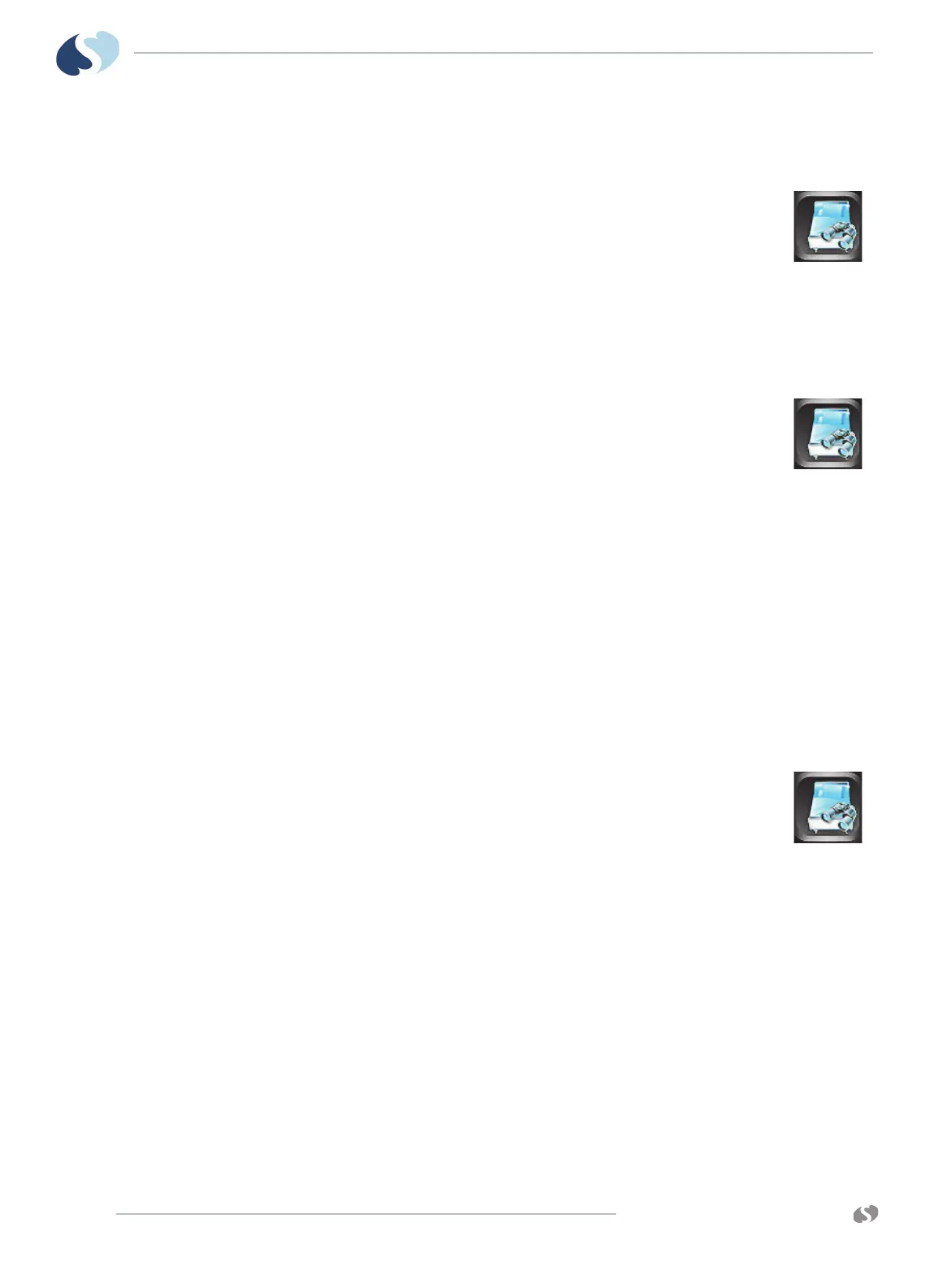www.spacelabshealthcare.com
6-6
XPREZZON
AND QUBE
O
PERATIONS MANUAL
R EMOTE ACCESS
To use Alarm Watch to view remote alarms on
other beds on the network
1 From the main taskbar, touch the Remote icon.
2 Select Alarm Watch to view alarms from other monitors.
Note:
Remote View and Alarm Watch cannot be enabled at the same
time. Touch On or Off to enable or disable either option.
3 Touch On (this may already be selected.)
To turn off Alarm Watch
1 From the main taskbar, touch the Remote icon.
2 Select Alarm Watch.
3 Touch Off.
4 Touch the red X in the top right corner of the Remote window to
close the window.
Remote Trends
Vital signs trending provides minute-by-minute logging of parameter data for
review and documentation in the patient record. You can view graphic or tabular
trend data for any patient on the network. On the Remote window, touch Remote
Trends to access trend data for another patient on the network.
Note:
Remote Trends window times out after five minutes of inactivity.
To view the Remote Trends window
1 From the main taskbar, touch the Remote icon.
2 Touch Remote Trends.
3 Under Select Subnet, touch the subnet that you want to view
remotely.
4 Under Select Bed, touch the bed that you want to view remotely.
This shows the Trends window for the remote bed. Refer to Trends View on
page 9-1 for using the Trends window. Some of the Trends window icons
may be unavailable because it is the remote view.
5 Touch the red X in the top right corner of the Remote Trends window to close
the window
Remote Calcs
Calculations can be accessed through the local bedside monitor or from a remote
monitor on the network, depending upon the options purchased. Contact your
system administrator for details if you are unable to access this function. The data
that shows in the calculations table is from the selected monitor.
