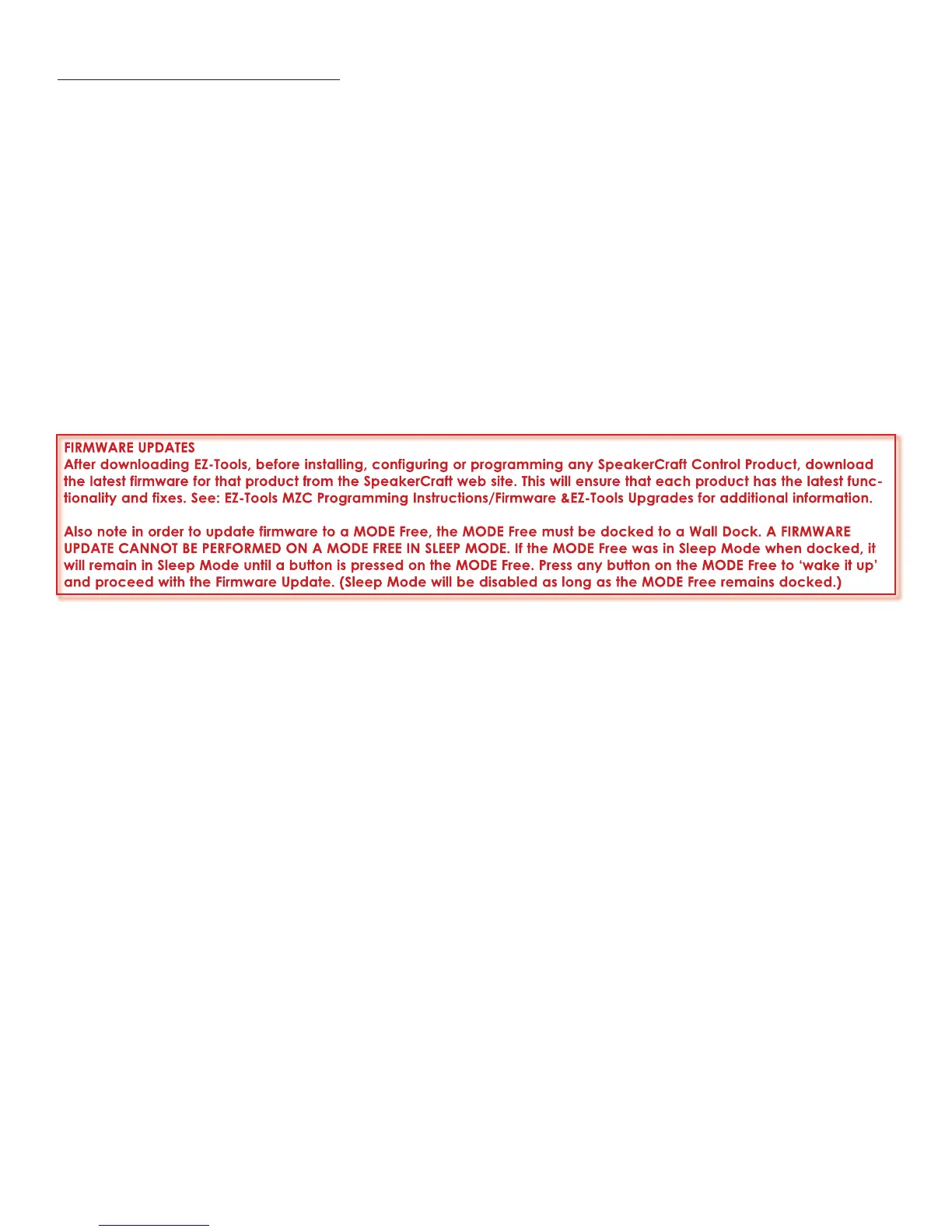30
PROGRAMMING WITH EZ-TOOLS
The EZ-Tools programming instructions provided with MODE 3.1/MODE Free are intended to provide direction for adding
a MODE 3.1/MODE Free Keypad, multiple MODE 3.1/MODE Free Keypads, MODE Base(s) and MODE Adapter(s), to
SpeakerCraft MZC Systems. If confi guring a new system, start with the Programming With EZ-Tools section of the MZC
Installation Instructions for system confi guration, source setup, power management, etc. Use this manual for confi guration
and programming zones using MODE 3.1/MODE Free Keypads. All programming for MODE 3.1 and MODE Free is identical.
Program any zone that may be controlled with a MODE Free as a wireless controller, or will have a Wall Dock installed, using
the same instructions as MODE 3.1. For simplicity, MODE 3.1 and MODE Free/Wall Dock will be referred to as MODE 3.1 or
MODE Keypad unless specifi cally noted otherwise.
NOTE: If only changing EZ-Pads to MODE Keypads, and not adding iPod/MODE Base/MODE Adapter, follow the directions in
Download EZ-Tools and proceed to section: Adding a MODE Keypad to an Existing MZC Project.
With the system installed at the job site or set up for test at the shop, the system is ready for programming. Connect the
“3.5mm Plug Transfer Cable” between the COM port on a PC running EZ-Tools (or the USB port with the USB/Serial Adapter)
and the CONTROL PORT on the MZC. Power up the MZC and proceed as follows:
DOWNLOAD EZ-TOOLS
Before programming with EZ-Tools, always check the SpeakerCraft web site (www.speakercraft.com) to verify that the ver-
sion of EZ-Tools being used is the latest rev.
FIRMWARE UPDATES
After downloading EZ-Tools, before installing, configuring or programming any SpeakerCraft Control Product, download
the latest firmware for that product from the SpeakerCraft web site. This will ensure that each product has the latest func-
tionality and fixes. See: EZ-Tools MZC Programming Instructions/Firmware &EZ-Tools Upgrades for additional information.
Also note in order to update firmware to a MODE Free, the MODE Free must be docked to a Wall Dock. A FIRMWARE
UPDATE CANNOT BE PERFORMED ON A MODE FREE IN SLEEP MODE. If the MODE Free was in Sleep Mode when docked, it
will remain in Sleep Mode until a button is pressed on the MODE Free. Press any button on the MODE Free to ‘wake it up’
and proceed with the Firmware Update. (Sleep Mode will be disabled as long as the MODE Free remains docked.)
QUICK START GUIDE FOR SIMPLE MODE KEYPAD EZ-TOOLS PROGRAMMING
Follow the instructions in this section if no source or zone changes other than replacing an EZ-Pad with a MODE Keypad
are required.
1. Open an existing MZC Project.
2. Under Project Content/Zone Setup, left click the zone the MODE is going to be added to.
3. In the Zone Setup Window, left click Name/Sources. If the Available Sources are checked and not going to change,
left click Apply. Check or uncheck any boxes to make changes as needed.
4. In the Zone Setup Window, left click Keypad.
5. Under Graphic Keypad, left click to place a check mark in the box next to MODE 3.1. If removing the EZ-Pad left click
the MKP-1x box to uncheck the box and remove the EZ-Pad from the zone. Left click Apply.
6. In the Zone Setup Window, left click Whole House /Mute.
7. If the Whole House/Party Mode and Mute Key Functionality settings are not going to change, left click Apply, other-
wise make desired changes and then left click Apply. See section: Whole House/Mute for additional information.
8. Right click the MODE icon in the zone being configured. In the Zone MODE 3.1 Window, left click the appropriate
Address Box to set Keypad address. If there is no more than one keypad per zone, all keypads can have the same
address. If there is more than one keypad in a zone (EZ-Pads and/or MODE Keypads) the keypads in that zone must all
have different Addresses. Left click Apply. The Address will appear after the MODE icon.
9. Under Project Content/Zone Setup, right click the zone icon for the zone being configured. In the pop-up window,
highlight and left click Place Default A/V Routing Commands.
10. Left click the MODE 3.1 icon for the keypad being configured. The Virtual MODE 3.1, Button Properties and Virtual
Button Windows will appear.
11. Left click the first source in the Source List.
