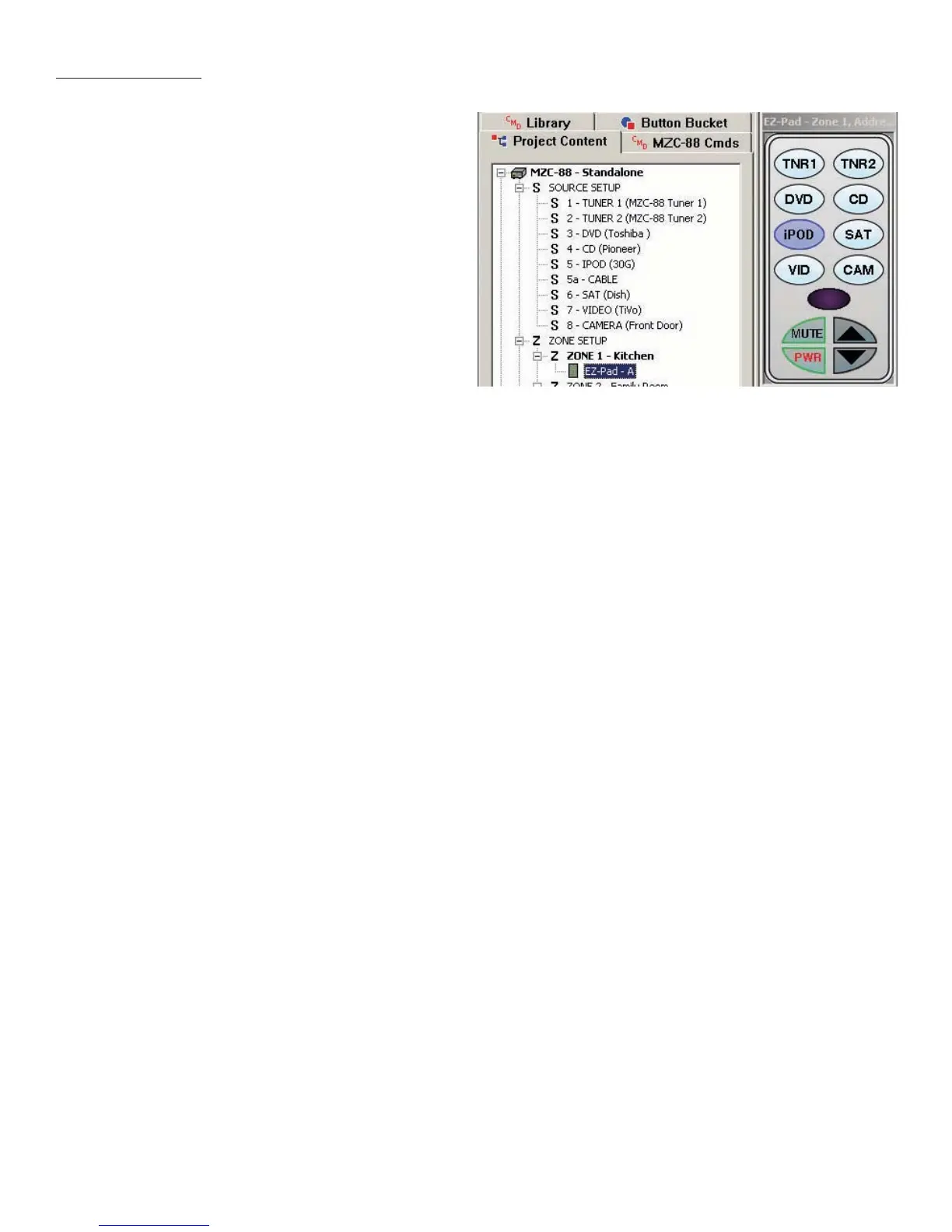33
Zone Setup
14. Select the EZ-Pad in Zone 1 by left clicking the green EZ-Pad icon under: Project Content/Zone Setup. The virtual EZ-Pad
for Zone 1 will appear. Left click the iPod Source Button to select the iPod ‘bank’ of commands. The iPod Source Button
will highlight blue and all commands programmed to that button will appear in the Button Properties Window.
15. Right click any commands in the Button Properties Command List that were programmed for the Cable Box (or other
now replaced source) then highlight and left click Delete Command in the pop-up. The command will be deleted.
16. Double left click any desired command(s) in the CMD Library/SpeakerCraft/MODE/MODE Base Command Library for
EZ-Pad iPod control programming.
17. Repeat Steps 15-16 for all buttons within the iPod ‘bank’.
18. If all zones are identical in keypad confi guration, (all use MKP-8.1 or the same double or triple-gang confi guration), the
new programming for the EZ-Pad in Zone 1 can be ‘cloned’ to the other EZ-Pads. Right click the Zone 1 EZ-Pad iPod
Source Button. Highlight and left click Copy All Source Bank Commands in the pop-up. Left click the EZ-Pad icon in any
other zone with an identical EZ-Pad setup to Zone 1. Right click the iPod Source Button. Highlight and left click Paste
Source Bank Commands to duplicate the EZ-Pad programming for iPod to the selected zone. Repeat for all Zones with
identical EZ-Pad confi guration. Zones with different EZ-Pad confi gurations will need to be programmed individually.
Download and Test
19. At this point it is suggested that the project be downloaded to the MZC to confi rm the changes to the EZ-Pads and
communication with the iPod/Base/Adapter. With the PC running EZ-Tools connected to the MZC with a SpeakerCraft
3.5mm Plug Transfer Cable or Transfer Cable with USB/Serial Adapter, either select MZC-64/66/88 from the Menu Bar,
then highlight and left click Download or left click the Download Icon in the Tool Bar to transfer the updated project to
the MZC.
20. When Download is complete check EZ-Pads for proper iPod control. Make programming changes as needed by re-
peating previous steps.
21. At this point, existing system functionality for EZ-Pads is updated and complete and MODE 3.1 programming begins.
13. At this point the EZ-Pad Source Buttons will have also
changed to indicate the new source confi guration. In
the example, the Cable Button has now changed to
iPod as shown in Figure 25. All programming associated
with Source 5 will need to be changed from Cable
commands to iPod commands for all keypads in all
zones. Left click the CMD Library Tab to open the IR
Command Library. Left click the pull-down arrow next
to the Brands block and scroll the list until SpeakerCraft
appears. Highlight and left click SpeakerCraft. Expand
the MODE Folder by left clicking the ‘+’ sign or double
left clicking the folder icon. Next, expand the MODE
Base Folder by left clicking the ‘+’ sign or double left
clicking the folder icon.
Figure 25
Updated Source Setup and EZ-Pad Confi guration
PROGRAMMING
