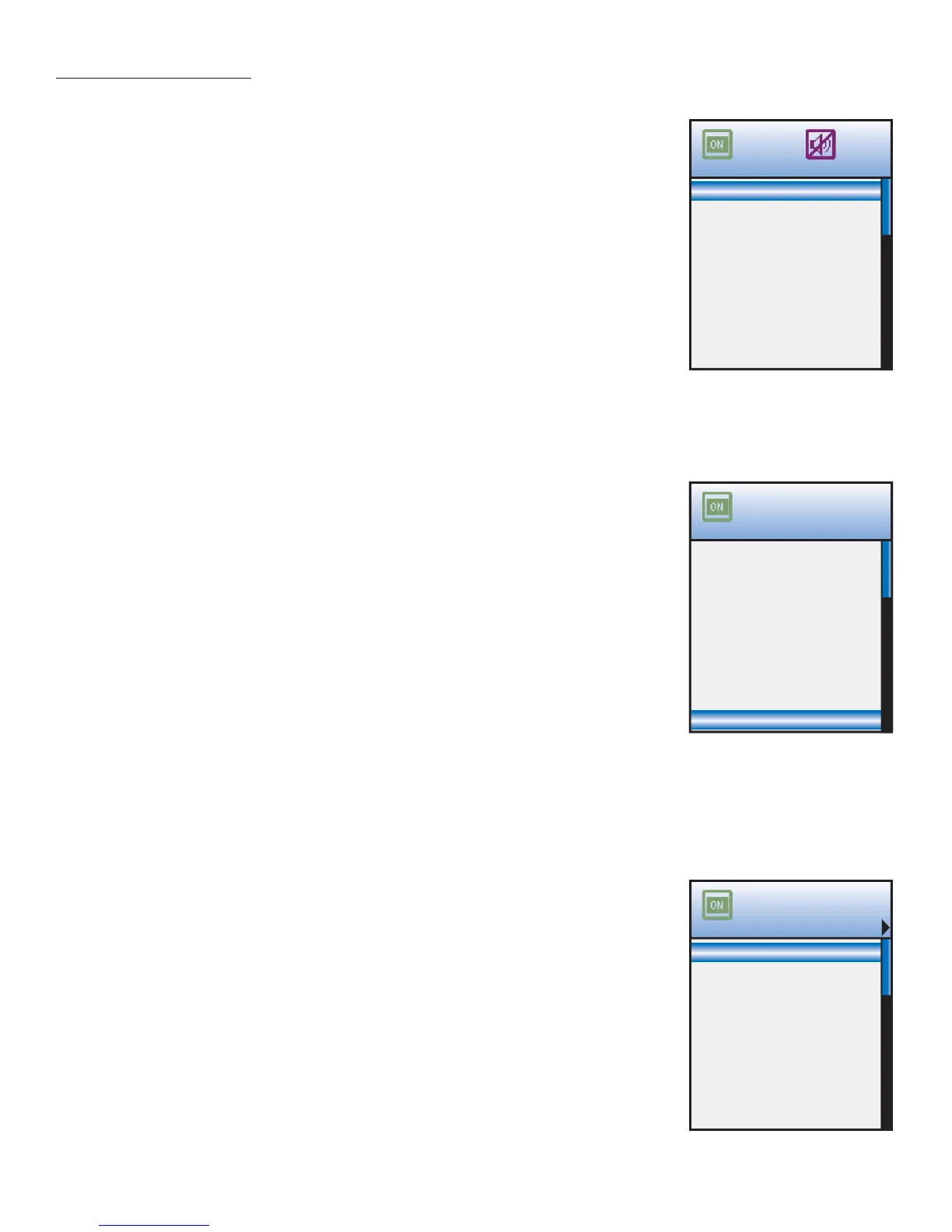41
MUTE
Local Room or Zone Mute
A local room or zone can be muted/un-muted by pressing the Volume Knob for less than 2
seconds.
1. Press the Volume Knob to mute the zone preamp or local speakers controlled with
Speaker Relay Mutes. A purple MUTE Icon will appear at the top of the LCD.
(Figure 38)
2. Press the Volume Knob to un-mute the zone preamp or local speakers. The purple
MUTE Icon at the top of the LCD will turn off.
Whole House Mute
Pressing the Volume Knob for longer than 2 seconds will mute/un-mute the entire system,
(all zones, speaker relay mutes) unless “This Zone Ignores Other Zone Initiations” is selected
under Zone Setup/Whole House/Mute in EZ-Tools for a given zone. If selected, that zone
will ignore the Whole House Mute Commands.
1. Press and Hold the Volume Knob until the purple Mute Icon appears in the header of
the initiating keypad to mute all zone preamps and speakers controlled with Speaker
Relay Mutes. A purple MUTE Icon will appear at the top of the LCDs of all MODE Key-
pads in the system and the selected Source Button will blink about once per second in
zones controlled with EZ-Pads.
2. Press and Hold the Volume Knob until the purple Mute Icon turns off in the header
of the initiating keypad to un-mute all zone preamps and speakers controlled with
Speaker Relay Mutes. The purple MUTE Icon will turn off at the top of the LCDs of all
MODE Keypads in the system and the selected Source Button will resume constant
illumination in zones controlled with EZ-Pads.
SOURCE CONTROL
DVD, CD, Cable, Sat, DVR, Servers, etc.
1. From the MODE Main Menu, roll the Scroll Wheel to highlight a Source and then press
the Click Button to select the Source. The selected source name will appear at the
top of the LCD. (MODE Free will fi rst display the selected source name and then the
current zone name after a few seconds.) Any Virtual Buttons programmed for that
source will appear in the LCD. (Refer to Figure 38)
2. Press the Hard Keys for basic device controls as programmed such as Play, Pause,
Skip, etc.
3. Roll the Scroll Wheel to highlight Virtual Button
functions as programmed.
4. Press the Click Button to execute the Virtual Button function highlighted in step 3.
MZC Tuners
All MZC Tuner Preset Frequencies and Controls will default to the Virtual Buttons. Additional
controls may have been programmed to the Hard Keys.
1. Roll the Scroll Wheel to highlight Tuner 1 or 2.
2. Press the Click Button to select the highlighted Tuner. The selected tuner will appear at
the top of the LCD with the Presets and functions displayed in the LCD. (Refer to Figure
39)
3. Roll the Scroll Wheel to highlight a desired Preset.
4. Press the Click Button to select the Preset highlighted in Step 2.
5. Use the Scroll Wheel and Click Button to highlight and execute Tuner functions such as
AM/FM, Tune Up/Down, etc.
P3 93.1 MHz
P4 93.9 MHz
P5 95.5 MHz
P6 106.7 MHz
P1 91.5 MHz
P2 92.3 MHz
TUNER 1 106.7 MHz
SUBTITLE
ZOOM
DISPLAY
ANGLE
MENU
AUDIO
DVD
Figure 38
DVD Virtual Buttons
Figure 39
MZC Tuner Virtual Buttons
Albums
Genres
Songs
Composers
Playlist
Artists
NANO
Figure 40
iPod Main Menu
OPERATING MODE 3.1
