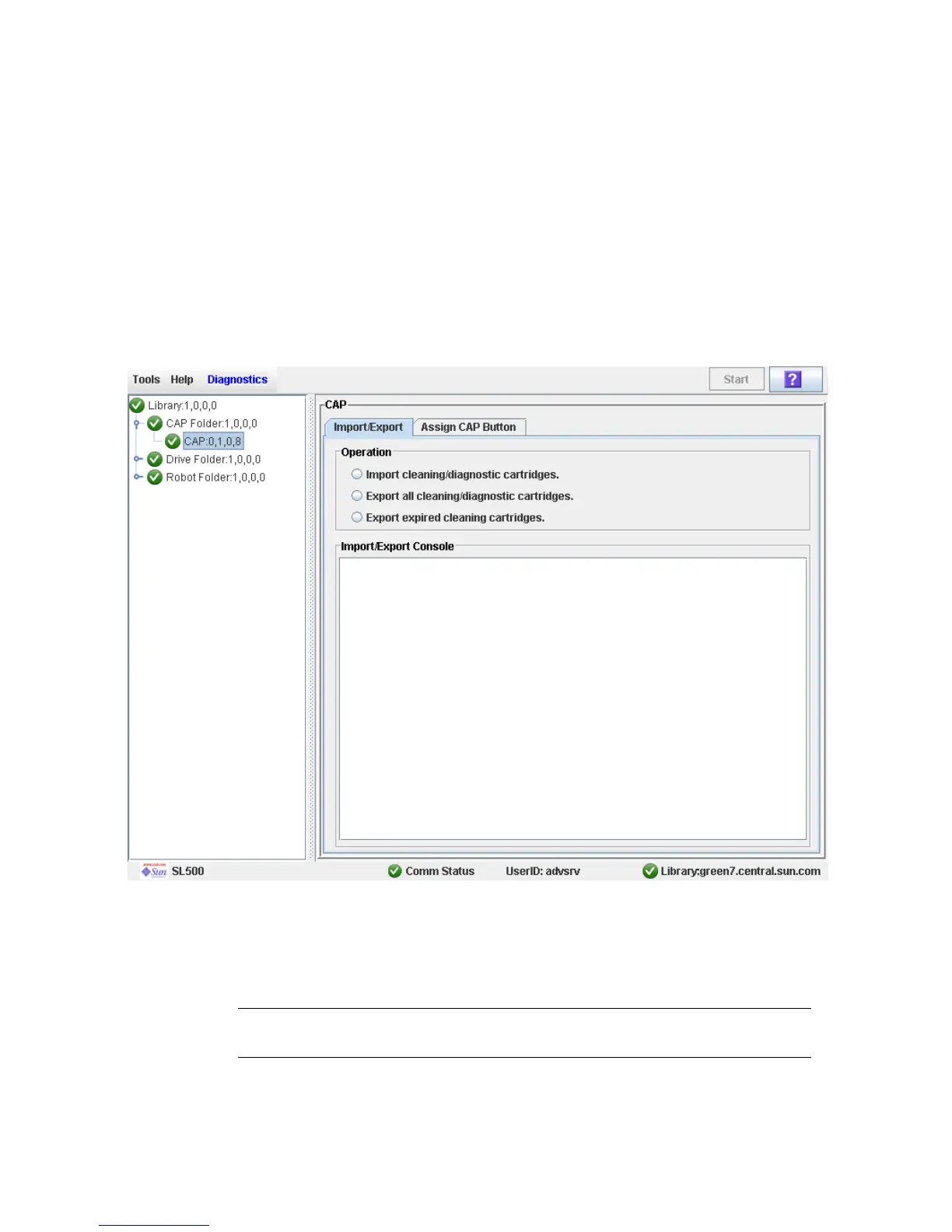Drive Cleaning Tasks
96116 • Revision: KA Chapter 3 SL500 Automated Library Operations 107
▼ Enter Cleaning or Diagnostic Cartridges
Use this procedure to enter new cleaning or diagnostic cartridges to the library through
a CAP. The cartridges will be inserted into system cells.
Before beginning this procedure, verify that all the following conditions are met:
■ The required number of reserved cells are empty.
■ The CAP Prevent/Allow state is set to Allow (see your SCSI Reference Manual for
syntax).
■ The CAP does not contain any data cartridges.
1. Select Tools > Diagnostics.
2. Expand the CAP Folder, highlight the CAP and then select the Import/Export tab.
3. Select “Import Cleaning/Diagnostic cartridges” and then select the Start button from
the Options Bar.
4. The library controller opens the CAP door and the CAP Open LED is turned on.
5. Grip the handle of the magazine and slide it out of the CAP and onto the door.
Note – To help slide the magazine back into the CAP, do not remove the magazine
from the door. Instead, leave the magazine on the CAP door rails.
