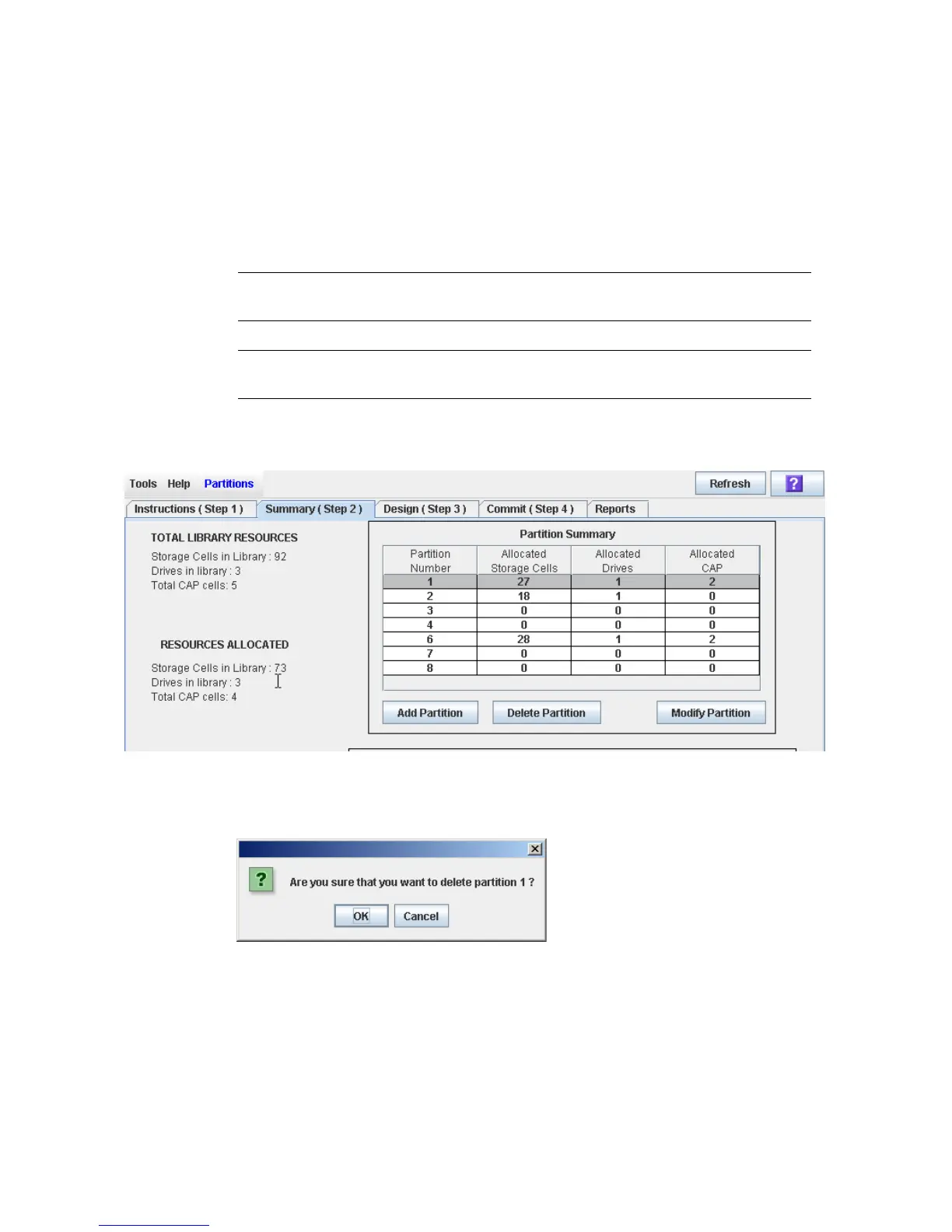Partition Management Tasks
172 SL500 User’s Guide • July 2008 Revision: KA • 96116
▼ Delete a Partition
Use this procedure to delete a partition from the library. The following changes are
made to the library partition configuration:
■ All resources allocated to the partition are marked available.
■ All host connections for the partition are deleted.
■ The partition ID is deleted.
Caution – Deleting partitions can result in orphaned cartridges and data that could be
lost. See “Orphaned Cartridges in Partitioned Libraries” on page 152 for details.
Note – Deleting all partitions from the library causes the library state to change to
“non-partitioned.” All storage cells, drives, and CAPs will be accessible to all hosts.
1. Select Tools > Partitions, and click the Summary (Step 2) tab.
The Summary (Step 2) screen appears.
2. In the Partition Summary section, click the partition you want to remove.
3. Click Delete Partition.
A confirmation popup appears.
4. Click OK to confirm the deletion.
