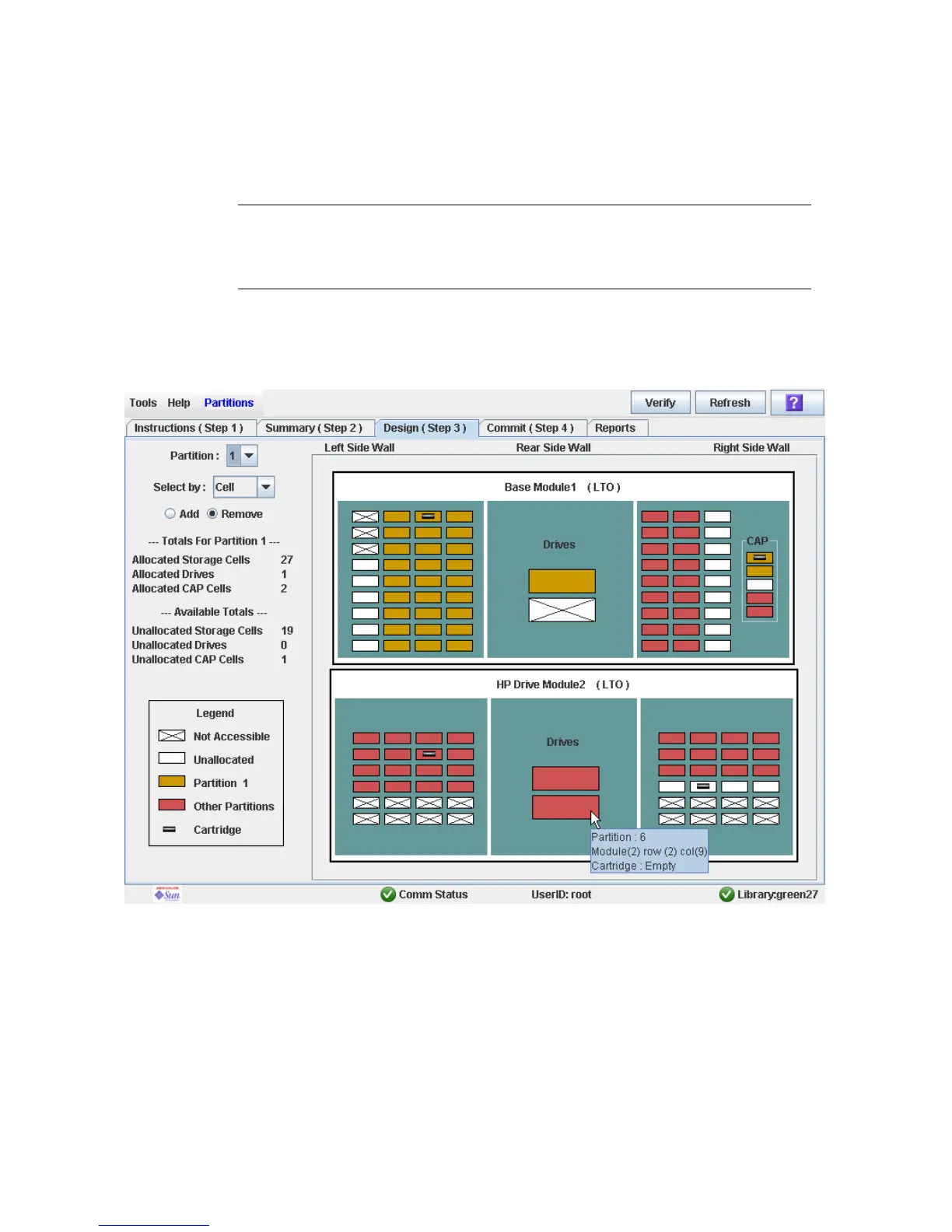Partition Configuration Tasks
162 SL500 User’s Guide • July 2008 Revision: KA • 96116
▼ Design a Partition
Use this procedure to add or remove library resources (storage cells, tape drives, and
CAP cells) from a partition.
Note – Library resources can be allocated to only one partition at a time. If you want to
add resources to a partition but the resources are already allocated to another partition,
you must first remove the resources from the assigned partition, and then add them to
the new partition.
1. Select Tools > Partitions.
2. Click the Design (Step 3) tab.
The Design (Step 3) screen appears, displaying the current configuration of the library.
3. In the Partition pull-down menu, select the partition you want to configure.
All screen fields are updated to reflect the current configuration for the selected
partition.
4. Choose the Select by method, and click either the Add or Remove radio button.
5. Use the library map to select the resources you want to add or remove.
