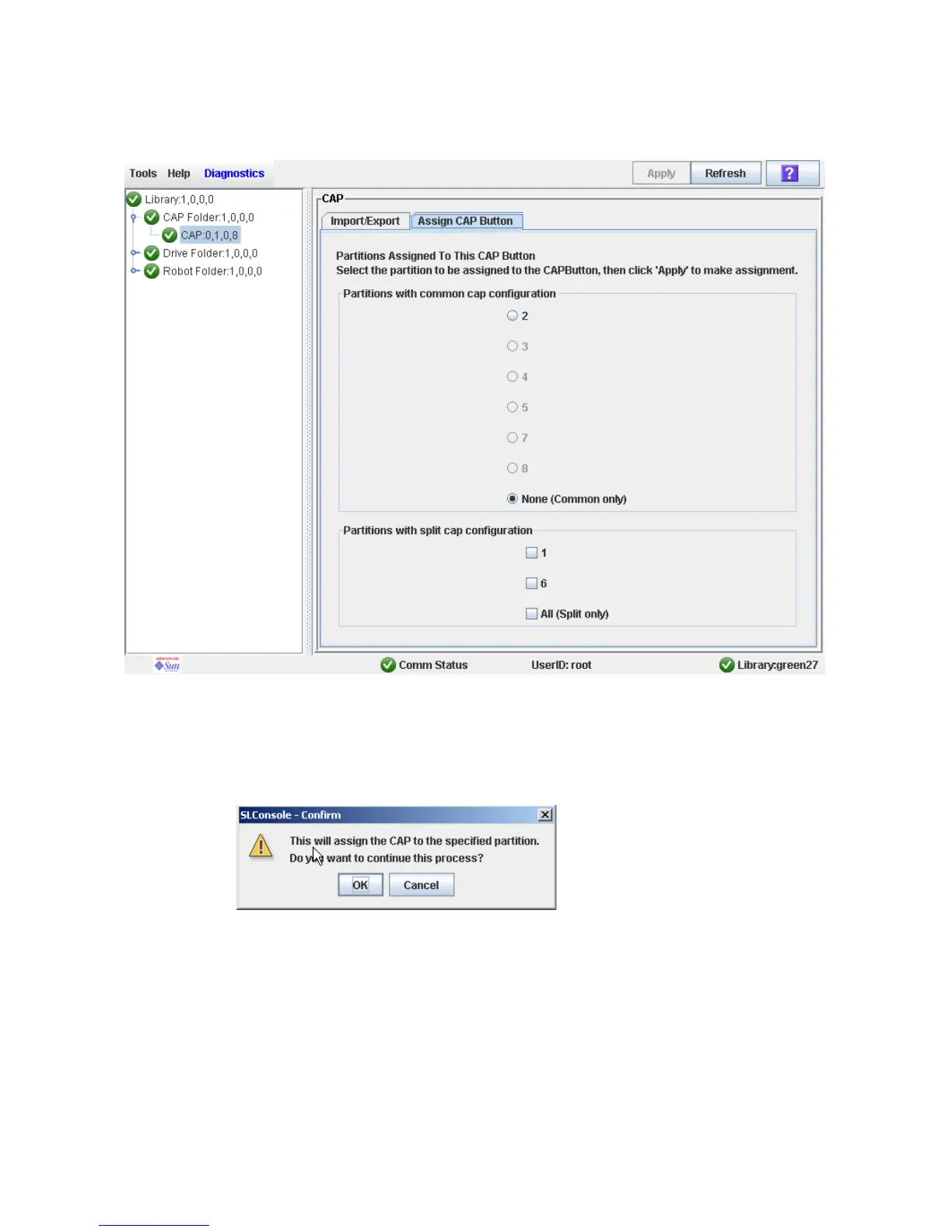CAP Operation Tasks
96116 • Revision: KA Chapter 6 Library Partitioning 191
5. Click the Assign CAP Button tab.
The Assign CAP Button screen appears.
6. In the Common CAP and Split CAP tables, click the partitions from which you are
ejecting cartridges. See “Diagnostics > CAP—Assign CAP Button” on page 245 for
details on these screen fields.
7. Click Apply.
The CAP Confirm popup appears.
8. Click OK.
9. Depending on how your library’s CAPs are configured, this operation may expose
CAP cells that are not accessible to the requesting host’s partition. For example,
because a split CAP can contain common cells or cells allocated to multiple
