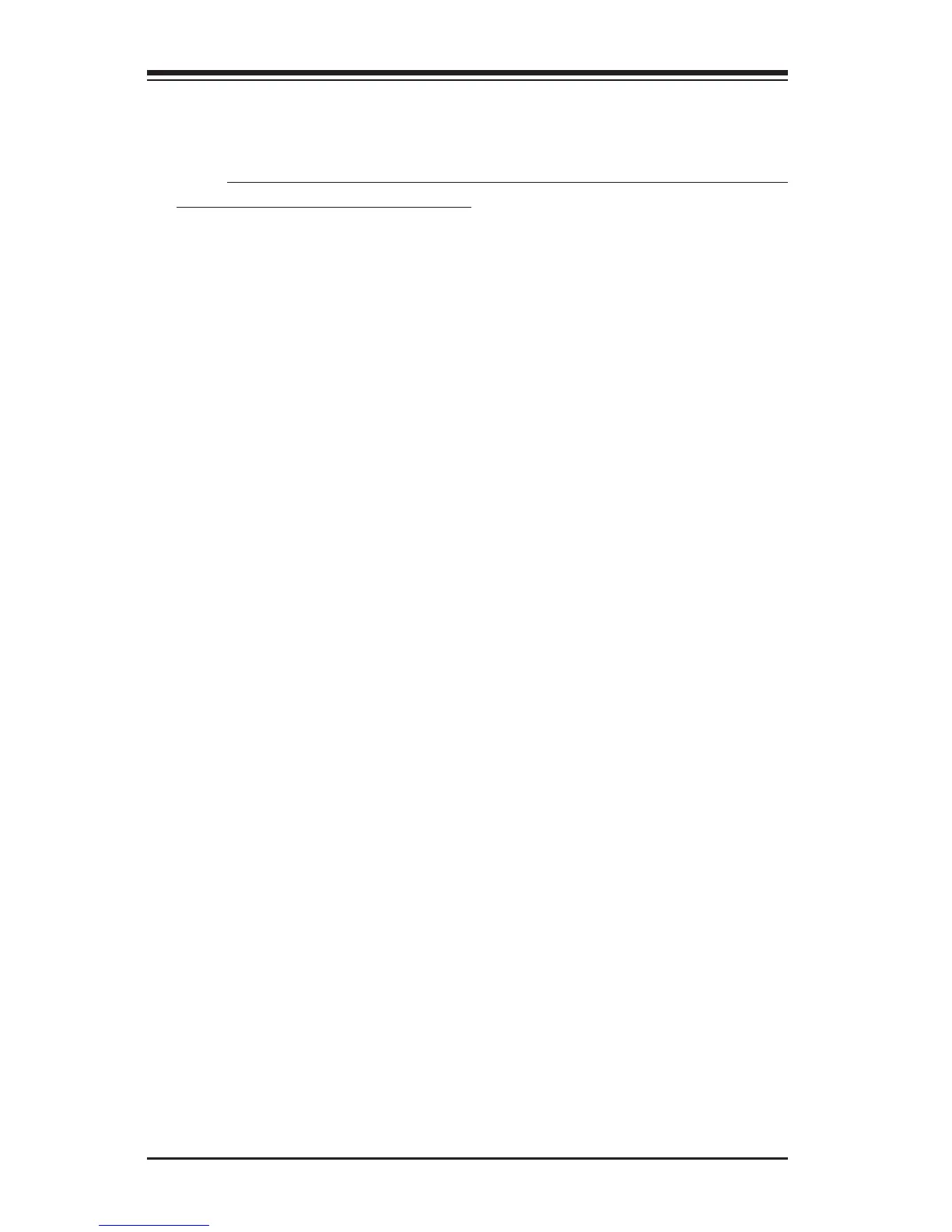SUPER P4DC6/P4DC6+/P4DC6+II/P4DCE/P4DCE+/P4DCE+II User’s Manual
4-2
4-2 Running Setup
*Optimal default settings are in bold text unless otherwise noted.
The BIOS setup options described in this section are selected by choosing
the appropriate text from the Main AwardBIOS™ Setup screen. All dis-
played text is described in this section, although the screen display is often
all you need to understand how to set the options (see on next page).
When you first power on the computer, the AwardBIOS™ is immediately
activated. While the BIOS is in control, the Setup program can be activated in
one of two ways:
1. By pressing <Del> immediately after turning the system on, or
2. When the message shown below appears briefly at the bottom of the
screen during the POST (Power On Self-Test), press the <Del> key to activate
the Main Setup Menu:
Press <DEL> to enter SETUP
4-3 Main BIOS Setup
All Main Setup options are described in this section. The Main BIOS Setup screen
is displayed below.
Use the <Up/Down> arrow keys or the <Tab> key to move among the different
settings in the above menu.
Press the <Esc> key to exit the CMOS Setup Menu and use the <Left> <Right>
arrow keys to enter other categories of BIOS settings. The next section
describes in detail how to navigate through the menus.
Starting the Setup Utility
Normally, the only visible POST (Power On Self Test) routine is the memory
test. As the memory is being tested, press the <Delete> key to enter the
main menu of the BIOS Setup utility. From the main menu, you can access
the other setup screens, such as the Chipset and Power menus. Section 4-
3 gives detailed descriptions of each parameter setting in the Setup utility.