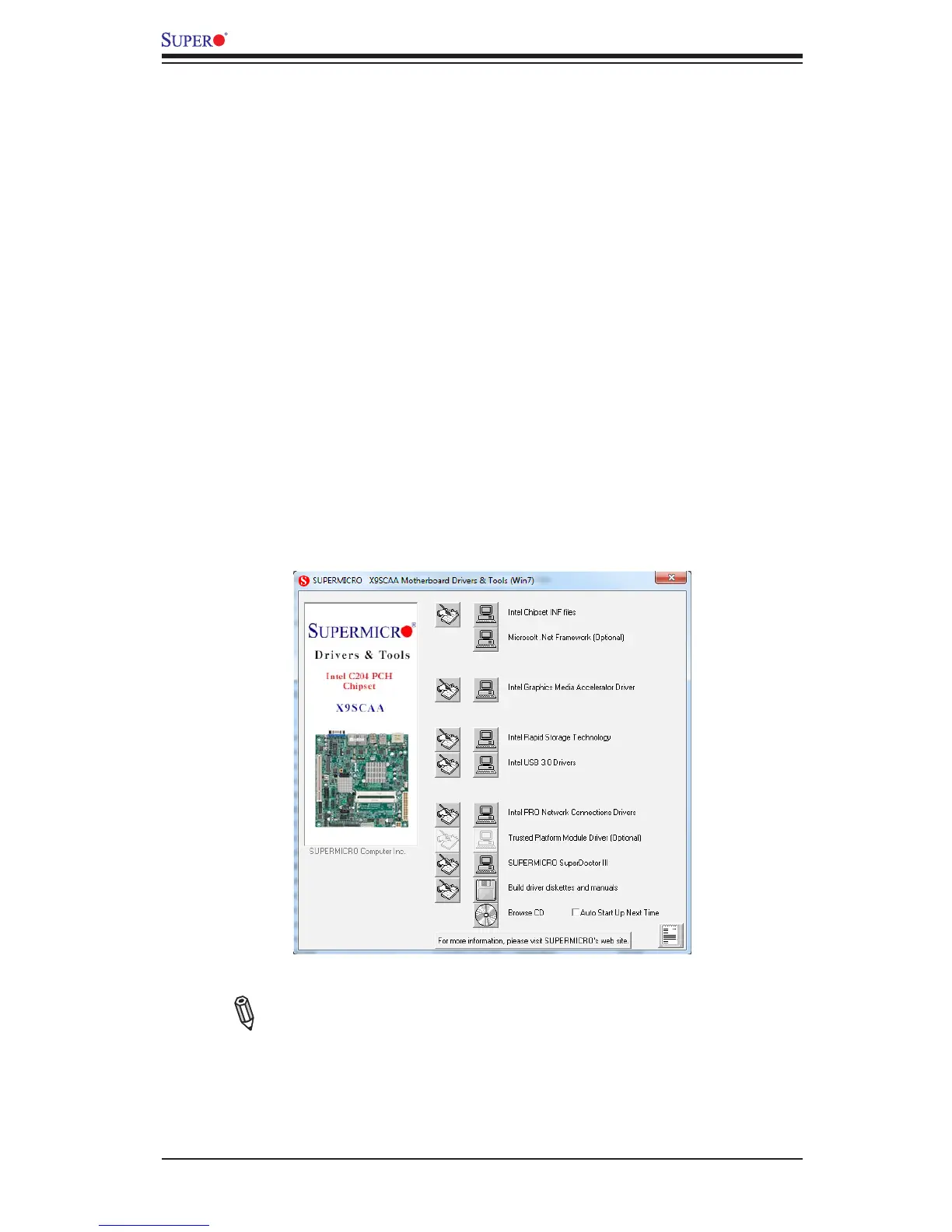B-1
X9SCAA Motherboard Series User's Manual
Appendix B
Software Installation Instructions
B-1 Installing Software Programs
The Supermicro ftp site contains drivers and utilities for your system at ftp://ftp.
supermicro.com. Some of these must be installed, such as the chipset driver.
After accessing the ftp site, go into the CDR_Images directory and locate the ISO
le for your motherboard. Download this le to create a CD/DVD of the drivers and
utilities it contains. (You may also use a utility to extract the ISO le if preferred.)
Another option is to go to the Supermicro Website at http://www.supermicro.com/
products/. Find the product page for your motherboard here, where you may down-
load individual drivers and utilities.
After creating a CD/DVD with the ISO les, insert the disk into the CD/DVD drive
on your system and the display shown below should appear.
Note 1: Click the icons showing a hand writing on paper to view the
readme les for each item. Click the computer icons to the right of these
items to install each item (from top to the bottom) one at a time. After
installing each item, you must re-boot the system before moving on
to the next item on the list. The bottom icon with a CD on it allows you
to view the entire contents.
Driver/Tool Installation Display Screen
