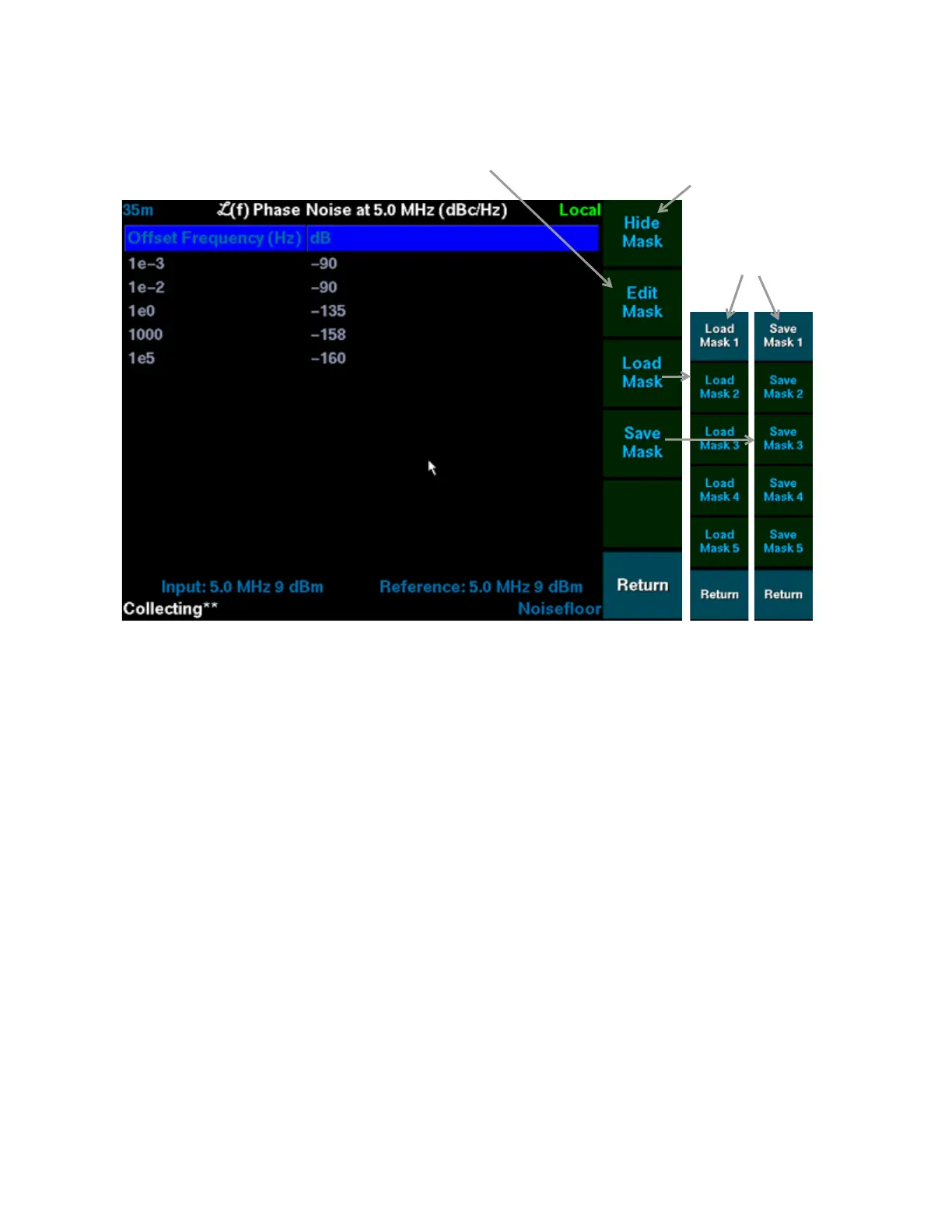5120A/5115A Operations and Maintenance Manual 39
Figure 12: The Test Mask Editor
Adding or editing points requires inputting x and y coordinates. The number pad editor is executed
twice each time a point is added or edited. When adding new points, the number pad editor is
initialized with blank fields. When editing existing points, it is initialized with each coordinate’s
current value. This simplifies modification of only one of an existing point’s coordinates.
To edit a test mask:
1. Access the test mask editor as described in “ To access the test mask editor:” on page 38.
2. Press Edit Mask.
The softkey interface changes to provide an interface with the interactive table.
3. Press Add Point to add a new point to the test mask or go to Step 4 to edit existing points
or Step 6 to delete points.
Tip: Right-click the test mask table and select Add Point in the menu without entering
the Edit Mask interface.
“3.4.1.1 The Number Pad Editor” on page 17 is displayed for the first coordinate.
• Enter the Offset Frequency coordinate (in Hz) for the new point and press Apply,
or press Cancel to cancel point addition.
If the first coordinate was applied, the number pad editor is displayed for the second
coordinate.
• Enter the dBc/Hz coordinate for the new point and press Apply, or press Cancel
Current mask
is highlighted
Toggles visibility of the current
test mask. Displays Show Mask
when mask is hidden, or Hide
Mask when mask is visible.
The test mask editor provides the softkey
interface to edit, load, and save test masks.
Press Edit Mask to edit the
current test mask.
