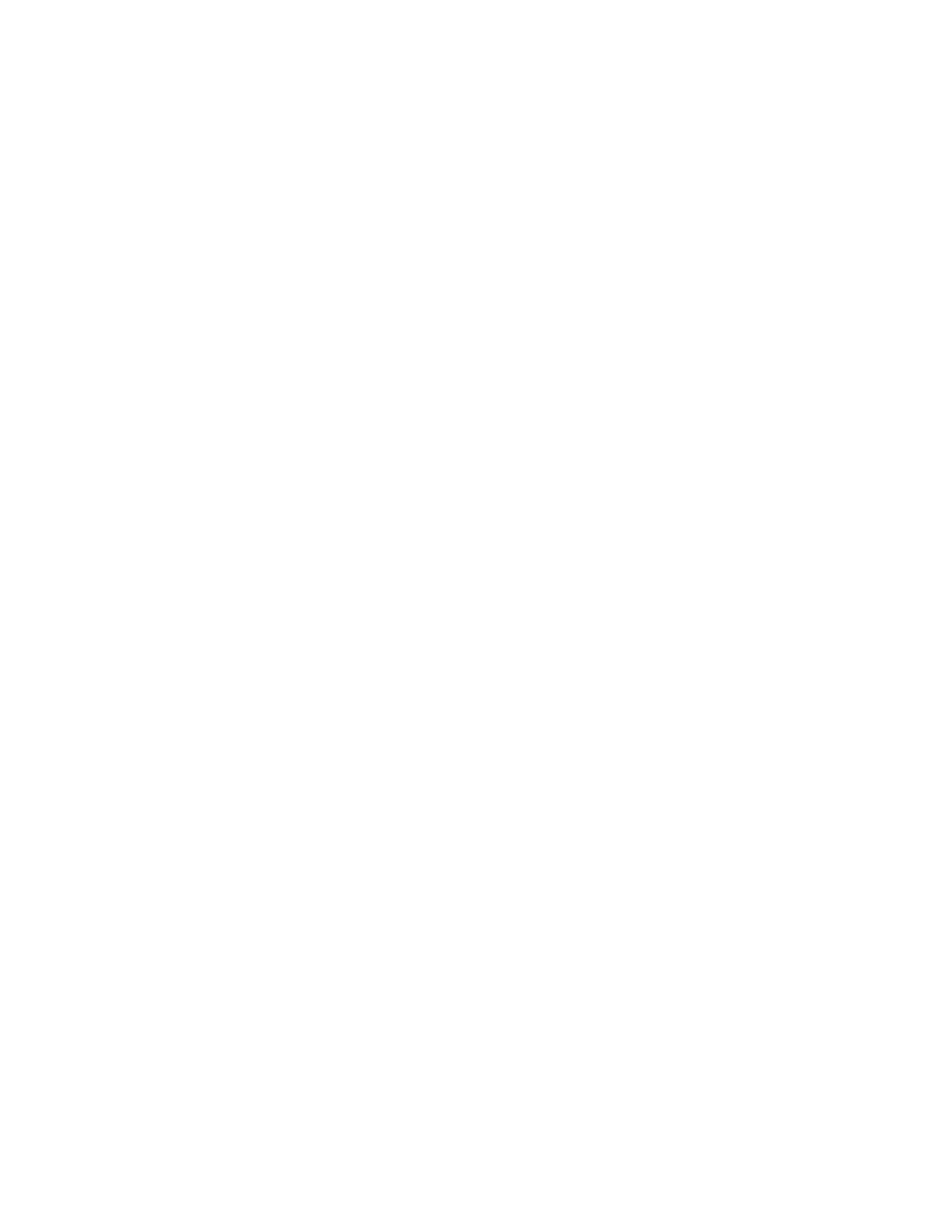40 5: Configuring Data Displays
to cancel the addition.
If addition was not cancelled, the table lists the new point.
4. Use the arrow softkeys to highlight a point to edit.
5. Press Edit Point.
Tip: Steps 4 and 5 can be combined by double clicking the point to be edited with a
mouse. This can be done without entering the table’s interactive softkey interface as
stated in Step 2.
“3.4.1.1 The Number Pad Editor” on page 17 is displayed for the first coordinate.
• Edit the Offset Frequency coordinate (in Hz) and press Apply, or press Cancel to
cancel the edit.
The number pad editor is displayed for the second coordinate.
• Edit the dBc/Hz coordinate and press Apply, or press Cancel to cancel the edit.
When an edit is cancelled, both of the test mask point’s coordinates remain
unchanged.
If editing was not cancelled, the point’s row in the table is updated with the new
coordinates. The point may be moved, as test mask points are ordered according to
their x-coordinate.
6. Use the arrow softkeys to highlight a point to delete.
7. Press Delete Point.
With a mouse, points can be deleted by clicking their row, then right-clicking and
selecting Delete Point from the popup menu. This can be done without entering the
Edit Mask softkey interface as stated in Step 2.
Any added, edited or deleted points mark the test mask as changed. A warning is displayed upon
Return to the phase noise plot if a changed mask has not been saved. The message states that
modifications will be lost if the test set is powered off.
To save a test mask:
1. Access the test mask editor as described in “ To access the test mask editor:” on page 38.
2. Press Save Mask.
Note that the test mask that was last loaded or saved is highlighted.
3. Press one of the softkeys (shown on the right in Figure 12 The Test Mask Editor) to save
the mask to the corresponding slot.
If this will change an existing test mask, the system asks for confirmation before it
overwrites the existing mask. The screen displays the current and the original masks in
two tables. To overwrite the existing test mask, press Overwrite. To save the mask to
a different slot, press Cancel.
A message window confirms that the mask was saved.
To load a test mask:
1. Access the test mask editor as described in “ To access the test mask editor:” on page 38.
2. Press Load Mask.
3. Press one of the softkeys (shown on the right in Figure 12 The Test Mask Editor) to load
the test mask stored in the corresponding slot.
