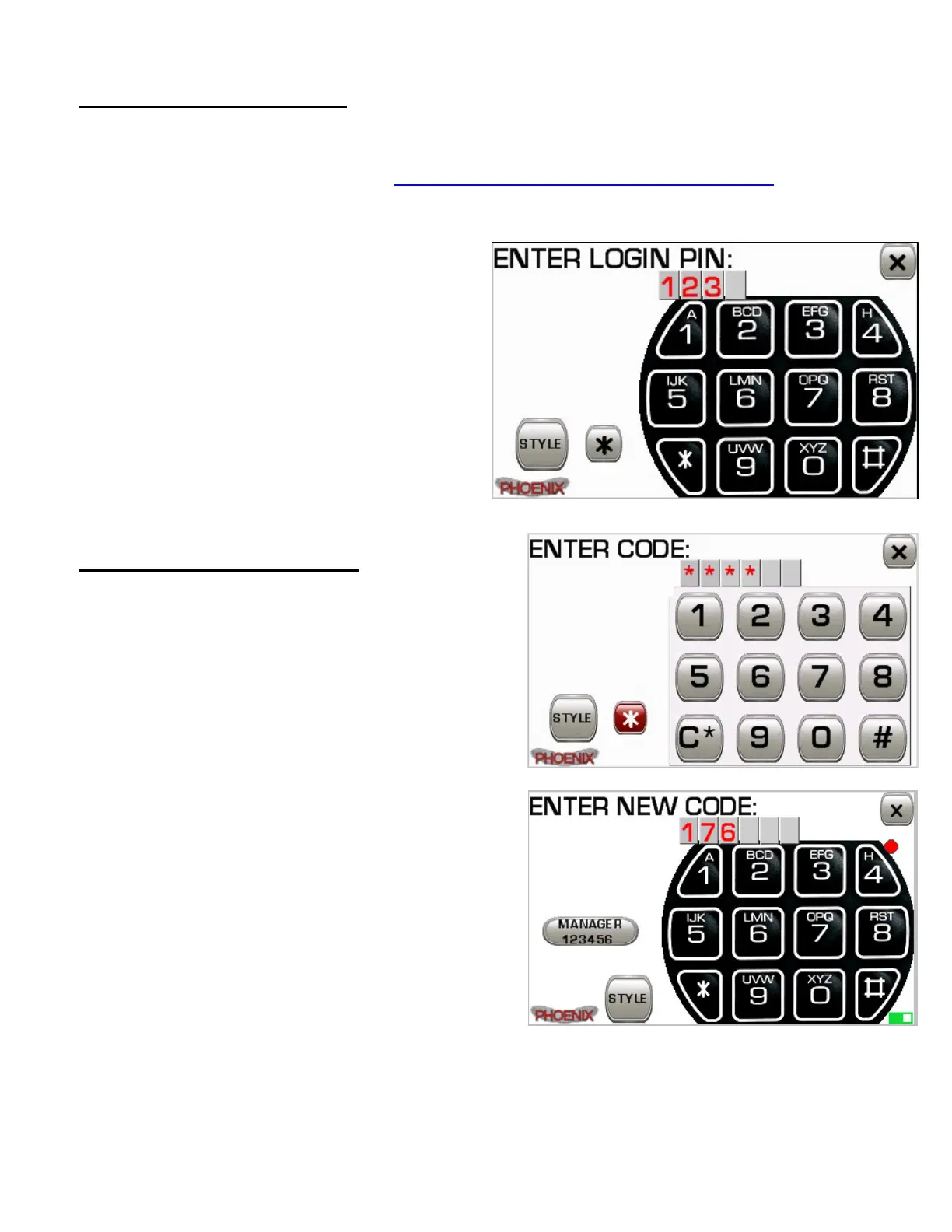10
Activation / Login PIN
Each Phoenix device is individually serialized to a specific owner and requires an
Activation Code before the tool can be used. If prompted for an activation code, follow
the onscreen instructions and visit http://www.taylortechtools.com/activate with your
Product Key and Serial Number to retrieve your Activation Code. Once your activation
code has been entered the Phoenix will prompt to choose a 4-digit Login PIN. Your Login
PIN code can also be changed at any point
from the Settings Menu. If your login PIN is
lost, contact Taylor Technologies to have
your PIN reset by phone. A valid Login PIN
code is required each time the Phoenix is
used in order to prevent the tool from being
used if lost or stolen. An incorrect login PIN
will result in a 1 minute lockout period. An
on-screen timer will show the remaining
lockout time and restart the tool once the
lockout has expired.
Code Entry / PIN Entry
The Phoenix provides an on-screen keypad
interface to allow you to enter information such
as login PIN’s, activation codes, user codes,
time delay values, etc. The default layout is in the
style of an electronic safe lock keypad similar to
what you might find on many safes (see above).
The Phoenix also offers a second, more
traditional digital keypad layout with larger
buttons (see below). You can switch between
the two available keypad layouts at any time by
pressing the [STYLE] button in the lower left
corner of the screen. Pressing the [*] button
allows you to conceal any digits you enter from
outside viewers (see below). The number of
digits required is indicated by the number of
light grey boxes shown for each digit location. If
you make a mistake, press the [X] button in the
upper right corner of the screen to erase the
current entry. Pressing [X] a second time
aborts the entry procedure and returns to the previous menu. During Lock Servicing,
the Phoenix keeps a record of any manager or user codes programmed in the lock and
places a handy quick entry button on the left of the keypad showing the user type and
current code. Tap the quick entry button to automatically enter the code in the keypad.