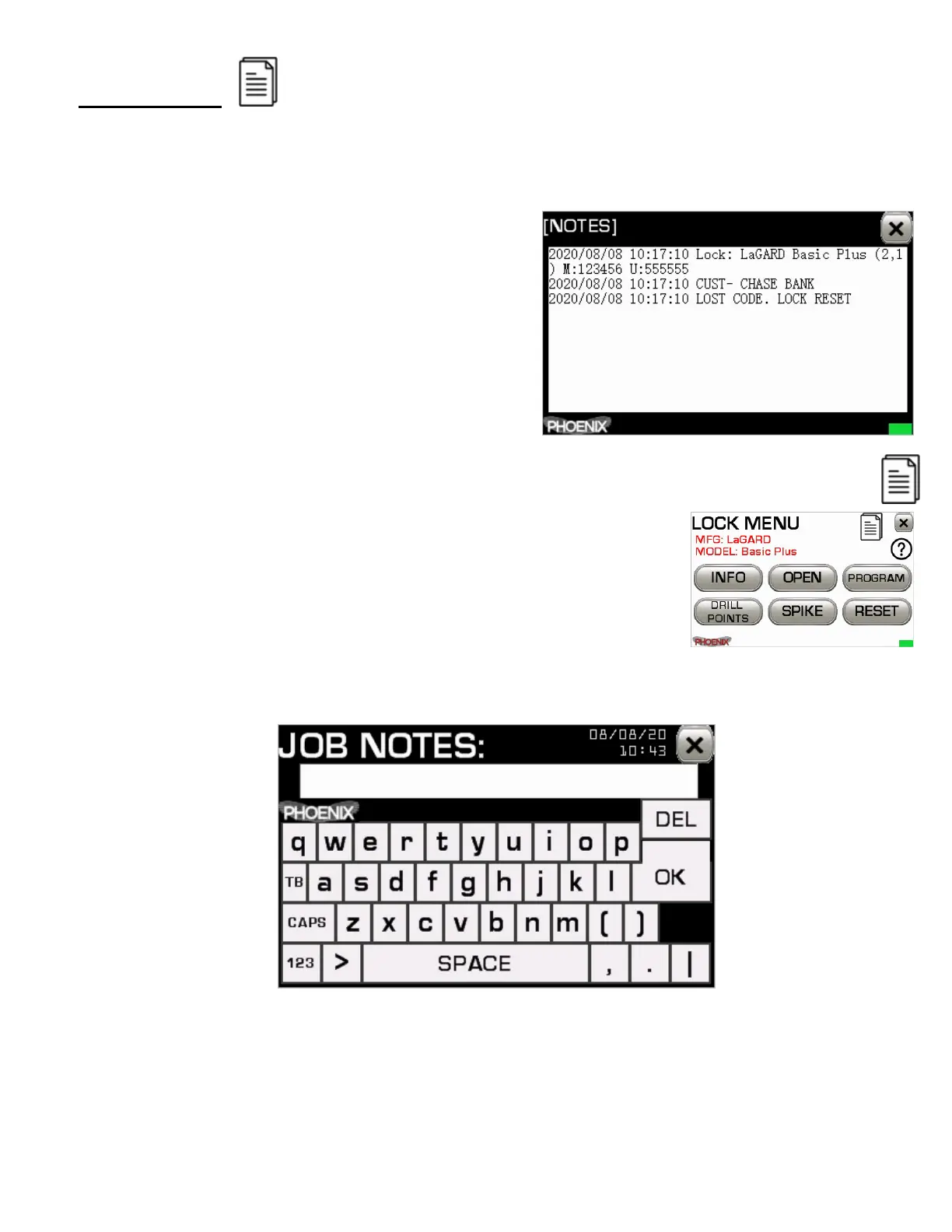29
JOB NOTES
Many technicians will often keep a log of important notes from different safe jobs - the
type of lock, services performed, any recommendations, any warranty information, etc.
The Phoenix JOB NOTES app streamlines this
process and offers a quick and simple way to
record and retrieve notes for different safe jobs.
You can view these Job Notes at any time using
the Text Viewer app by selecting JOB NOTES in
the TOOLS menu. You may also export your
stored job notes to a connected computer using
a micro USB cable and the Phoenix Commander
PC software (optional).
All job notes include the time and date entered.
To add a new JOB NOTE from inside the LOCK MENU, click the JOB NOTES icon on the
top of the screen.
The Phoenix will automatically enter any known information into
the JOB NOTES section included lock manufacturer, lock model
and any currently known codes.
You will then be presented a standard QWERTY style keyboard to
allow for entering additional notes. Press OK after each new note and when finished tap
[X] to save your notes and exit.