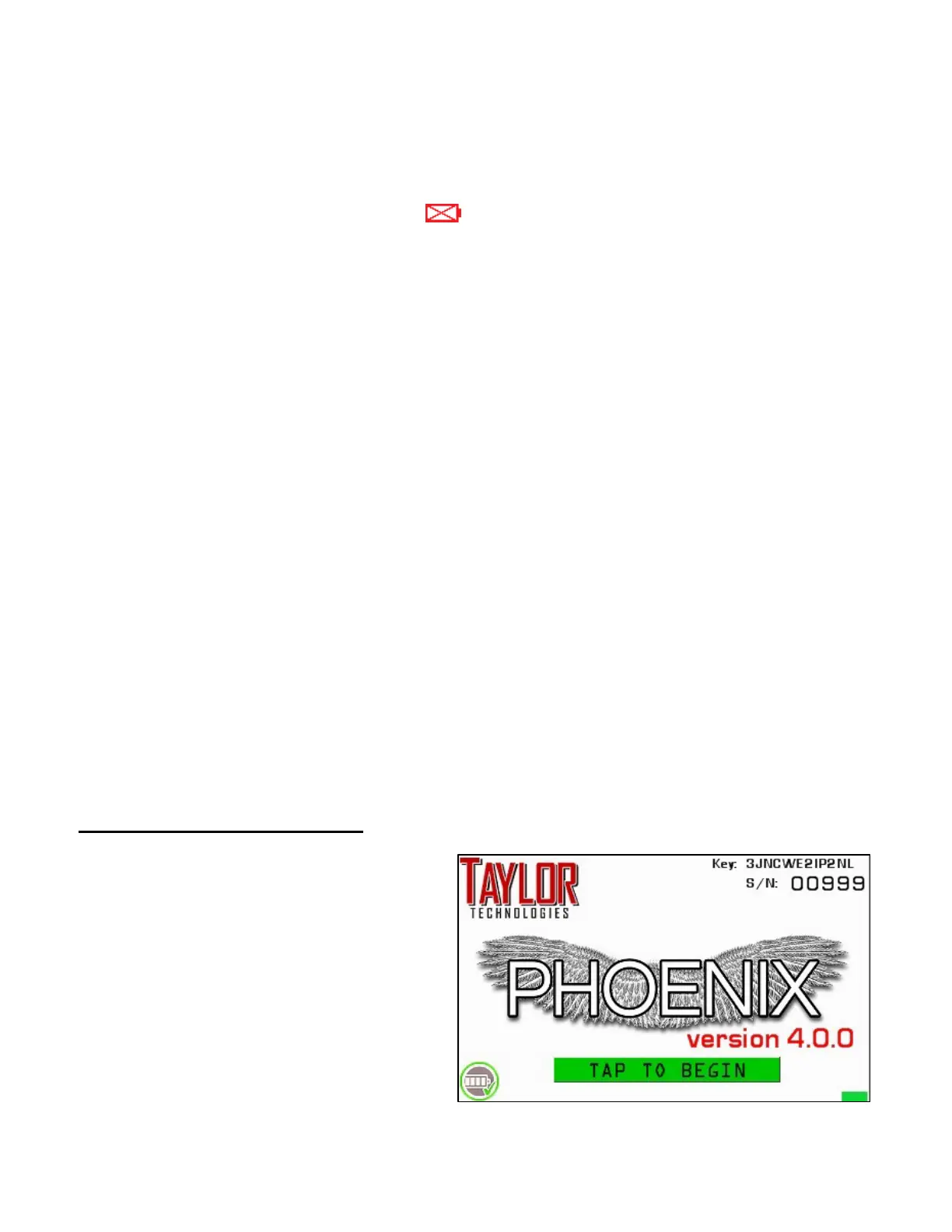9
essentially zero power when not in use and the lithium cells inside will maintain a
decent charge level during extended periods of storage.
• Don’t get “range anxiety” over fears of a potentially dead battery. In addition to a
low self-discharge rate the Phoenix is also designed to maintain a usable about of
“reserve” power that can be accessed in an emergency to finish a job even when
the battery indicator reads zero . This reserve capacity will be triggered
automatically anytime the charge level reaches 0%. Reserve power should be able
to reliably provide 25 to 30 minutes of additional runtime with no drop off in
performance. As reserve power starts to become depleted the Phoenix will begin
to selectively throttle down non-essential system resources in an effort to reduce
power consumption and extend runtime. A sudden drop in screen brightness
signals that reserve power has fallen to under 50%. A second and more severe
drop on brightness indicates that reserve power has fallen below 10% and the
Phoenix may soon be forced to power down without warning. If you routinely use
the SmartCharge feature for charging and don’t frequently tap into the battery’s
reserve power then you can typically rely on the Phoenix’s reserve power to get
you 30 minutes to an hour of additional runtime when you really need it.
• We don’t recommend plugging the charger into the Phoenix while the tool is in
use. Some of the capabilities offered by the Phoenix require the machine to take
extremely precise readings with very sensitive electronics. This requires a smooth
and stable power supply for proper performance. The Phoenix is designed with
filters to effectively cancel out interference from standard 50/60Hz A/C power
lines and other common sources but excessively “dirty” power can cause
measurement accuracy to drop considerably which extends the time necessary
to complete certain processes. Having the charger plugged into the Phoenix
during normal use can feed any fluctuations or “dirty” power on the A/C line
directly into the tool which can makes its job much harder and time consuming.
System Startup Screen
When powered on the Phoenix will do a
quick System Check then immediately
display the Startup Screen. Some of the
notable elements shown on the Startup
Screen include the product key, serial
number, software version, battery level
indicator, SmartCharge shortcut and a
listing of any option features enabled on
the machine. When prompted, simply
“TAP TO BEGIN” (touch the screen) to
proceed to the login screen.