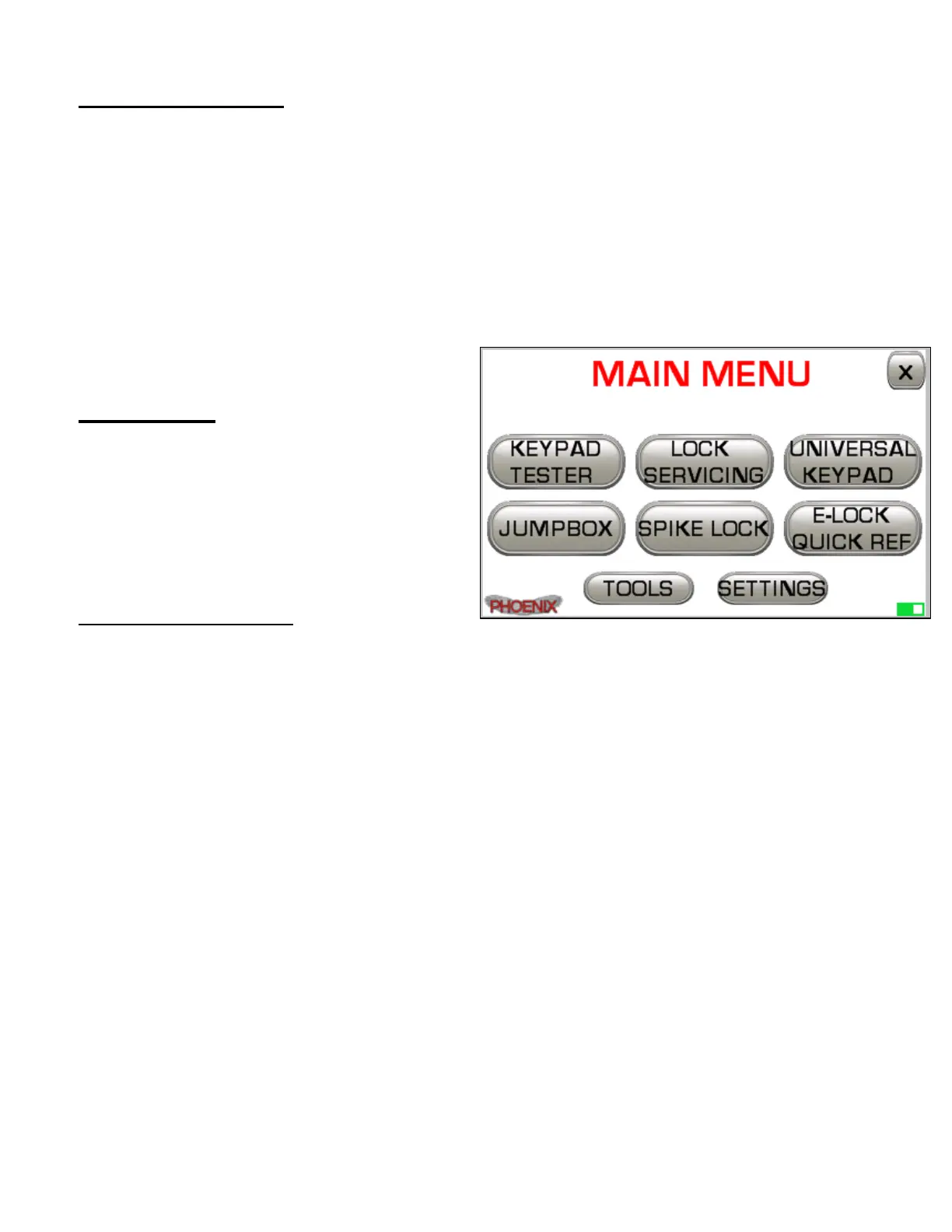11
Menu Navigation
All menus in the Phoenix 4.0 share a similar layout and interface method which should
help to quickly familiarize you with navigating between the tools different functions. The
[X] button in the upper right corner of most screens can be used to return to the
previous menu page or abort ongoing processes such as a lock resets. Tapping
the [PHOENIX] logo in the bottom left corner of the screen will often allow you to
directly access the advanced Command Mode interface. The screen is designed
for accurate finger touch interaction but an appropriately designed stylus can also
be used if you prefe (not included). DO NOT use a pen or other sharp instrument
on the Phoenix touchscreen.
Main Menu
The Main Menu is the first screen you’ll
encounter on the Phoenix after entering
your Login PIN. This menu will allow you
access to every feature on the Phoenix
and is your launching pad to all other
important menus on the machine.
Main Menu Selections
• KEYPAD TESTER (see page 14)
o Diagnose faulty or potentially failing keypads
• LOCK SERVICING (see page 19-25)
o Identify, open, service, program and reset locks
• UNIVERSAL KEYPAD (see page 15)
o Use the Phoenix as an emergency keypad for electronic safe locks
• JUMPBOX (see page 13)
o Electronic safe lock power booster for troublesome locks & keypads
• SPIKE LOCK (see page 16-18)
o Spike locks from Amsec, LaGard, NL, LP and more
• E-LOCK QUICK REF (see page 12)
o Access our Electronic Safe Lock Quick Reference mobile app
• TOOLS (see page 26-29)
o Useful tools and diagnostic utilities
• SETTINGS (see page 30)
o Change sound volume, login PINs, recalibrate and more