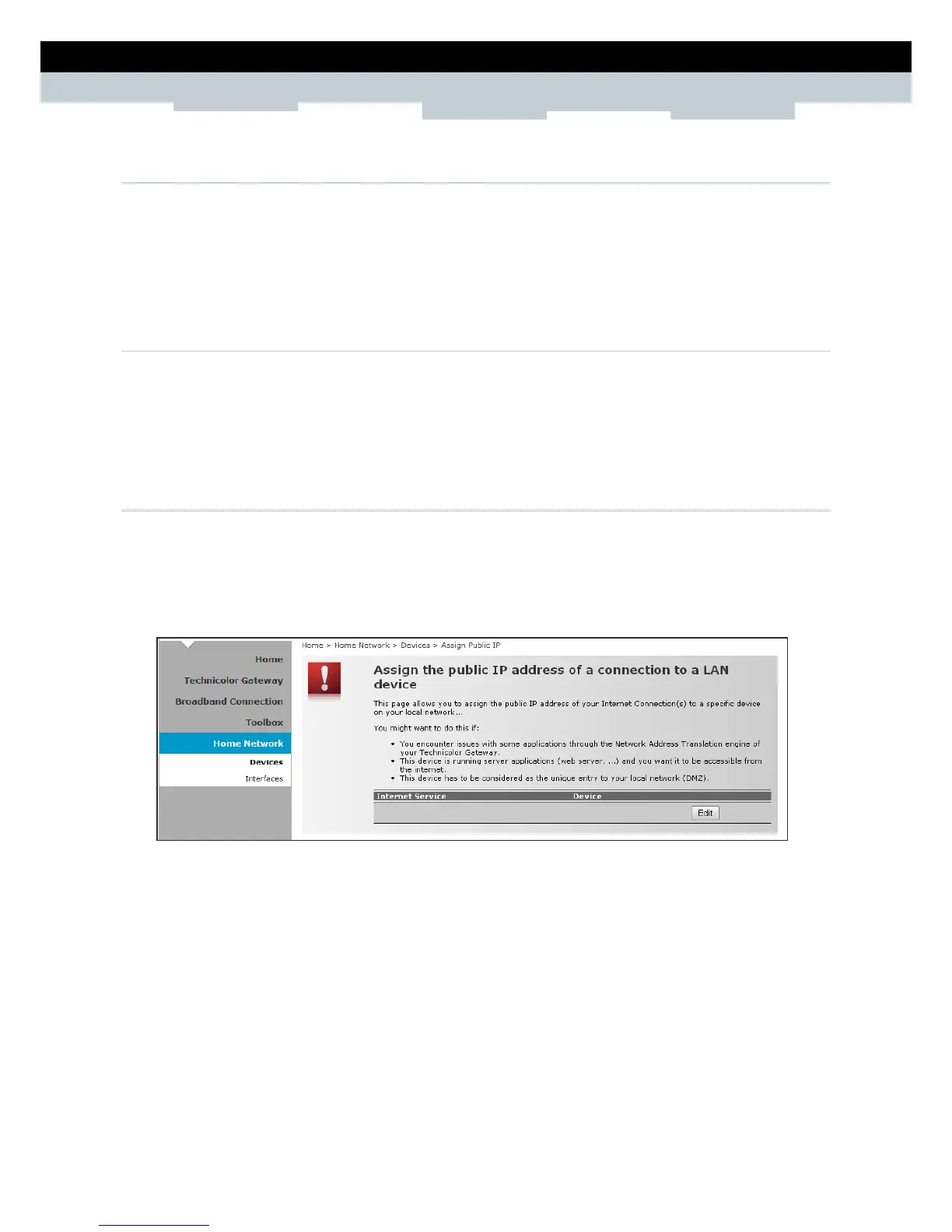SETUP & USER GUIDE
Copyright © 2012 Technicolor. All rights reserved.
DMS-CTC-20120508-0000 v1.0.
8.1.2 Assign Game or Application to Device
1 Click the device name. The device information is displayed on screen.
2 Click Configure on the upper-right corner of the screen.
3 On the Connection Sharing section, select the game or application on the table.
4 Click Add.
8.1.3 Remove a Shared Game or Application
1 Click the device name. The device information is displayed on screen.
2 Click Configure on the upper-right corner of the screen.
3 On the Connection Sharing section, click the corresponding Unassign button of to remove the shared
game or application.
8.1.4 Assign a Public IP Address to Device
The Assign Public IP page allows you to assign the public IP address of your Internet connection to a
specific device on your local network.
1 Cick Home Network > Devices.
2 Click the Assign the public IP address of a connection to a device shortcut. The Assign Public IP
screen appears.
3 Click Edit.
4 On Device, select the network device that you want to assign the public IP address.
5 Click Apply.
Or, to remove the assigned IP address from a network device, click Unassign.
