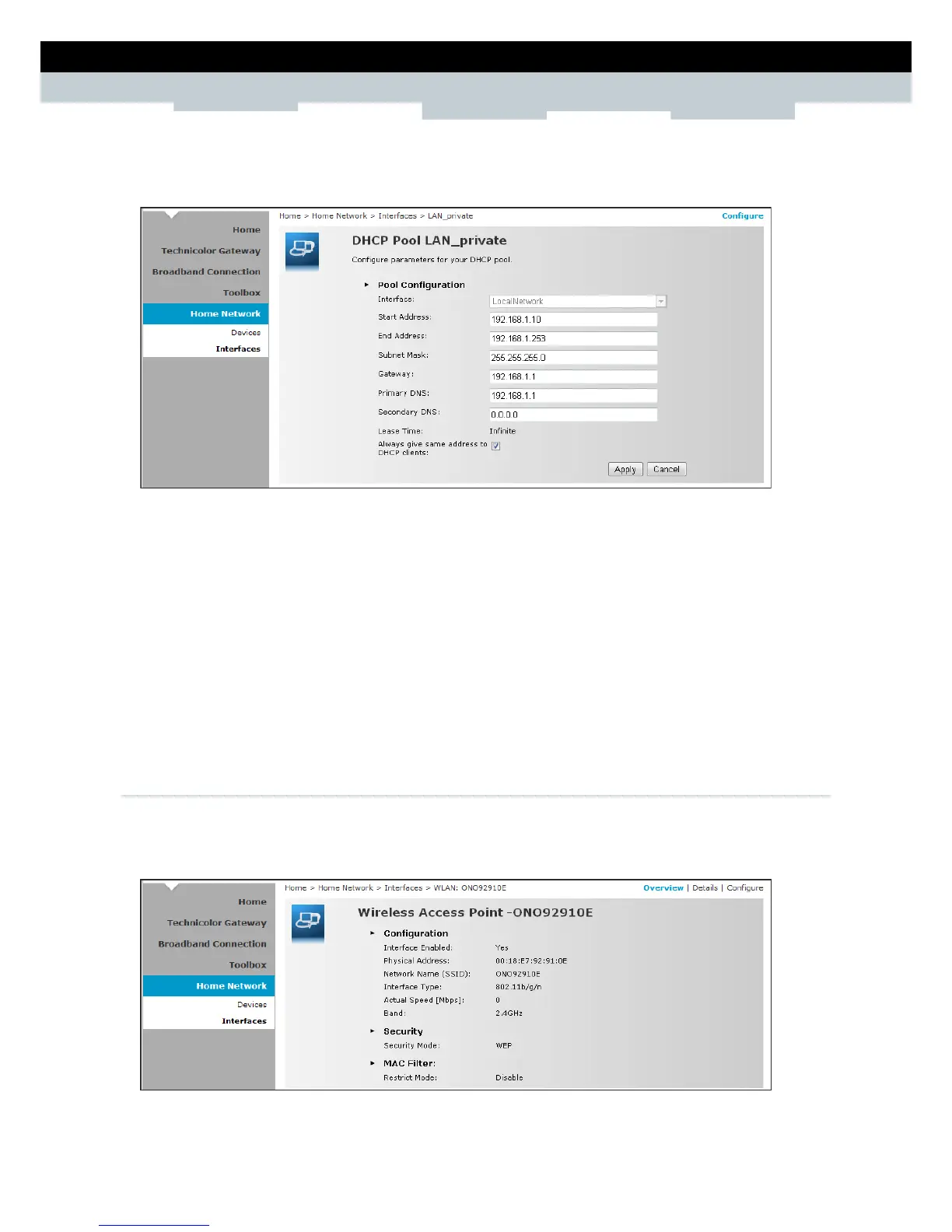SETUP & USER GUIDE
Copyright © 2012 Technicolor. All rights reserved.
DMS-CTC-20120508-0000 v1.0.
To Modify the DHCP Pool
1 Click the Edit button of the pool you want to modify. The LAN_Private screen appears.
Interface — Displays the current network interface.
Start Address — Type the starting address of the DHCP pool.
End Address — Type the ending address of the DHCP pool.
Subnet Mask — Type the subnet mask.
Gateway — Type the gateway.
Primary DNS — Type the primary DNS.
Secondary DNS — Type the secondary DNS.
Always give same address to DHCP clients — Check to always give the same address for all DHCP
clients. Otherwise, remove the check.
2 When done, click Apply.
8.2.2 Wireless Access Point
Click Home Network > Interfaces > WLAN to open the Wireless Access Point page.
This page displays the information of your wireless network. To view the advanced settings, click
Details on the upper-right corner of the screen.
