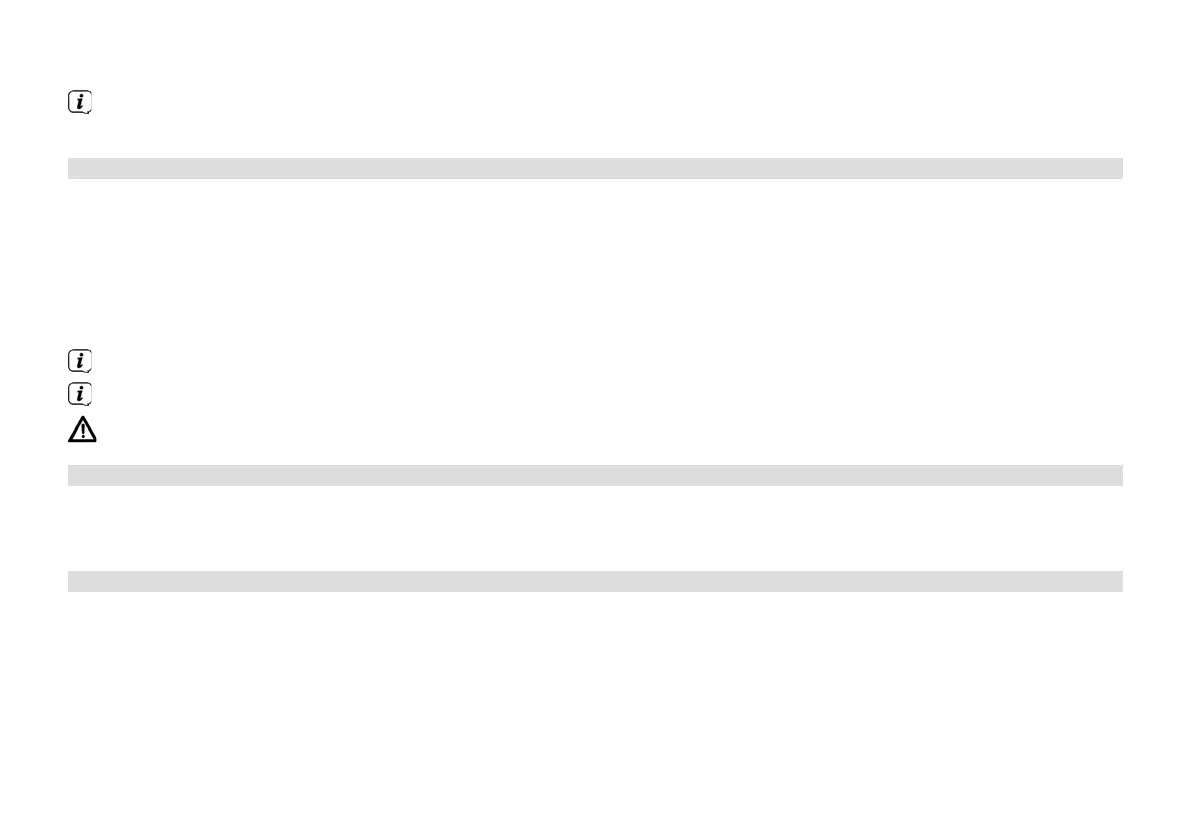48
> If you actually wish to reset the radio, select the security prompt [YES] or abort the process with [NO].
Aer completion of the factory seings the radio switches to standby. When next switched on, the set-up wizard is
launched again (Section 4).
14.6 Soware update
From time to time soware updates may be provided which could contain improvements or bug fixes. This keeps the
DIGITRADIO permanently up-to-date.
> Go to MENU > System seings > Soware update.
> If the DIGITRADIO 143 CD is to search periodically for new soware versions, go to [Auto update] and select > [YES], or
select [NO] if this is not to be carried out automatically.
> Select [Check now], if you want to check directly whether a new soware version is available.
If a soware update has been located, follow the instructions on the display.
In order to find and upload soware updates, the radio must be connected to the Internet.
Do not switch the DIGITRADIO 143 CD o during the update process!
14.7 Set-up wizard
The set-up wizard starts automatically aer switching on the DIGITRADIO 143 CD for the first time, aer retrieving the factory
seings, or can be launched manually in MENU > System seings > Set-up wizard. Go to Section 4 to see how to configure the
set-up wizard.
14.8 Info
> In MENU > System seings > Info you can see the soware version currently installed in the device as well as, for
example, the Spotify version.
