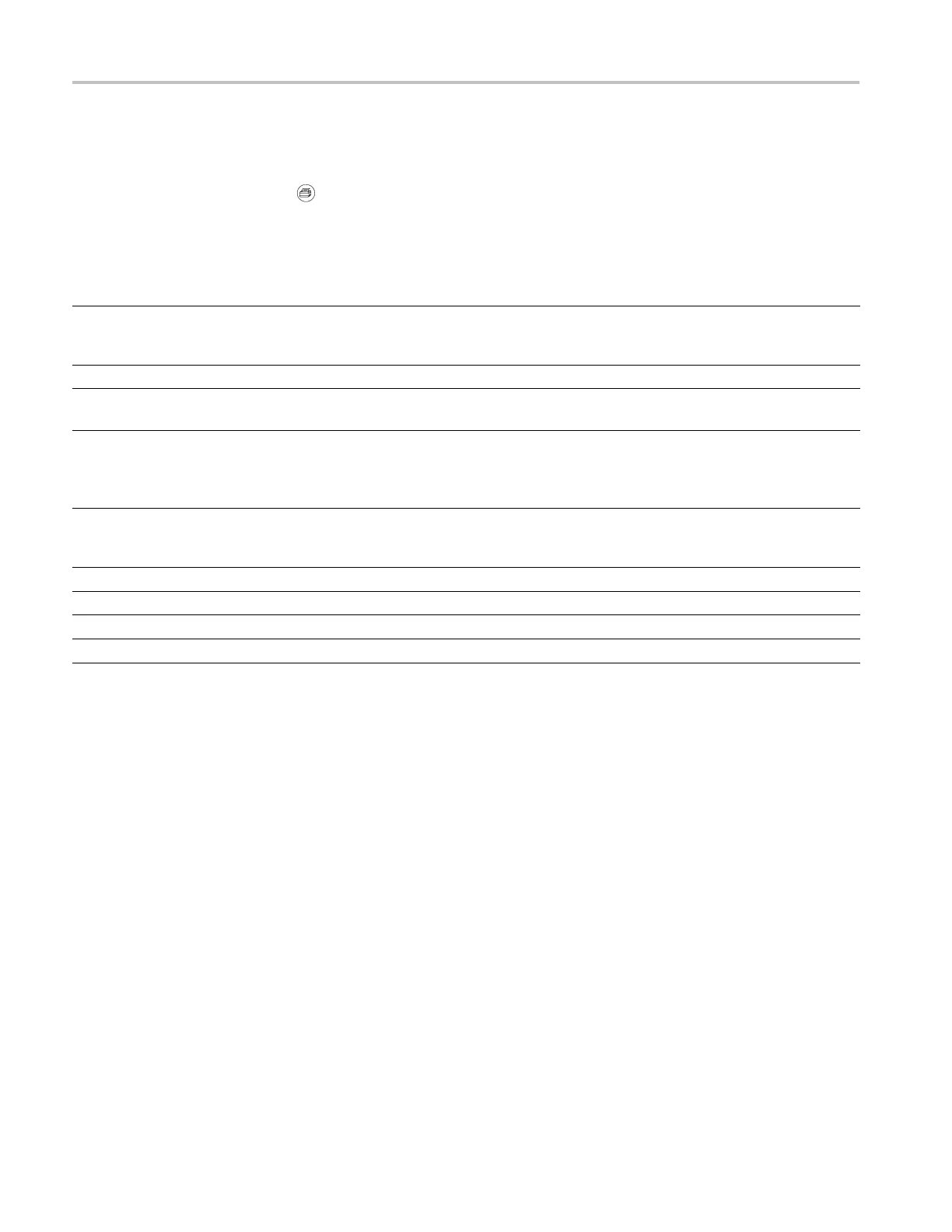Reference
Print
When the Save All ► PRINT Button option is set to Prints, you can push the
print button to send the screen image to a printer.
You can set up the oscilloscope to send a screen image to your printer through the
Utility ► Options ► Printer Setup menu.
Option Setting Comments
Ink Saver On, Off
Prints the screen image on a
white back
ground when you
select On
Layout
1
Portrait,
Landscape
Printer ou
tput orientation
Abort Printing
Stops sen
ding the s creen image
to the printer
Paper Size
2
Default, L, 2L, Hagaki Postcard, Card Size, 10 x 15 cm, 4" x 6", 8"
x 10", Letter, 11" x 17", A0, A1, A2, A3, A4, A5, A6, A7, A8, A9,
B0, B1, B
2, B3, B4, B5, B6, B7, B8, B9, 89 mm Roll (L), 127 mm
Roll (2L), 100 mm Roll (4"), 210 mm Roll (A4)
Displays
settings available on
your PictBridge compatible
printer
Image Size
2
Default, 2.5 x 3.25 in, L (3.5 x 5 in), 4 x 6 in, 2L (5 x 7 in), 8 x 10 in,
4L (7 x 10 in), E, Card, Hagaki card, 6 x 8 cm, 7 x 10 cm, 9 x
13 cm, 1
0 x 15 cm, 13 x 18 cm, 15 x 21 cm, 18 x 24 cm, A4, Letter
Paper Type
2
Defau
lt, Plain, Photo, Fast Photo
Print
Quality
2
Defau
lt, N ormal, Draft, Fine
Date Print
2
Defa
ult, Off, On
ID Print
2
Def
ault, Off, On
1
The printer may override your selection for best fit.
2
If your selection is not supported by the printer, the oscilloscope uses the Default setting.
The alternative function of the print button is to save data to a USB flash drive.
(See page 63, USB F lash Drive and Devic e Ports.)
The oscilloscope was designed to print to any PictBridge compatible printer.
Refer to the product documentation for your printer to determine if the printer is
PictBridge compatible.
90 TDS2000C and TDS1000C-EDU Series Oscilloscope User Manual