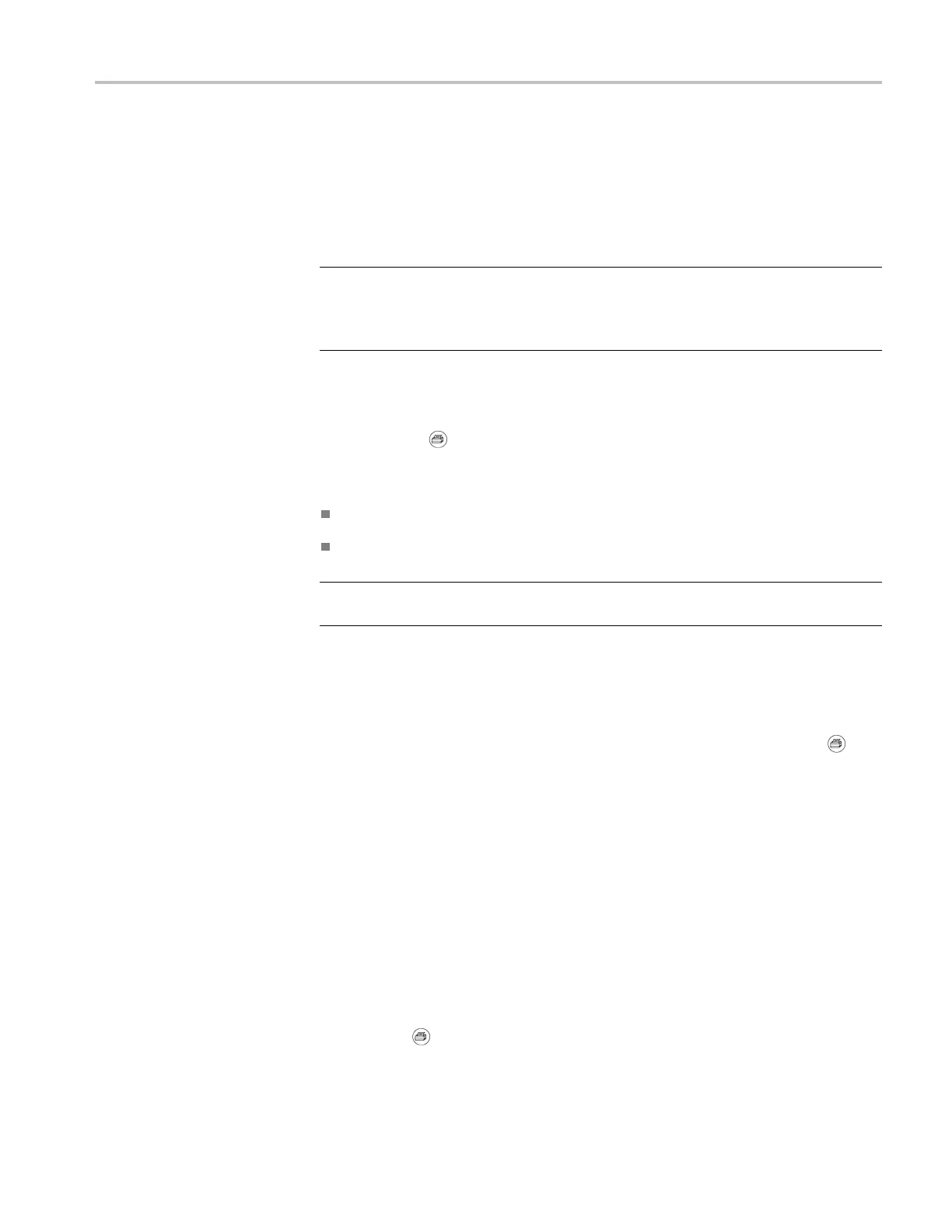USB Flash Drive and Device Ports
5. Select the To op
tion and specify which reference memory location to recall
the waveform to RefA or RefB. RefC and RefD are available on 4-channel
models.
6. Push the Recall FnnnnCHx.CSV option button, where FnnnnCHx.CSV is
the name of the waveform file.
NOTE. For folders on the flash drive that contain one waveform file, select the
Save/Recall ► Action ►Recall Waveform ► To option and specify the reference
memory location to recall the waveform to. The name of the file appears in the
Recall opt
ion.(See page 91, Save/Recall.)
Using the Save Function of the Print Front Panel Button
You can set the (print) front panel button to write data to the USB flash drive
as an alternative function. To set the function of the button to save data, access
one of the following options:
Save/Recall ► Save All ► PRINT Button
Utility ►Options ► Printer Setup
NOTE. An LED by the print button lights to indicate the alternative Save function
that writes data to the USB flash drive.
Saves All to Files
The Saves All to Files option lets you save the current oscilloscope information
to files on the USB flash drive. A single Saves All to Files action uses less than
700
kB of space on the flash drive.
Before you can save data to the USB flash drive, you need to change the
print front panel button to the alternative Save function. To do so, select the
Save/Recall ► Save All ► PRINT Button ► Saves All to Files option.
To save all the oscilloscope files to a USB fl ash drive, follow these steps:
1. Insert a USB flash drive into the USB Flash Drive port.
2. To change the folder d esignated as the current folder, push the Select Folder
option button.
The oscilloscope creates a new folder within the current folder each time you
push the PRINT front panel button, and automatically generates the folder
name.
3. Set up the oscilloscope to capture your data.
4. Push the
print (Save) button.
TDS2000C and TDS1000C-EDU Series Oscilloscope User Manual 67
