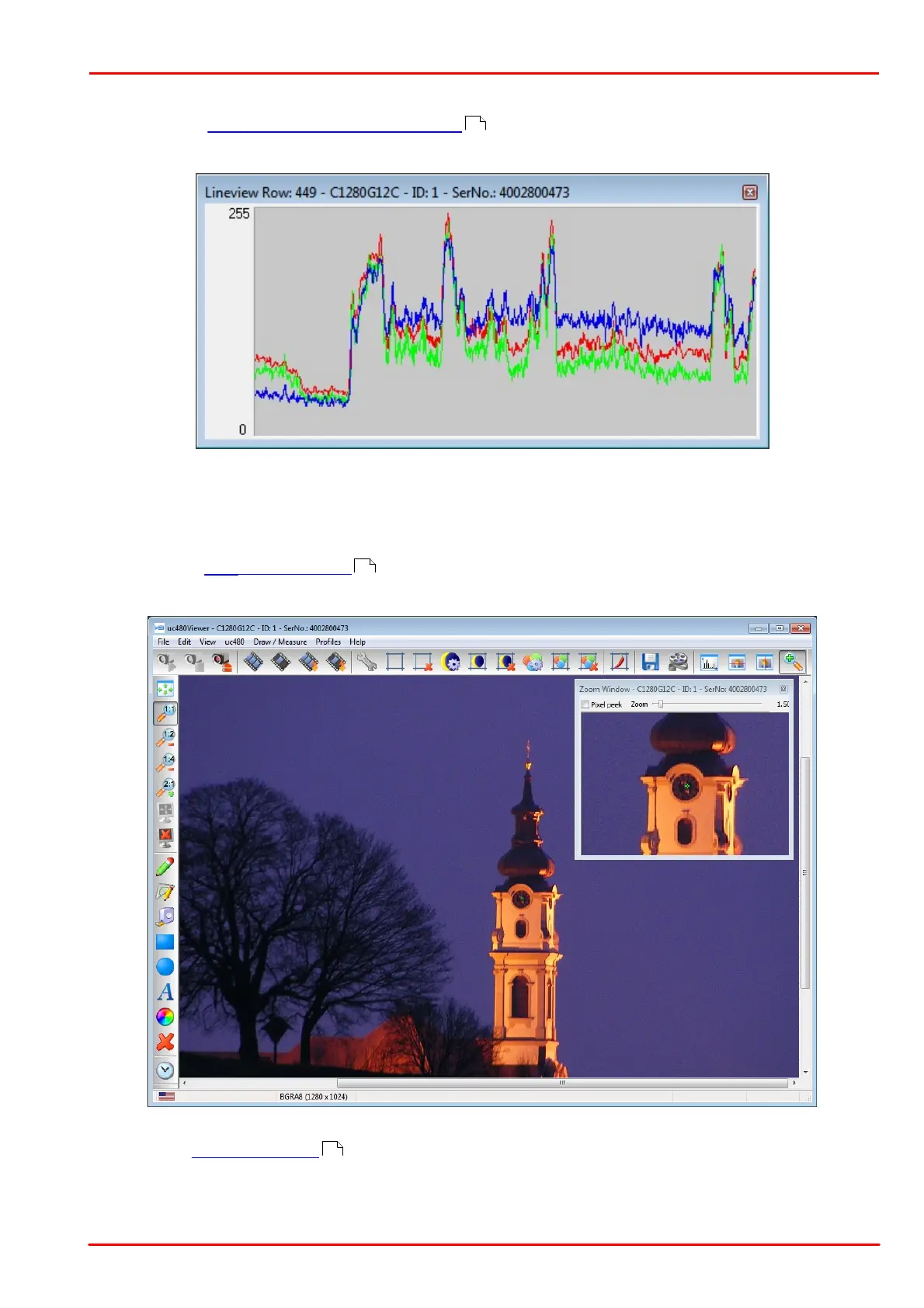© 2013 Thorlabs GmbH
3 Operation
87
3.4.2.6.4 Horizontal / Vertical Line View
Select the menu View > Line view (horizontal/vertical) to open the "Line View" windows, which show the color
values of a pixel row or pixel column.
The line view always displays 256 values per channel. For color modes with a bit depth of more than 8 bits, the
function evaluates the 8 most significant bits (MSBs).
3.4.2.6.5 Zoom
Select the menu View > Zoom window to open the "Zoom" window. This window shows an enlarged view of the
image area at the selected cursor position.
If you enable the "Pixel Peek" check box at the top of the zoom window, the color values at the cursor position are
displayed (see Pixel peek window ). Using the slider at the top of the window, you can set the zoom factor in the
range between 0.25 and 20.00. The size of the image area depends on the selected size of the zoom window.
To set the cursor position you want to display in the window, place the cursor at that position in the image, hold the
CTRL key and right-click. Alternatively, you can set the image position using the context menu.
80
80
88