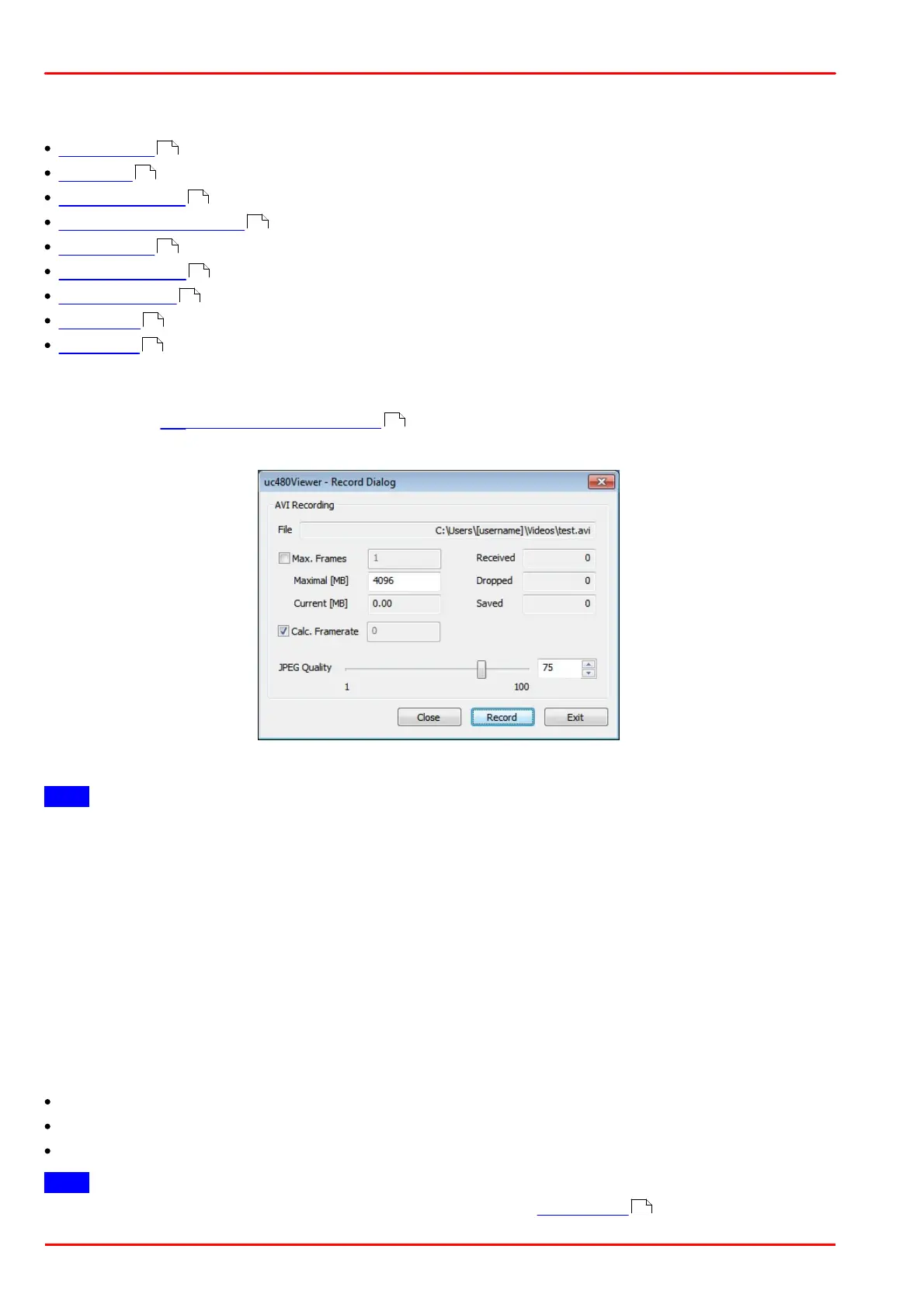© 2013 Thorlabs GmbH84
DCx Cameras
3.4.2.6 Dialog Boxes
Please choose a dialog box:
Record dialog
Customize
Histogram window
Horizontal/vertical line view
Zoom window
Pixel peek window
Waterfall window
Log window
Image infos
3.4.2.6.1 Recording a Video Sequence
Select the menu File > Record video sequence… to open the uc480 record dialog box. This dialog box provides
all the functions you need to create a video file (.avi) from a sequence of images captured with the DCx Camera.
Note
Video resolution: If the width or height of the video resolution is greater than 2048 pixels, some media players
may not be able to play the video.
Video compression: To reduce the file size, the single frames are stored in the AVI container using an adjustable
JPEG compression. It is possible to extract single frames from the AVI file.
AVI capture workflow
Once the AVI file has been created, images transferred from the DCx Camera are placed in a buffer. Then, the
images are compressed and added to the AVI file which is stored on the hard disk. These operations are not
performed in the same thread as the capturing process. If you capture more images while a compression or write
operation is in progress, the new images will be discarded.
Supported color formats
The supported input color formats are RGB32, RGB24, Y8 and raw Bayer. The output file will always be in RGB24
format, regardless of the input data format. Once the AVI file has been created, the following parameters of the
input image can no longer be changed:
Color format
AOI, binning and subsampling
Show only AOI
Note
AVI recording is only possible in the "Device Independent Bitmap (DIB)" display mode .
84
85
86
87
87
88
88
89
90
80
21