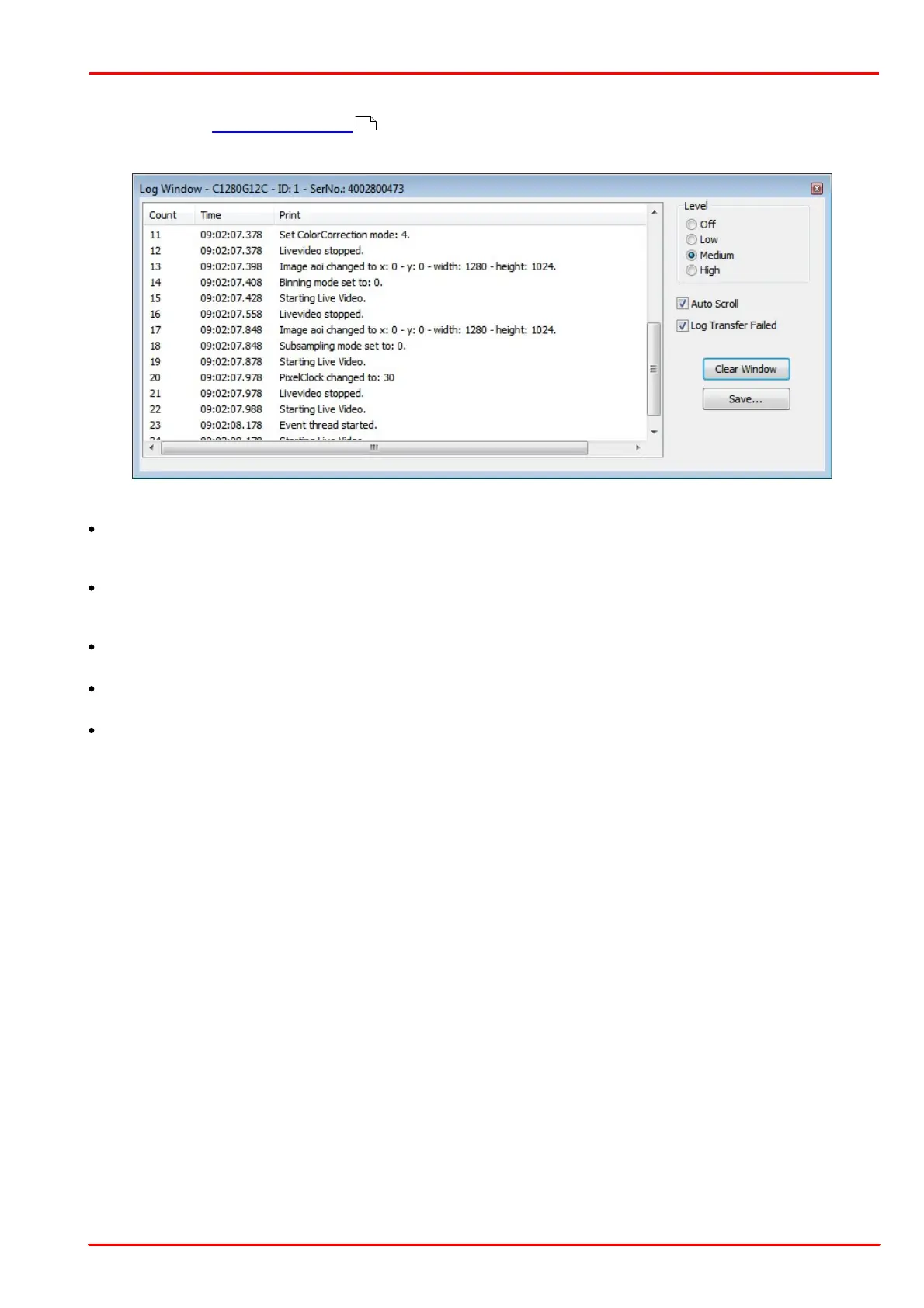© 2013 Thorlabs GmbH
3 Operation
89
3.4.2.6.8 Log
Select the menu View > Log window to display the logged data. In this window events and messages are
logged.
The following options are available:
Level
With these radio buttons, you choose the logging level (Off, Low, Medium, High). The last level used is saved
when you close the window. The next time you open the log window, logging is performed at that level.
Auto Scroll
When you select the Auto Scroll check box, the display automatically scrolls up when new entries arrive so that
the new entries can be read.
Log Transfer Failed
Select the Log Transfer Failed check box if you want to log transfer errors.
Clear Window
The Clear Window button deletes the current messages.
Save
The "Save" button opens the Windows "Save as" dialog box, allowing you to save the messages displayed in the
log window in ASCII format (.txt file).
80