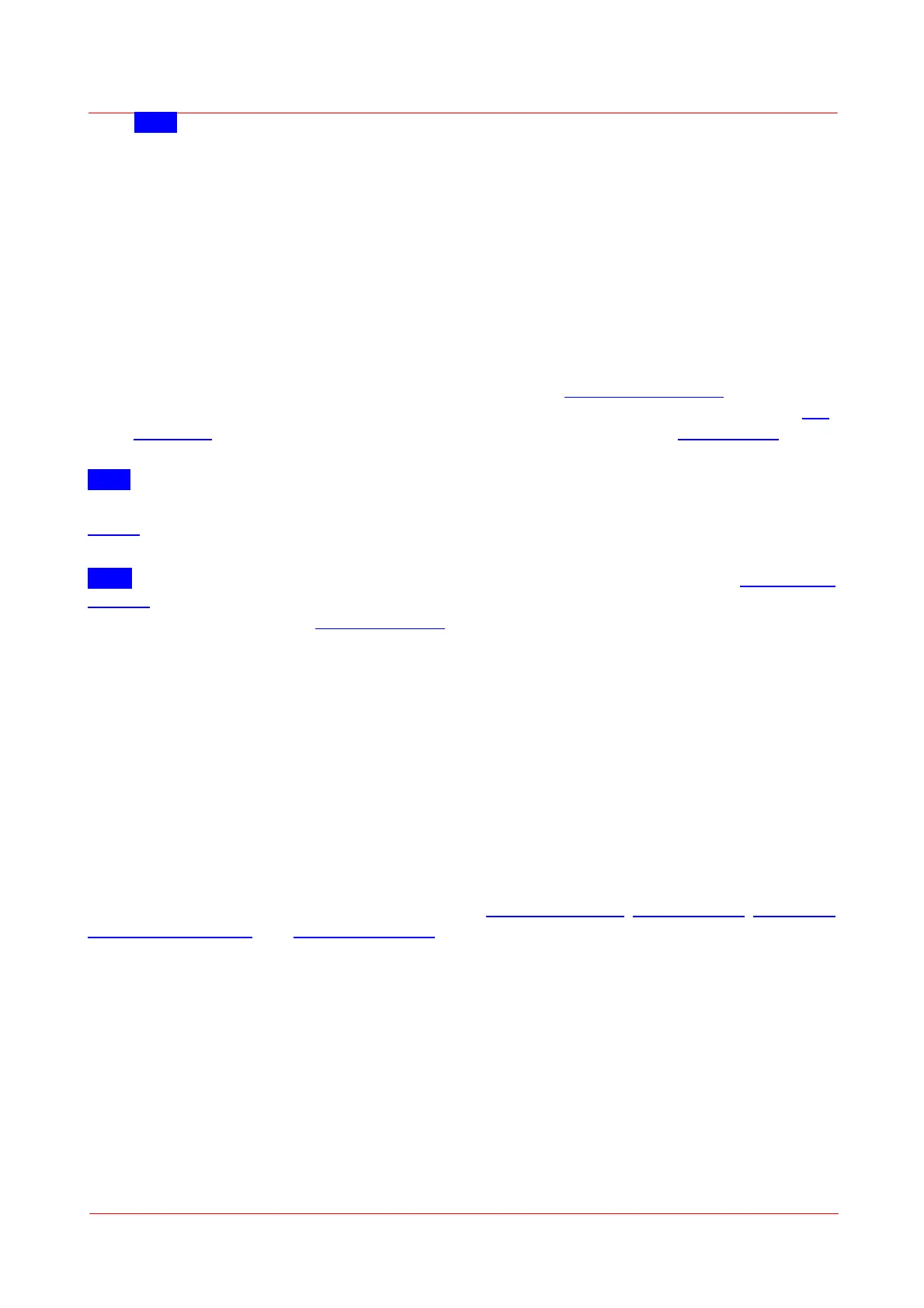Page 8
MTN028837-D02
PM5020 Dual-Channel Benchtop Power and Energy Meter Chapter 4 Operating Instructions
Note Install the software prior to connecting the power meter to the PC.
2. Connect the PM5020 power meter to the power network using the supplied power cord.
3. Connect supported sensors. The sensors may also be connected or exchanged at a later point.
4. Short press the power button (< 3 seconds). The device powers up, recognizes connected sensors
and is ready for operation within 3 seconds. The power button is illuminated when the device is
powered up.
5. Connect the PM5020 power meter to the remote controlling instrument (PC/Laptop) using the in-
cluded USB 2.0 cable.
6. The PM5020 power meter is now ready for operation and is recognized by the OPM software.
7. If not already done in (3), Connect one or two suitable sensors to the PM5020 power meter or ex-
change the sensors connected previously.
7. Configure the PM5020 power meter in the Thorlabs software Optical Power Monitor according to
the setup used, including sensors and light sources. Alternatively, configure the PM5020 via the Set-
tings Menu on the device. For this, please follow the guidelines in the chapter Settings Menu.
Configuration through the OPM or on the PM5020 directly are mirrored.
Note
For detailed instructions on controlling the PM5020 through the OPM software, please download the OPM
manual.
Note In addition to using the Thorlabs software Optical Power Monitor, the user can build custom made
software with the help of the SCPI commands saved inside the PM5020 power meter and accessible via a
browser. Please see the chapter Remote Operation for further instructions.
4.3.1 Switch Off PM5020
To turn off the PM5020 power meter, long press the power button for approximately 1 second until the
display briefly shows “Shutting down...". The measurement and device settings will be stored in the device.
Emergency shut down
Pressing the button for more than 3 seconds will perform an emergency shutdown in case of a device hang
up. In an emergency shut off, settings will not be stored.
4.3.2 Connecting Sensors
The PM5020 power meter supports all Thorlabs C-Series photodiode sensors, thermal sensors, thermal po-
sition & power sensors, and pyroelectric sensors, that can be identified by the red connector-housing of
the DE-9 connector, compared to older versions of Thorlabs power sensors. Sensor type and calibration
data are saved in the non-volatile memory of the DE-9 connector. Upon connection, this information is
automatically sent to the PM5020 power meter and software, if used remotely. The PM5020 power meter
will automatically recognize the sensor.
To plug-in or remove a sensor, slightly press on the two bolts in the connector housing, that fix it by ten-
sion.