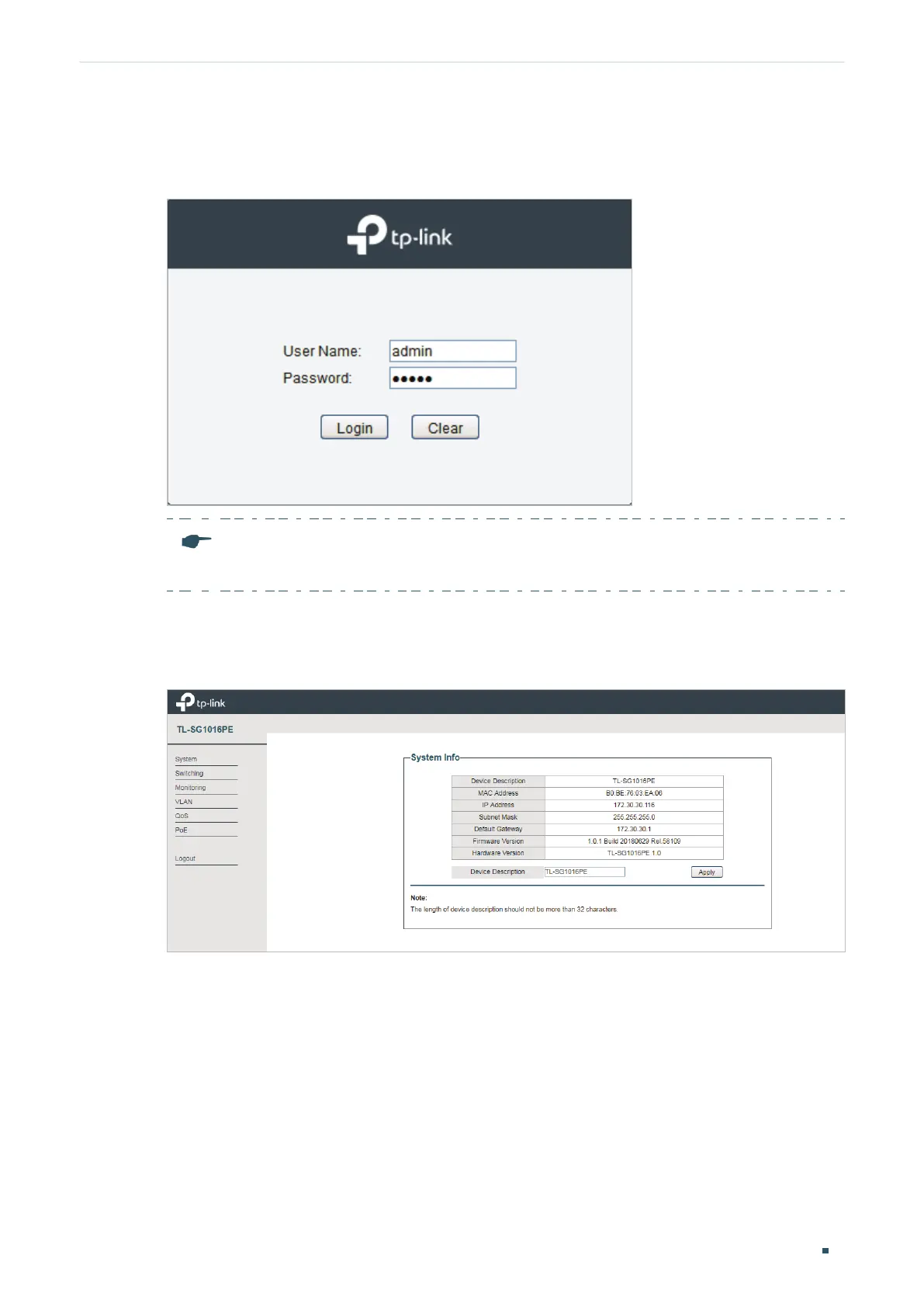User Guide 6
Introduction Logging Into the Switch
6) Enter the username and password in the pop-up login window. Enter admin for both
username and password in lower case letters.
Figure 2-2 Logging Into the Switch
Note:
The first time you log in, change the password to better protect your network and devices.
7) The typical web interface displays below. You can view the running status of the switch
and configure the switch on this interface.
Figure 2-3 Launching the Web Interface