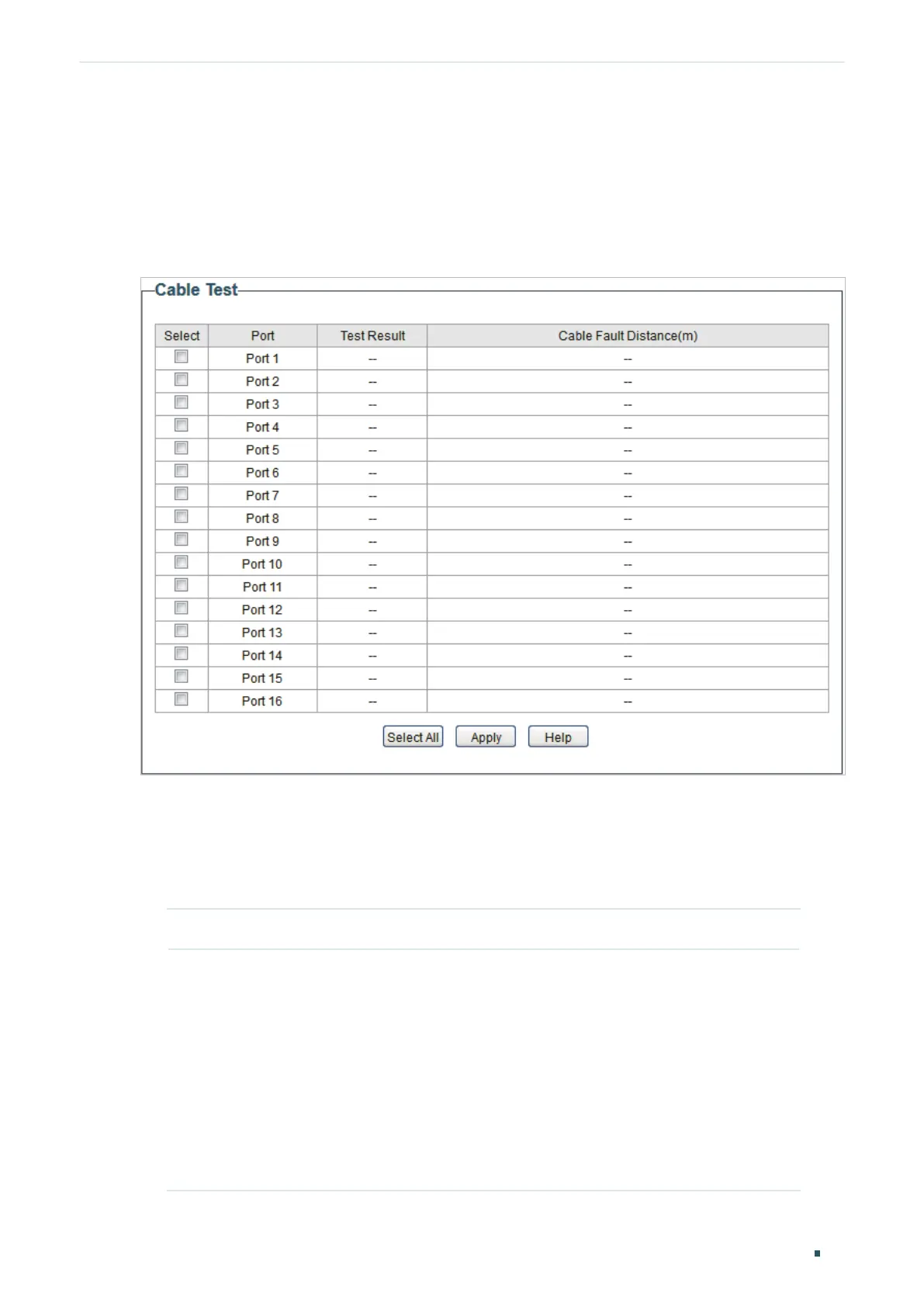Monitoring Testing Cables
User Guide 41
4
Testing Cables
Choose the menu Monitoring > Cable Test to load the following page.
Figure 4-1 Testing Cables
Follow these steps to diagnose the cable:
1) Select your desired ports for test. Click Apply to test cables connected to the selected
ports.
2) Check the test results in the table.
Port Displays the port number.
Test Result Displays the connection status of cables. Test results include Normal,
Close (or Short), Open and Crosstalk.
Normal : The cable is connected normally.
Close (or Short): A short circuit is being caused by abnormal contact of
wires in the cable.
Open: No device is connected to the other end or the connection is
broken.
Crosstalk: Impedance mismatch due to the poor quality of the cable.