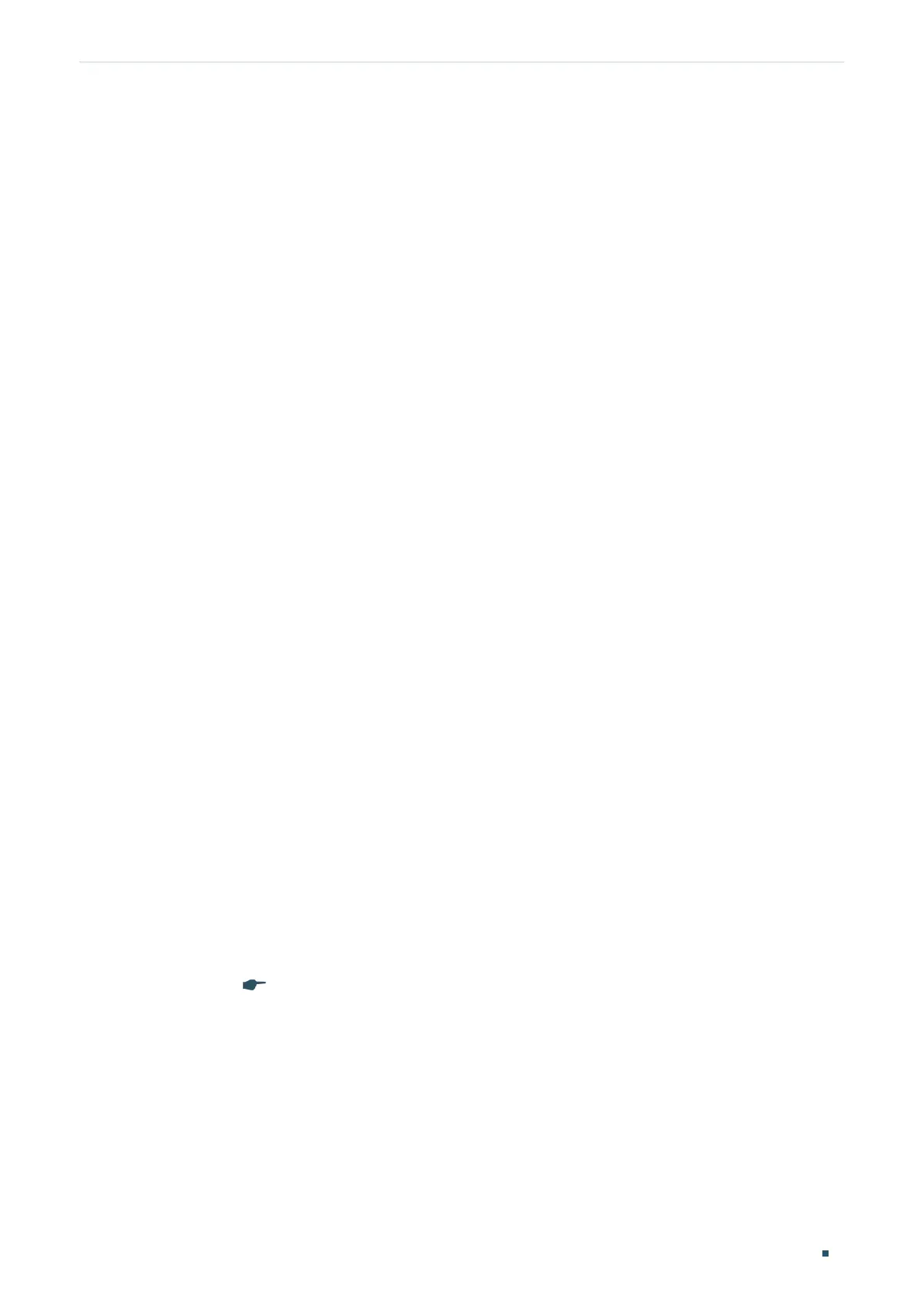User Guide 1
About This Guide Intended Readers
About This Guide
This Configuration Guide provides information for configuring the Easy Smart Switch via
the web interface. Read this guide carefully before operation.
You can also configure the switch using the Easy Smart Configuration Utility. For more
information, refer to the Easy Smart Configuration Utility User Guide. Go to the website
https://www.tp-link.com/support
, search the model number of your switch, and you can
find this guide on the product Support web page.
Intended Readers
This Guide is intended for network managers familiar with IT concepts and network
terminologies.
Conventions
When using this guide, notice that features available in Easy Smart Switch may vary by
model and software version. The availability of Easy Smart Switch may also vary by region
or ISP. All images, steps, and descriptions in this guide are only examples and may not
reflect your actual experience. Throughout the guide, we will take TL-SG1016PE as the
switch to be configured for example.
Some models featured in this guide may be unavailable in your country or region. For local
sales information, visit
https://www.tp-link.com
.
The information in this document is subject to change without notice. Every effort has
been made in the preparation of this document to ensure accuracy of the contents, but
all statements, information and recommendations in this document do not constitute
the warranty of any kind, express or implied. Users must take full responsibility for their
application of any products.
In this Guide, the following conventions are used:
PoE budget calculations are based on laboratory testing. Actual PoE power budget is not
guaranteed and will vary as a result of client limitations and environmental factors.
The symbol stands for
Note
. Notes contain suggestions or references that help you
make better use of your device.
Menu Name > Submenu Name > Tab page indicates the menu structure. SYSTEM >
System Info > System Summary means the System Summary page under the System Info
menu option that is located under the SYSTEM menu.
Bold font indicates a button, toolbar icon, menu or menu item.
