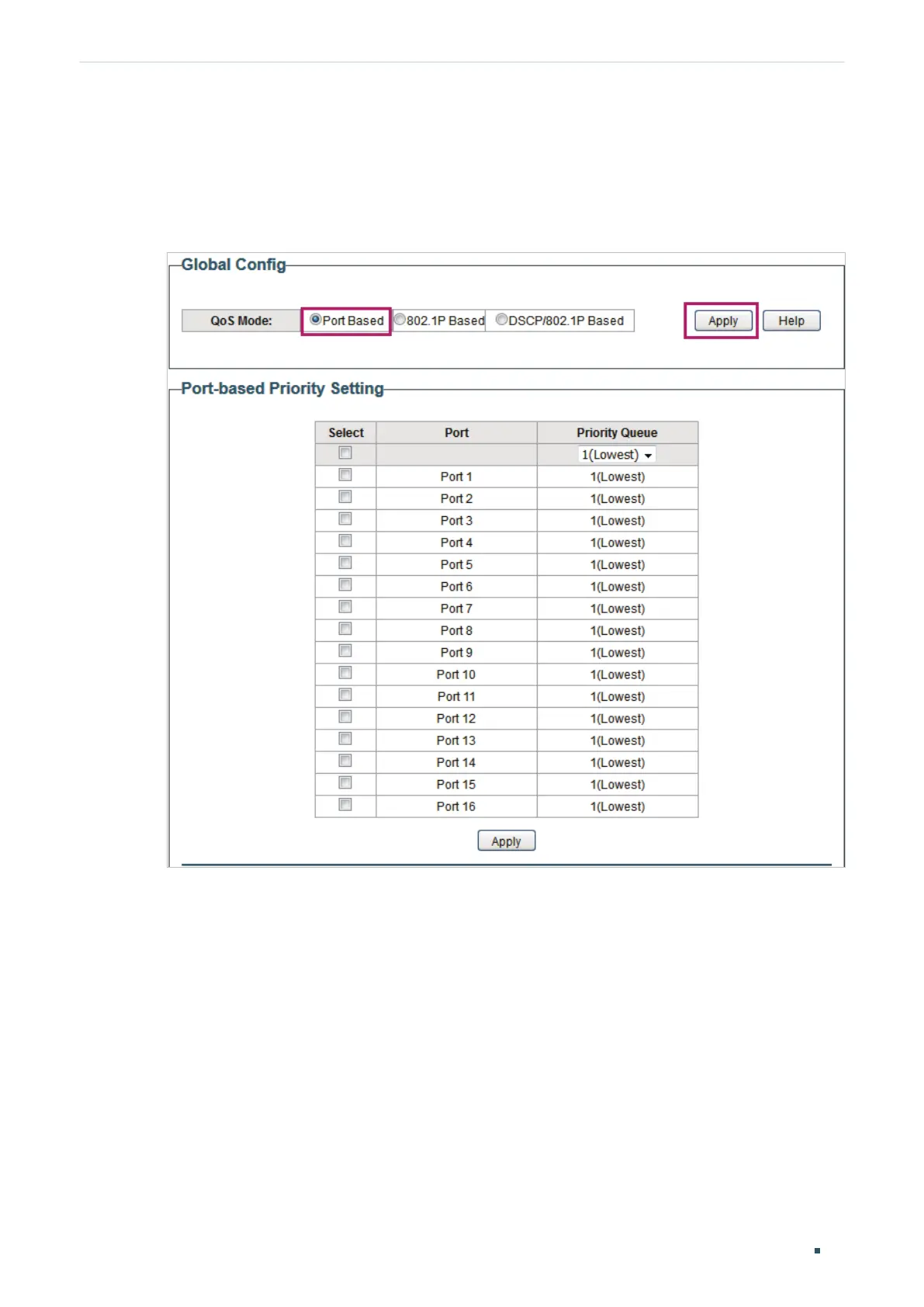User Guide 70
Configuring QoS Configuration Example for Basic QoS
5.3 Configuration Steps
1) Choose the menu QoS > QoS Basic to load the following page. In the Global Config
section, select QoS mode as Port Based. Click Apply.
Figure 5-2 Configuring Basic QoS in Port Based Mode
2) In the Port Based Priority Setting section, specify the priority queue for port 1 as
1(Lowest) and click Apply. Specify the priority queue for port 2 as 4(Highest) and click
Apply.