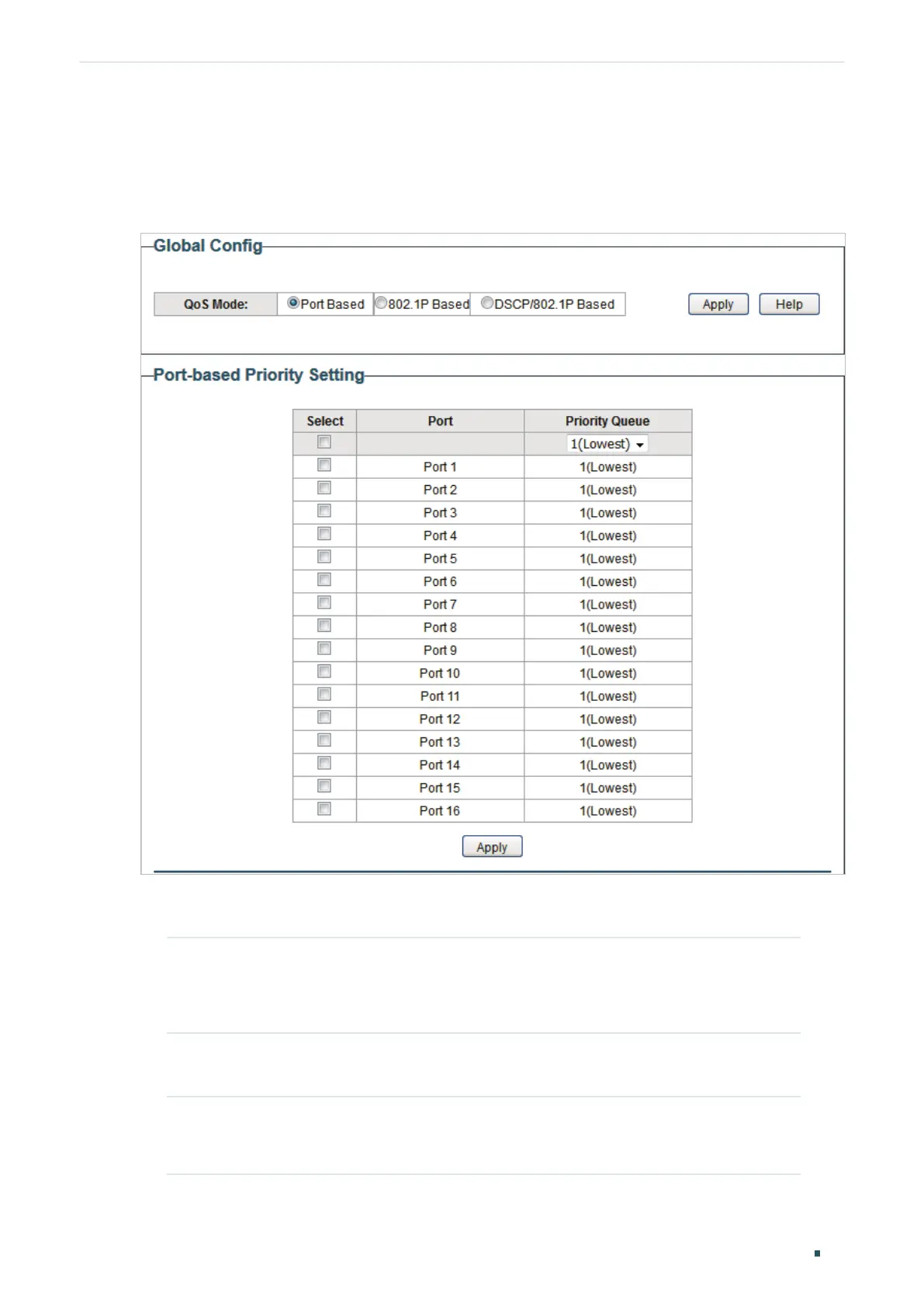Configuring QoS Configuring Basic QoS
User Guide 63
2.1 Configuring QoS in Port Based Mode
Choose the menu QoS > QoS Basic to load the following page.
Figure 2-1 Configuring Basic QoS in Port Based Mode
Follow these steps to configure QoS in port based mode:
1) In the Global Config section, select QoS mode as Port Based. Click Apply.
QoS Mode Select the QoS mode.
Port Based: In port based mode, the switch prioritizes packets according
to their ingress ports, regardless of the packet field or type.
2) In the Port-based Priority Setting section, select the desired ports and specify the
priority queue for the ports. Click Apply.
Priority Queue Specify the priority queue that the packets from the port are mapped to.
The priorities are labeled as 1, 2, 3 and 4. Among them, the bigger value
means the higher priority.