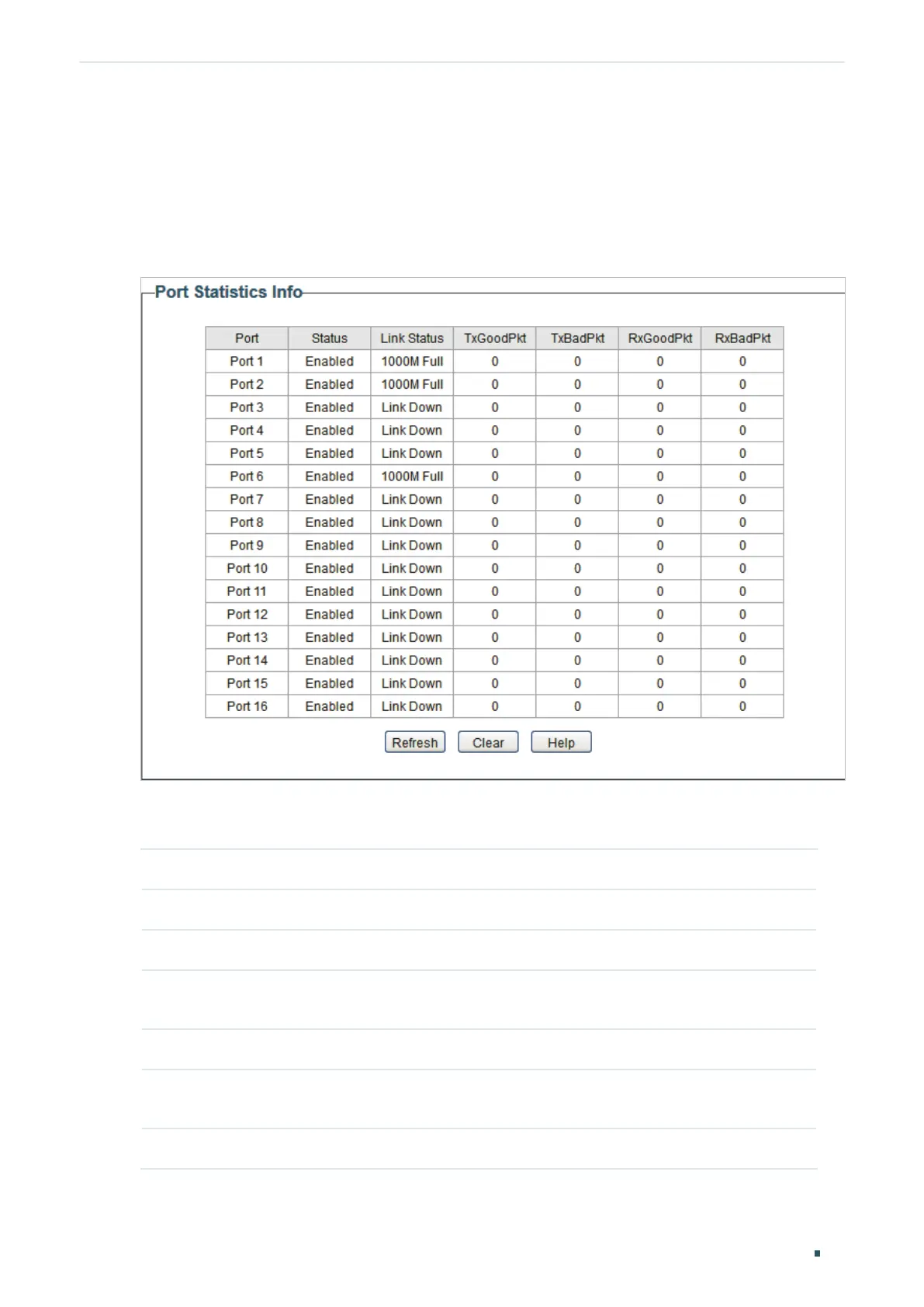Monitoring Viewing Port Statistics
User Guide 37
2
Viewing Port Statistics
Choose the menu Monitoring > Port Statistics to load the following page.
Figure 2-1 Viewing Port Statistics
You can view the statistics of each port. You can click Clear to clear the data, also you can
click Refresh to refresh the data.
Port Displays the port number of the switch.
Status Displays whether the port is enabled or disabled.
Link Status Displays the link state of the port.
TxGoodPkt Displays the number of packets transmitted on the port. Error packets are not
counted in.
TxBadPkt Displays the number of error packets transmitted on the port.
RxGoodPkt Displays the number of packets received on the port. Error packets are not
counted in.
RxBadPkt Displays the number of error packets received on the port.