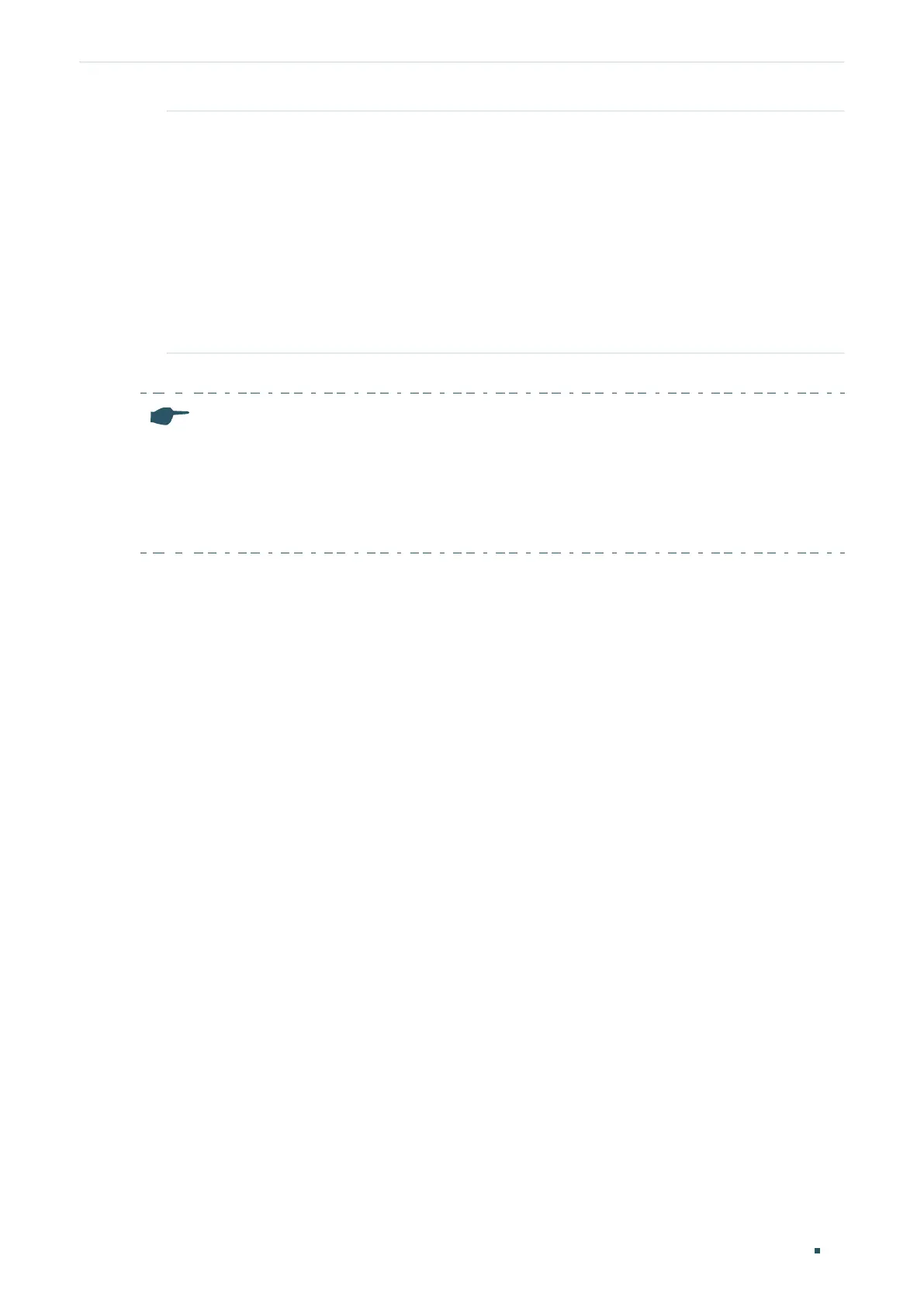User Guide 68
Configuring QoS Configuring Storm Control
Included Storm
Type
Select to filter broadcast/multicast/UL frame in the network. If the transmission
rate of the chosen packets exceeds the total rate, the packets will be
automatically discarded to avoid network broadcast storm. It is multi-optional.
UL-Frame: If UL-Frame packets traffic exceeds the rate on the port, they will be
discarded.
Multicast: If multicast packets traffic exceeds the rate on the port, they will be
discarded.
Broadcast: If broadcast packets traffic exceeds the rate on the port, they will be
discarded.
2) Click Apply.
Note:
● For a port, the storm control feature and the ingress rate control feature cannot be enabled at
the same time. If you enable storm control for a port, ingress rate control will be disabled for
that port automatically.
● For ports in the same LAG, storm control should be configured the same to ensure a
successful port aggregation.