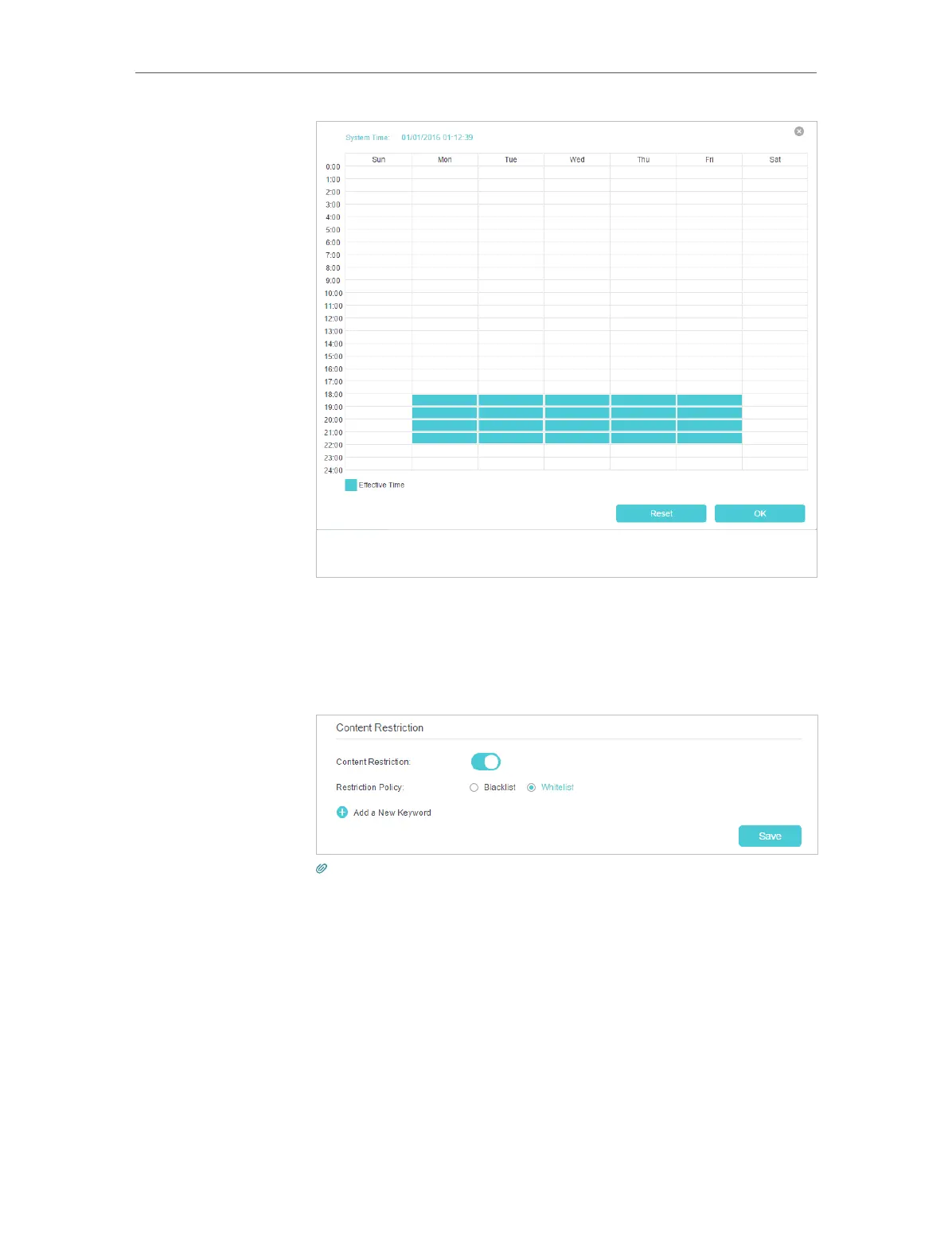23
Chapter 5
Parental Controls
5. Enter a Description for the entry, keep the Enable This Entry
check box selected, and then click Save.
6. Enable Content Restriction, and select Whitelist as the
restriction policy.
Tips:
• With Blacklist selected, the controlled devices cannot access any websites
containing the specified keywords during the Effective Time period.
• With Whitelist selected, the controlled devices can only access websites
containing the specified keywords during the Effective Time period.
7. Click Add a New Keyword and enter “www.tp-link.com” and
“Wikipedia.org” as the keywords and click Save.
